Spotify is the leader in music streaming services. It has millions of free and paying subscribers. Despite its huge user base, Spotify still has trouble delivering smooth content. Many users in the Spotify community have reported that their downloaded Spotify songs not playing problem when they click on them even if they have downloaded Spotify music to a computer already. The most frustrating part is that the Spotify app doesn’t show any error messages or special reasons.
When you are facing the problem of Spotify not playing downloaded songs, a quick solution should be at your fingertips. Hence, we have mentioned below 12 fixes that should work for you in most cases. Now, without further ado, let’s go to the troubleshooting guide below.
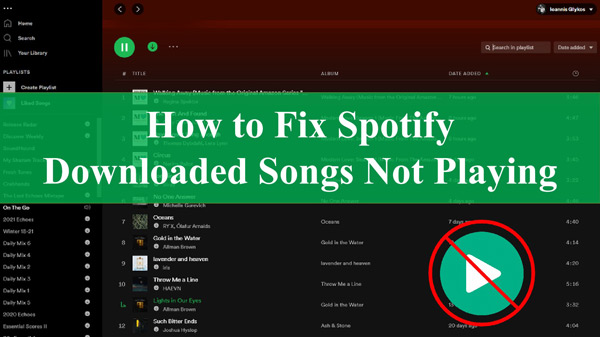
Part 1. Why Are My Downloaded Spotify Songs Not Playing
“Why can’t I play my downloaded songs on Spotify offline?” This is a frequently asked question in the Spotify Community. Some of the possible reasons include:
🔎Spotify account status: If your Spotify Premium subscription has expired, you won’t be able to access your downloaded songs.
🔎Insufficient storage space: Your device needs to have at least 1GB of free storage for Spotify to function properly.
🔎Outdated app: Running an older version of the Spotify app can cause performance issues, including the inability to play downloaded songs.
🔎Exceeding the device or Spotify song download limit: Spotify allows you to download up to 10,000 tracks on each of up to 5 different devices. If you have more than 5 devices with downloaded music or have reached the limit of 10,000 tracks, you may not be able to play your downloaded songs.
🔎Server-side issues: Sometimes, the issue might be on Spotify’s end, and you might need to wait for them to resolve it.
🔎Not going online at least once in 30 days: Spotify requires you to go online at least once every 30 days to keep your downloads. If you don’t, your downloads might be removed.
🔎Content is removed from Spotify: If the content you have downloaded is removed from Spotify, your downloads will also be removed.
So, let’s dive into various solutions to fix the issue of Spotify won’t play downloaded songs offline. If you don’t want to try all solutions one by one, it’s highly recommended to draw support from AudKit Spotify Music Converter in Part 4. It can download Spotify tracks as local computers again for offline playback without any issue.
Part 2. How to Fix Spotify Downloaded Songs Not Playing Offline [Advanced Fixes]
Here are some advanced solutions to fix the downloaded songs on Spotify not playing offline:
➡️2.1 Check Your Spotify Subscription
It should be noted that once Spotify Premium is canceled or expired, users have no right to access and play the downloaded songs offline unless they renew the subscription. Therefore, it is requisite to check whether your Spotify subscription is active still or not.
Step 1. Tap your Profile picture in the top-right corner and select ‘Account‘ afterward.
Step 2. Then you will be taken to the Spotify account overview page. Click the ‘Manage your subscription‘ from the left pane.
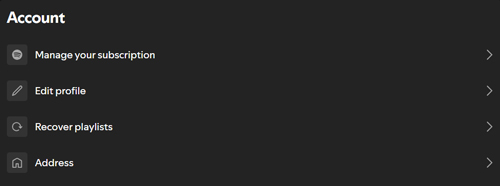
Step 3. Check if you have an active Spotify Premium account.
➡️2.2 Connect to the Internet for Resyncing
Even if you’re a premium user of Spotify, you need to connect to the Internet to play songs offline. If you lose the connection after 30 days, then your downloaded songs will disappear. To fix the problem of Spotify downloaded music not playing, connect to the Internet and resync the application.
➡️2.3 Allow Playback of Explicit Content
In the case that you have turned off the ‘Explicit Content’ feature, Spotify will grey out those songs that are unplayable. To enable the ‘Explicit Content’ on Spotify, please read the steps below:
Step 1. Go to Spotify Settings. To make it, please click Profile > Settings on computers while clicking the cog icon on the Home screen of the mobile app.
Step 2. Head to the “Explicit Content” section. Subsequently, toggle on the “Allow playback of explicit-rated content” or “Allow explicit content” option.
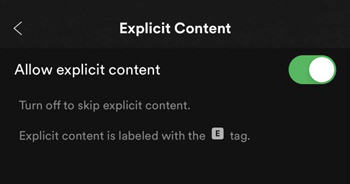
➡️2.4 Redowload Spotify Problematic Tracks
When the downloading process is interrupted or the downloads are corrupted, Spotify won’t play downloaded songs offline. Amid, this, it is recommended to delete those Spotify downloads and redownload them again.
➡️2.5 Enable App Permission for Spotify
After installing Spotify, you may have forgotten to give some necessary permissions. If this is the case, it may cause Spotify not to work properly and play downloaded songs offline. So, to enable permissions for your Spotify Android app.
Step 1. Go to the “Settings” app on your phone.
Step 2. Click on “Apps” and then scroll down to find Spotify.
Step 3. Tap on “Spotify” and then “Permissions” to allow everything.
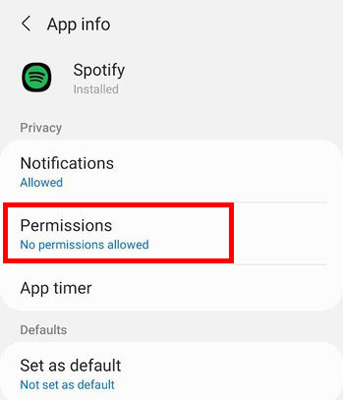
➡️2.6 Remove Older Devices from Spotify
If you log in to your Spotify account on multiple devices, you are allowed to use the Spotify account online on one device while using the same account offline on the other two devices. In this case, you’d better give priority to signing out of your Spotify account on older devices. The following are how to remove older devices:
Step 1. Head to the Spotify account overview page.
Step 2. Scroll down to the “Security and privacy” section. Later, press the “Sign out everywhere” tab below.
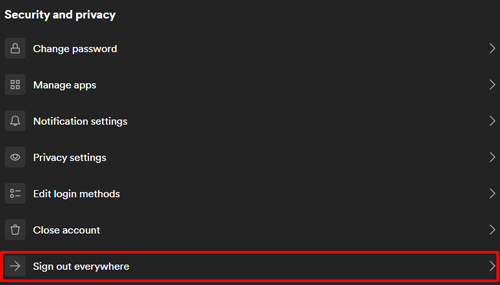
Step 3. Sign in to your account on your current device and play the downloaded songs again.
➡️2.7 Free Up Storage
If you are one of Spotify Premium users and find Spotify downloaded songs not playing, make sure you have enough storage space on your phone. It is possible that you have downloaded a lot of songs and you don’t have enough storage space to use the app smoothly right now. Therefore, you should clear the Spotify cache to free up storage on your device.
Step 1. Open Spotify and sign in to your account.
Step 2. Go to the “Settings” menu from the top right.
Step 3. Scroll down to find the “Storage” section. Then click “Delete Cache” to free your space.
Step 4. Now stop the Spotify app and see if this can solve your problem.
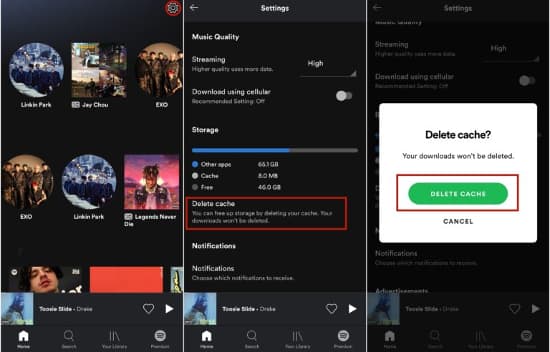
➡️2.8 Turn off Hardware Acceleration
Hardware acceleration is always enabled by default on your computer. It assists weaker hardware such as older PCs by adding more streaming power. In some cases, it causes issues like skipping or Spotify won’t play downloaded songs offline as scheduled. In such a case, you better turn it off.
Step 1. Go to the “Spotify” option on your Mac or the “File” option on your Windows computer.
Step 2. For Mac users, click on the “Hardware Acceleration” option and ensure you turn it off.
Step 3. While for Windows users, select “View” and then “Hardware Acceleration” to disable it.
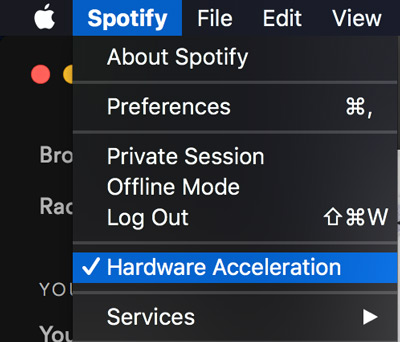
➡️2.9 Contact Spotify
You can also contact Spotify and ask them “Why are my downloaded Spotify songs not playing, what can I do?”. Go to the official website and engage them with your questions to get answers and help. You can also send a direct message to Spotify’s official Twitter feed.
Part 3. How to Fix Spotify Not Playing Downloaded Songs [Common Fixes]
Also, you can give the following common fixes a shot to troubleshoot the downloaded songs on Spotify not playing issue:
➡️3.1 Check Spotify Server Status
Before trying any other solutions, ensure that Spotify’s servers are functioning properly. You can check for any ongoing issues by visiting @SpotifyStatus on Twitter or using the SpotifyStatus website.
➡️3.2 Restart Spotify and Your Device
The solution you can try is to restart the Spotify app and your device, no matter what you are using (computer/phone). By restarting the app and your device, the system will be refreshed and it may help you clear some glitches on the Spotify app that prevents you from playing downloaded songs. Give it a try, it may solve the Spotify not loading downloaded songs error and the Spotify downloaded songs not playing problem on iPhone/Android/Mac/Windows.
Relaunching the app is easy. Thus, will will display how to restart your device below:
Step 1. On your computer, go to the “Windows” icon.
Step 2. Then click on the “Power” tab and choose the “Restart” option to restart your computer.
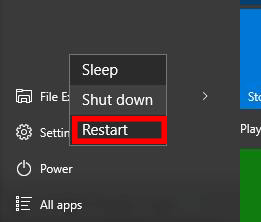
➡️3.3 Update Spotify and Your Device
Updates to apps usually bring new features and most importantly bug fixes. So, you can update the Spotify app on your device and see if it solves your problem. Also, if your device’s operating system is using an older version, it may have some compatibility issues. This will most likely cause your downloaded songs to not play on Spotify. So, go ahead and update Spotify and your device.
Step 1. Open the desktop Spotify app.
Step 2. Then, select the “Spotify” > “About Spotify” option from the menu bar.
Step 3. Spotify will pop up to you your computer’s current version and see if you need an update. If so, check the available updates and choose the “Update Now” option for an update.
Step 4. The system will notify you if “Spotify” has been updated.
Step 5. You then need to restart your computer. Select “Close” and restart the computer.
Step 6. When you have any problems with Spotify downloads not working, you can always check for available updates.
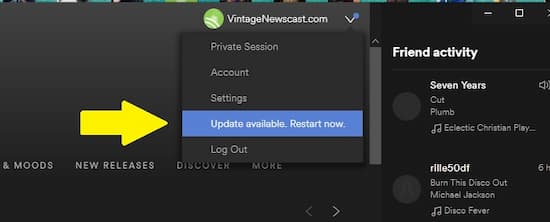
➡️3.4 Enable Spotify Offline Mode
The issue of Spotify not playing downloaded songs may be resolved by enabling Spotify offline mode. Specifically, the Spotify Offline Mode is to make sure you can play the downloaded songs on Spotify. Once disabled, you cannot play the downloaded songs.
Step 1. Launch the Spotify app on your device and go to “Settings” afterward.
Step 2. Scroll down to find “Offline mode” in the “Playback” section.
Step 3. Finally, toggle it to enable “Offline mode“.
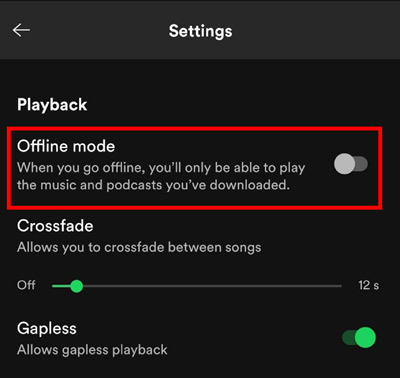
➡️3.5 Log out and Log in Back
If enabling the offline mode doesn’t solve the Spotify download song not playing, move on to log out and then back in. Some users have solved the issue of Spotify downloads not playing offline by logging out and logging in again. Before restarting, we recommend that you sign out of Spotify and restart your device, then sign back in.
Step 1. On your desktop, select the dropdown arrow next to your account name.
Step 2. Select the “Log Out” option. Once done, you’ll be logged out of Spotify.
Step 3. Then log back in and check if your Spotify can now stream music.
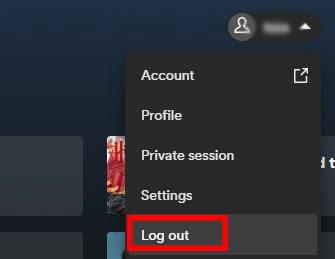
➡️3.6 Close Other Apps
Closing any other apps that you are not using can free up memory and resources, which may also help resolve the issue of playing downloaded Spotify songs.
Part 4. How to Play Downloaded Songs on Spotify without Playback Issues Forever
Perhaps you wish to play your Spotify songs offline but keep on getting the error of Spotify downloaded songs not playing offline. AudKit SpotiLab Music Converter will get you out of the mess. Use it to download and convert your Spotify music to common formats such as MP3, FLAC, AAC, M4A, etc. Once downloaded, you can enjoy your Spotify music without needing the Spotify app or an internet connection.
The app works at a fast speed of 5X rate, enabling the conversion of up to 100 files at once. In particular, its built-in converting technology will keep 100% lossless sound quality and other ID3 tags. These include track numbers, album art, title, and genre, among others. With AudKit Spotify Music Converter, you’ll enjoy Spotify Premium features on the free version. You can then listen to Spotify without the Spotify not playing downloaded songs issue.

Main Features of AudKit Spotify Music Downloader
- Customize the output parameters of your Spotify songs
- Keep 100% lossless Spotify sound quality and all the metadata
- Convert Spotify to common formats like MP3 and WAV
- Faster conversion at 5X speed to batch download Spotify music
A Step-by-step Guide to Keep Spotify Downloads Forever Using AudKit SpotiLab
AudKit Spotify Converter has both Mac and Windows versions. Download your version, install it, and launch it on your computer. The Spotify app should also open immediately. Also, continue to register AudKit to experience its full functions. Go to the “Menu” > “Register” options on the taskbar. Then copy and paste your license email and the registration code for activation.
Step 1 Add Spotify albums and playlists

Browse the Spotify songs that you wish to download. Right-click on the song, then go to the “Share” tab and choose the “Cop Song Link” option. Later, paste it into AudKit’s interface search box and hit the “+” tab to add your songs. Alternatively, you can try a simpler way. Just drag and drop the songs you want to download from Spotify to this converter.
Step 2 Customize output settings and format

Go to the “Menu” tab on the top taskbar of your computer screen. Afterward, choose the “Preferences” option from the draw-down menu. Then click on the “Convert” tab to navigate to the output settings window. Reset the output format for Spotify to MP3 then continue to change other parameters. These include the channel, bit rate, sample rate, etc.
Step 3 Download Spotify songs locally

Confirm that your parameters are as desired, then click on the “Convert” tab to commence the conversion process. Once the process is complete, your converted Spotify playlists and albums will be saved on your computer’s local disk. Allocate and transfer them to any device, then you can listen to Spotify offline without Premium.
Part 5. Conclusion
If you are experiencing Spotify not playing downloaded songs, it’s probably because your Spotify app is outdated, your device is out of space, app permission for Spotify isn’t granted, etc. So, the solutions we mentioned above are all you need. Generally speaking, your problem should be fixed by the first 11 solutions. If all else fails, consider using AudKit Spotify Music Converter to download your Spotify songs and bypass the need for the Spotify app or an internet connection.
Windows:

