Industry giants like Spotify and YouTube Music have had a way to organize your playlist for a long time. Tidal has finally joined the bandwagon, letting you create playlist folders as you wish. Just upgrade to version 2.40.2 which was launched in the mid-2021 to enjoy adding your favorite tracks to your playlist as you wish. The Tidal create playlist feature is quite self-explanatory and you can as well share it with other platforms with friends.
We gladly bring you ways on how to create a playlist on Tidal on your mobile and desktop as long as you are on the subscription plan. Nonetheless, you can engage with the best app to download and enjoy the Tidal playlist offline on any device for free. Let’s get started.
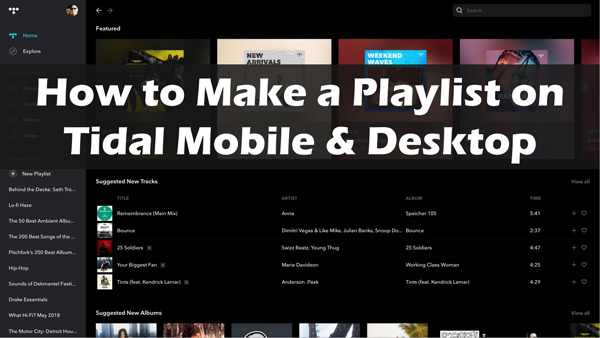
Part 1. How to Create a Playlist on Tidal Mobile App
You may wish to have your Tidal collection on your mobile to listen to it anywhere you go. Here are the instructions on how to make Tidal playlists on your iPhone and Android phone.
On iPhone
Step 1. Launch the Tidal app on your iPhone, then search for the list of soundtracks for the hits you wish to add to the playlist. Click on the “…” dots on the right side of the soundtrack to choose it.
Step 2. Then hit on the “Add to Playlist” option to add your track.
Step 3. Next, tap on the “Create New Playlist” option. Finally, give your playlist a title.
Step 4. You can find the created Tidal playlist in the Playlists section.
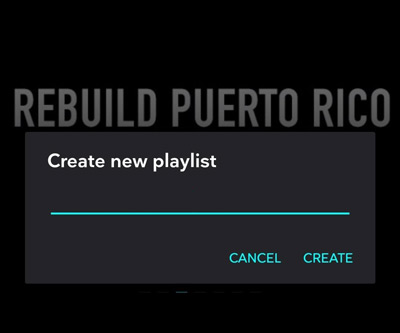
On Android
Step 1. First, open the Tidal app on your Android phone. Locate the “My Collection” section and tap on the “Playlists” option.
Step 2. Next, click on the “+” tab to create your Tidal playlist and give it a name.
Step 3. Then, search for the soundtrack from Tidal and tap on it. Finally, hit on the “Add to Playlist” option that appears to add your track.
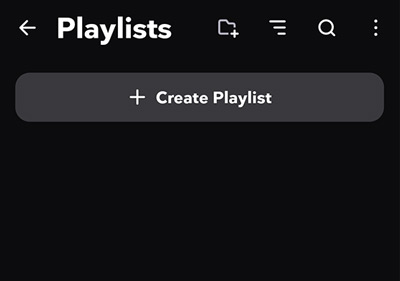
Part 2. How to Make a Playlist on Tidal Desktop App
Other than on your mobile, you can also create your playlist on the Tidal desktop app via these steps:
Step 1. First, launch the Tidal app on your computer.
Step 2. Then go to the left side of your screen and choose “Create New Playlist” among the options available.
Step 3. Give your created playlist a title and tap on Create New.
Step 4. Now choose the soundtrack that you wish to add to your created playlist. Then click on the “+” icon to add your selection.
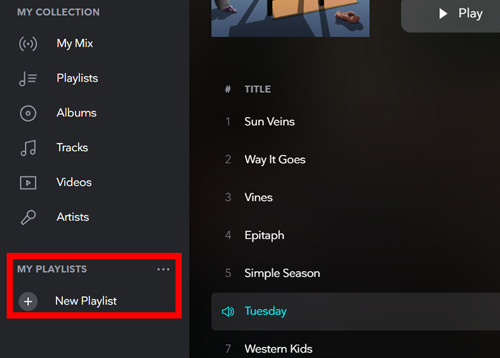
Part 3. How to Download the Created Tidal Playlist without Premium
Can you make playlists on Tidal as a free Tidal user? Yes! And can you download Tidal playlists without subscriptions? Unfortunately, no. Many users are looking for answers on how to enjoy Tidal songs offline without having a Tidal plan. Then here’s the tool that can help you out.
AudKit Tidizer Music Converter works out best to download the Tidal playlist to your computer in local formats. It supports conversion to WAV, FLAC, MP3, and AAC, among others. It comes with the built-in ID3 tag editor that keeps 100% of the originality of Tidal tracks. These include track numbers, albums, artists, and titles. You can also, freely customize Tidal music output quality via settings such as bitrate, sample rate, audio channel, and conversion speed.
When all is done and dusted, you’ll comfortably listen to your playlists from Tidal on multiple devices and players offline. And you manage the conversion at a high speed of X5 rate. This equates to converting a 10-hour Tidal playlist in only 2 hours.

Main Features of AudKit Tidizer Music Converter
- Freely customize Tidal music output audio quality
- Keep the Tidal playlist’s ID3 tags like artist and year
- Convert Tidal playlists offline as local file at 5X speed
- Supports local output formats like WAV, MP3, and FLAC
How to Download Tidal Playlists Offline by AudKit Tidizer Music Converter
Step 1 Download and activate the AudKit Tidizer app
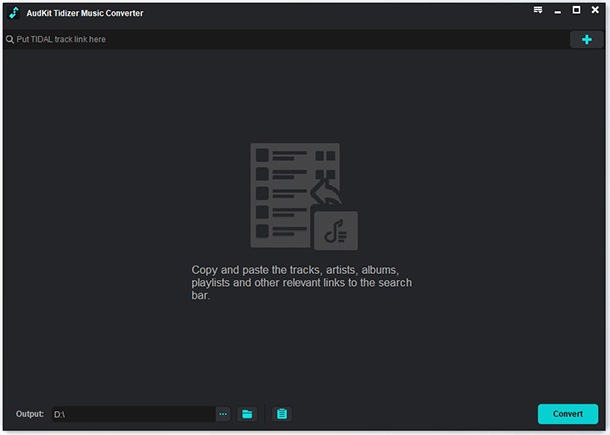
Whether your computer runs on Windows or Mac operating system, just visit the official site and download that corresponds to your system. Then install and launch the AudKit app on your computer and the Tidal app will open automatically. Next, go on to activate the app by clicking the “Menu” > “Register” tabs. Then copy and paste the licensed email and registration code into the desired bar to activate it.
Step 2 Reset the output settings for Tidal playlist

Go to the “Menu” icon and select “Preferences” > “Convert” to begin customizing your music. Then move on to set the output format and other parameters like sample rate, bit rate, and channels. Save the output settings by clicking the “OK” button.
Step 3 Import Tidal playlists to AudKit software

Start selecting which Tidal tracks to add to your playlist. You can drag and drop the track or playlist into the AudKit Tidizer interface or right-click the song and hit “Share” > “Copy Track Link“. Then paste the link into AudKit’s search bar and hit the “+” icon to import the track/playlist.
Step 4 Download the created Tidal playlist

Finally, hit the “Convert” tab to let the Tidal tracks convert to the parameters you had set. You can as well add more tracks to the list during the conversion process. Once completed, a red tip will be shown on the “Converted” icon. Open it for the converted Tidal music files to pinpoint where they are and play them offline without Tidal plans.
Part 4. Tips: How to Delete Playlists in Tidal App
You have got the steps to create a Tidal playlist on your computer and mobile. Suppose you may wish to delete your playlist from Tidal, here is the guide for you to get a Tidal playlist removed.
Step 1. First, double-click to open the Tidal app on your device.
Step 2. Then tap on the “My Collection” tab and hit on the “Playlists” option.
Step 3. Next, tap on the three “…” dots on the right side of the playlist that you wish to delete.
Step 4. Click on the “Delete” option to remove the playlist.
If you look for a way to delete a single song from Tidal playlists, you can refer to the post: How to Delete Songs from Tidal Playlist on Mobile and Desktop.
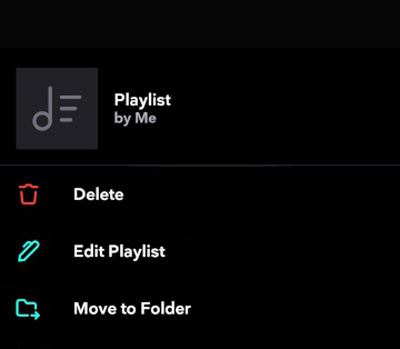
Part 5. Summary
Tidal is a great platform that offers Hi-Res sound quality. The Tidal create playlist function let you get your playlists organized for continuous playing and organization. And since you have learned how to create or delete playlist in Tidal app, you have no worries when it comes to enjoying your hits. More so, if you have the need to download Tidal songs offline, you can catch them with the best converter, AudKit Tidizer Music Converter, without the Tidal premium version.



1 reply on “How to Make a Playlist on Tidal iPhone/Android/Mac/Windows”
i have tidal hifi and have been playing my created playlists on denon/heos for 3 years and suddenly heos app shows this error message HEOS Account Server is not available please try later. Any work around known???