“I have no use for listening to music offline as I only have a desktop computer and can’t currently even burn CDs with a lousy PC. I can’t afford Tidal HiFi anyway and have no devices to listen to it on. I want to know if there is any way to make a backup of my Tidal playlists. I am thinking of a simple playlist file that could be exported to my computer as a backup. I have noticed a lot of topics that accidentally delete playlists and it makes me nervous. I don’t want that to happen to me. Is there a reliable way to backup my Tidal playlist? Thank you.” – Anonymous user
Yes, it’s a good way to backup Tidal playlists to keep forever. Like other music streaming platform like Spotify, Tidal also has digital rights that makes it impossible to download Tidal music as local files, let alone keep it forever. But don’t worry, here you can get the most effective way to backup your playlists on Tidal.
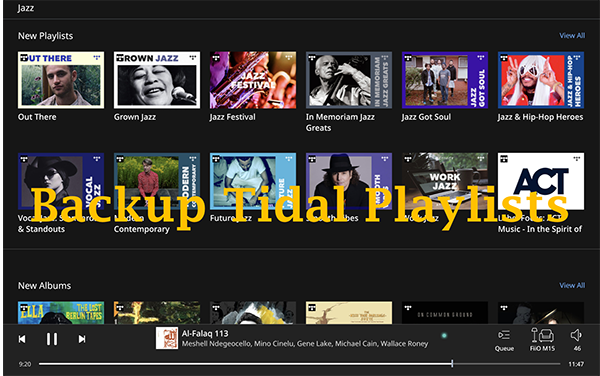
Part 1. Tool to Backup Tidal Playlists to Computer
To begin with, if you want to backup your Tidal playlists for listening forever, you need a professional tool. Since Tidal doesn’t have a feature of exporting playlists for backup. And even if you have downloaded the Tidal playlists, you do not really get the audio files, you can only listen to them offline. Thus, you need a professional tool to backup your playlists. AudKit Tidizer Music Converter is such a smart tool.
AudKit is a professional tool designed for all Tidal users. Either Tidal free or premium users, you can use this tool to backup Tidal playlists. It allows you to download any Tidal tracks as local files on your computer. Even if your Tidal subscription is expired, the downloaded Tidal tracks can play normally. Using AudKit, you will never lose your Tidal playlists. It is worth mentioning that AudKit won’t lower any sound quality. You can absolutely trust it.
As its name suggests, AudKit Tidizer Converter is not only a smart backup tool but also a professional converter. You can use it to convert Tidal music to MP3, FLAC, WAV, AAC, M4A, M4B, and more common audio files. Then you are able to play Tidal high-quality music on any other devices you like. And the 5X batch conversion speed ensures you a good user experience.

Main Features of AudKit Tidizer Music Converter
- Backup Tidal playlists onto computer with ease
- Download Tidal playlists to keep forever without Premium
- Convert Tidal tracks to MP3, FLAC, WAV, AAC, M4A, etc.
- Keep 100% original sound quality and all ID3 tags
Part 2. Steps to Backup Tidal Playlists to Keep Forever
With so many advantages, AudKit is absolutely the best choice to help you keep playlists from Tidal forever. If you like this smart tool, you can follow the detailed steps below to backup Tidal playlist.
Step 1 Register on AudKit
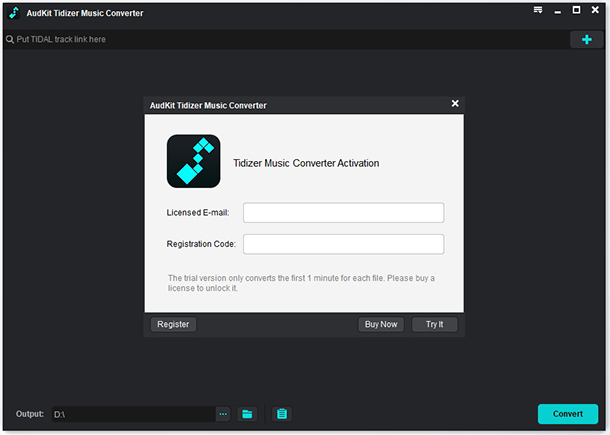
Click the “Download” button above to install the AudKit on your computer. Once installed, open it. Click the three-line menu icon at the top right, then choose the “Register” option. You can click “Try It” to try the free trial of AudKit. But it only supports converting 1/3 of each Tidal track. To enjoy the full conversion, you can click “Buy Now” to buy a license. Then type your licensed email and registration code to register the AudKit.
Step 2 Customize the Tidal output file for backup

Similarly, click the menu icon and then select the “Preference” option. Click the “Advanced” button to change to the output panel. Here you can customize the output format, channels, sample rate, bit rate, etc. per your needs. If you want to backup Tidal playlists for playing on other portable devices, you can choose MP3 as the output format.
Step 3 Add Tidal playlists to AudKit for backup

The built-in Tidal will automatically open as soon as you launch the AudKit. It’s very convenient for you to add a Tidal playlist. You can click “Log in” to log in with your Tidal account. Then all your Tidal playlists will show on AudKit. Find the playlist that you would like to backup, and open it. Then click the blue “Add Music” icon at the bottom right. You can select specific songs in this playlist or the entire playlist to backup.
Step 4 Backup Tidal playlist

When you are done, click the blue “Convert” button to start downloading all your selected songs. During the conversion, you can continue to add Tidal playlists to AudKit for backup. Wait until the backup process is done, then you can find that a red tip will show on the “Converted” icon. Click this icon to locate your backup Tidal playlists. And you can also get your Tidal playlists backup on your computer’s local folder.
Part 3. The Bottom Line
Because there is no feature of backup playlists on Tidal. And you cannot get playable local files even if you have downloaded Tidal playlists. You need a third-party tool that can backup Tidal playlists. AudKit Tidizer Converter is the best choice. Using the AudKit Tidizer Converter to backup your playlist from Tidal, you don’t need to be concerned about anything. It enables you to keep Tidal playlists after Tidal subscription is expired. You can listen to the downloaded Tidal music forever. It also enables you to convert any Tidal tracks to MP3 and other audio formats so as to play Tidal music on any other devices you want.


