The advancement of technology continues to improve ways of handling and accessing data. Other than saving your files on devices, you can go a notch higher to the Cloud system. Various platforms such as DropBox, Google Drive, FileCloud, iTunes, and OneDrive are available at the click of a button. If you know what Hi-Res is then you will not blink away from Tidal. The music service harbors over 100 million songs, uncountable videos, and podcasts.
If you download plenty of Tidal songs, that’s too much to save on a common device. That’s why we are here to show you how to upload Tidal to OneDrive. Yes! OneDrive has tons of benefits as far as Cloud storage is concerned. It comes with up to 5GB of free storage systems, and a flexible sharing ability with encrypted security to efficiently manage your Tidal files. How? Let’s talk through it.
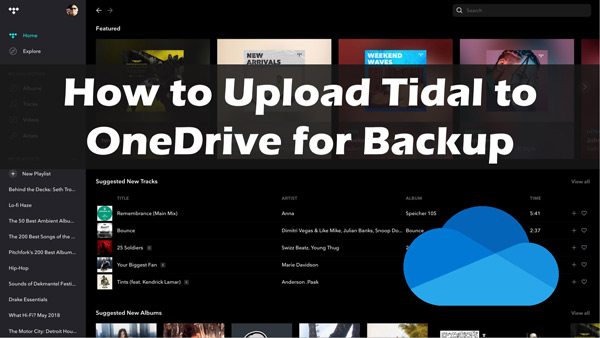
Part 1. How to Download Tidal Music for OneDrive
You are already aware of the benefits of OneDrive, and you wonder how can sync Tidal music to OneDrive. Your next move should download Tidal playlists and albums locally as the norm, Tidal doesn’t allow streaming of its music files outside its app. It is for such restrictions that you call for the services of a third-party app. The AudKit Tidal Music Converter is the perfect choice in this case. It can download Tidal playlists, and albums to your computer for local storage.
AudKit Tidal Music Converter is a pro tool when it comes to downloading and converting Tidal tracks to common output formats. It will easily download and convert MQA and HiFi tracks from Tidal to AAC, WAV, FLAC, M4A, and M4B, among other file types. It also works smartly by keeping up to 100% of your Tidal files’ ID3 tags and audio quality.
The AudKit app lets you freely customize Tidal music output quality. You can customize the speed, audio channel, sample rate, bitrate, and audio format. The high-speed processor will do you good by handling the process at a 5X rate. With this, you’ll accomplish a 10-hour Tidal playlists conversion process in just 2 hours. And you can then add music from Tidal to OneDrive.

Main Features of AudKit Tidizer Music Converter
- Batch converts Tidal songs with 5X speed in Windows
- Keep 100% ID3 tags and HiFi quality of Tidal tracks
- Convert Tidal to common output formats like MP3, AAC
- Customize Tidal music output quality freely
How to Download Tidal MQA Music for OneDrive
You can get Tidal OneDrive by converting Tidal playlists to common output formats. First, download AudKit Tidal Music Converter on your computer, install it, then launch it. Likewise, the Tidal app will open automatically.
Then unlock Tidal features by opening the “Register” option from the top menu on the AudKit app. Next, copy and paste the licensed email and registration code into the corresponding bars.
Step 1 Reset Tidal audio output for OneDrive

From the “Menu” icon on the AudKit Tidal Music Converter, click on the “Preferences” > “Convert” option. Then go on to customize the output format of Tidal audio to a common format. Likewise, change the sample rate, channel, and so on as you wish.
Step 2 Add Tidal music content to AudKit software

Add your Tidal tracks either by dragging and dropping them from Tidal to AudKit Tidizer or simply right-clicking on the song, selecting the “Share” > “Copy Track Link” option, and pasting it into AudKit’s search bar. Next, click on the “+” tab to import the picked songs.
Step 3 Convert music tracks for Tidal OneDrive

Click on the “Convert” tab and AudKit Tidizer Music Converter will begin to download and convert the Tidal hits. Note that you can add more tracks during the conversion process. Once completed, click on the red tip that will show on the “converted” icon. Then open it to get the converted Tidal music files that are now supported by OneDrive.
Part 2. How to Upload Tidal to OneDrive
The restrictions on Tidal are finally dealt with and you can now import and save Tidal music to OneDrive via these steps.
Step 1. Visit OneDrive’s official website or download and open the OneDrive application on your computer.
Step 2. Then log into your OneDrive account using your Microsoft Outlook login details.
Step 3. Move to the “Music” folder in OneDrive and click on it.
Step 4. Next, click on the “Upload” option to add the converted files from your computer to back up Tidal playlists.

Part 3. Conclusion
You just managed to upload Tidal to OneDrive, thanks to AudKit Tidal Music Converter. You can now access your music files on any of your devices as long as they are synced. Also, It is convenient to view your files on demand without further downloading and then share them with friends online.


