All the people around the world who have high music requirements may be familiar with Tidal, which is the best music streaming service with Hi-Fidelity sound quality. It allows the users to access 60 million tracks in the Tidal library. However, if you have subscribed to Tidal Premium, you can stream standard quality music, which is the same music as you get from iTunes or Apple Music.
Tidal music is limited to be streamed using the Tidal app. It disallows the users to move the media contents to other streaming apps like iTunes, which is a free digital media player. You can use a third-party app to download Tidal music, transfer them to iTunes and listen to them all together on a single platform. For this purpose, we will be introducing the AudKit Tidizer Music Converter tool in our coming parts with a step-by-step user guide on how to download music from Tidal to iTunes.
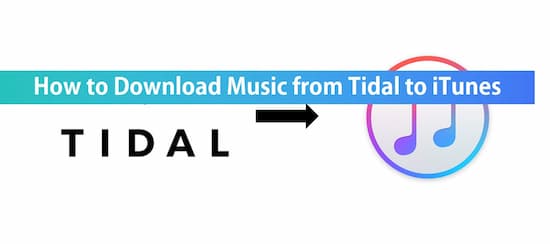
Part 1. Convert Tidal Music to iTunes – Best Tool
Tidal music can’t be played on any app like iTunes other than the Tidal app. Undoubtedly, it is a big problem that you can’t get your favorite Tidal music on iTunes.
Fortunately, AudKit Tidizer Music Converter, is designed to convert the Tidal music into any local output format such as MP3, FLAC, AAC, WAV, M4A, M4B, and other formats that are compatible with iTunes. No matter that you are a Mac or Windows user, it will let you enjoy the favorite music or playlist in offline mode. With the latest converting technology, the AudKit Tidizer converter keeps the original audio quality of Tidal music and provides the best audio experience to you. You can transfer and move Tidal music to iTunes, MP3 player, smartphone, DJ software, and so on.
The best part of the converter is that it will allow you to change and edit the output audio settings by keeping 100% ID3 tags, including title, artists, album, track number, year, etc. You can customize the format, bitrate, sample rate, conversion speed, channel, or codec before starting the conversion process of Tidal songs.

Main Features of AudKit Tidizer Music Converter
- Provide a wide range of output formats
- Convert Tidal music with 5X converting speed
- A smart ID3 tags editor to keep original data
- Convert and keep lossless sound quality
Part 2. Download Music from Tidal to iTunes – Detailed Steps
You can play your favorite Tidal music files or playlists in local output format files by converting them through AudKit Tidizer Music Converter. This dedicated tool is available for both Windows and Mac users and able to convert the Tidal music at 5X converting speed.
Download and Install the AudKit Tidizer tool on your computer, then enter all your licensed information to activate the full version of it. Now, follow the below steps to begin the process of converting Tidal music to iTunes.
Step 1 Import the Tidal music files or playlists

After getting the full version of the AudKit Tidizer converter, you need to add the Tidal music into the converter to convert them. Browse and select the tracks, playlists, or music from the Tidal app. Right-click the selected song and select ‘Share’ > ‘Copy Track Link.’ Then paste the copied link to the search box of the tool’s main interface. Tap the ‘Enter’ key on the keyboard or click the ‘+’ icon to add the Tidal music tracks.
Step 2 Edit output formats

Now you can edit the songs before the beginning of the conversion process. From the top-right menu, go to the ‘Preferences’ > ‘Conversion’ options. Here you can edit the output format, sample rate, channel, bitrate, sample rate, and the archive way as required.
You can customize the conversion speed of the AudKit Tidizer converter for Windows as it is set to 5X by default.
Step 3 Begin to convert and download the Tidal music to MP3

Once you have done all the settings, hit the bottom right ‘Convert’ button so that the AudKit Tidizer will begin the conversion process. When all the music files are downloaded, a red tip will arise on the ‘Converted’ icon. You can open them to check all the converted Tidal tracks into MP3 or other formats. Locate the converted songs on a local folder by clicking the title and then the ‘Search’ icon.
In the next part, we will guide you on how to export the Tidal playlist to iTunes.
Part 3. How to Transfer Music from Tidal to iTunes
Finally, you have all the favorite Tidal music tracks and playlists on the computer. Locate the target folder on your computer and upload the Tidal files to iTunes by the following 2 methods.
Method 1:
- Firstly, select the local Tidal files. Then directly drag and drop them to the iTunes window.
Method 2:
- Choose the local Tidal files and then go to the menu bar.
- Go to the ‘Files’ option, and then ‘Add File to Library’/ ‘Add Folder to Library’ option to add Tidal music to iTunes to enjoy listening.
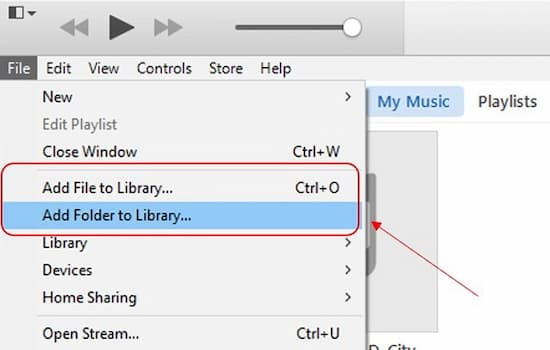
Learn More: Advantages to Move Tidal Music to iTunes
Following are some advantages to move Tidal music to iTunes to enjoy free listening.
- You can burn Tidal music to CD to play on the CD players.
- Possible to make Tidal music as an iPhone ringtone.
- Tidal music can be played easily on other devices supported the iTunes.
- Listen to Tidal music without a Premium or HiFi account.
- Wirelessly share the Tidal songs stored in the iTunes library via the ‘Home Sharing’ function.
Conclusion
The Tidal music app is providing efficient and good quality music to people. So, in the above article, we have discussed how to download music from Tidal to iTunes via AudKit Tidizer Music Converter. Convert and enjoy offline music anywhere from any device in high-quality audio.


