“Hello, Guys! I need some suggestions about how to play Tidal on iPad offline. Since I updated my iPad, I encountered the Tidal iPad issue of not playing songs offline. Please provide valuable methods for listening to Tidal on iPad offline. Thank You.”
Tidal music enables users to listen to and enjoy HiFi audio, Dolby Atmos, and MQA music content. Users can play Tidal music on its supported devices, such as smart TVs, cars, smart speakers, iPhones, iPad, Android and more. With all its benefits, the iPad provides users with an easy and friendly way to control Tidal from iPad.
Are you wondering how to play Tidal music offline on an iPad? If yes, we provide practical ways to play Tidal on your iPad devices with a Tidal subscription. Moreover, we will introduce you to a powerful music converter that will download your favorite Tidal tracks to your device so you can enjoy them without a subscription. Keep reading and get your issues solved.
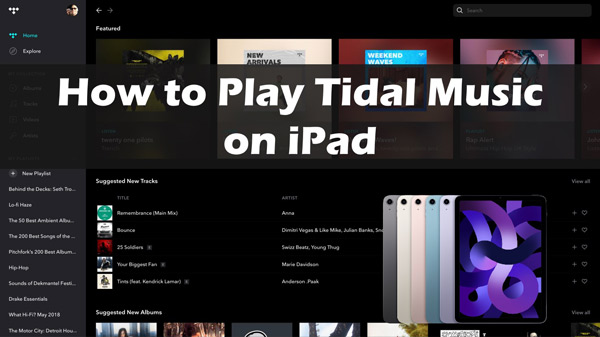
Part 1. How to Play Tidal on iPad Offline with Tidal HiFi Plus
Tidal requires users to become members for streaming music, video and podcast. With easy access, users can enjoy their favorite Tidal music on any Tidal-supported device. You can enjoy the Tidal Free account, Tidal HiFi account for $9.99 monthly, and Tidal HiFi Plus account for $19.99.
After becoming a Tidal subscriber, you can listen to any Tidal song, video, or podcast online and stream Tidal music with the internet. Follow the process to learn how to play Tidal offline on your iPad:
Remember: Ensure to install the Tidal iPad app from App Store successfully.
Step 1. Open the Tidal music app on your iPad.
Step 2. Log into your Tidal account. (Register an account if you don’t have one.)
Step 3. Search for the song or playlist you wish to download from Tidal.
Step 4. Turn on the “Download” button, and your selected song or album will be saved offline. (When the downloading process is in process, don’t close the app. Otherwise, the downloading will stop.)
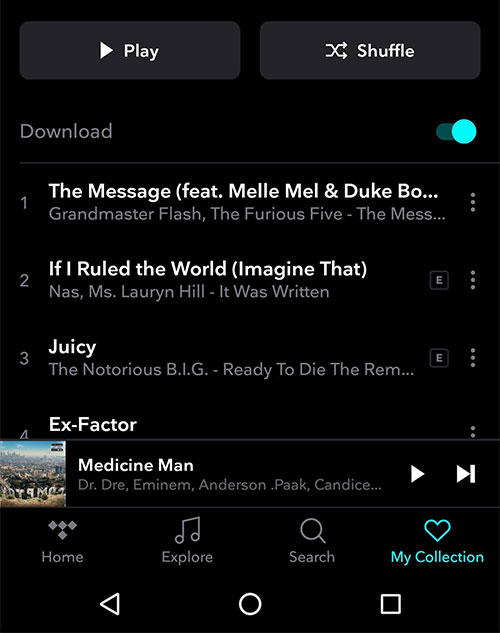
Step 5. Navigate “My Collection” and then Settings. You will see an “Offline Mode“, turn it on by swiping it to the right.
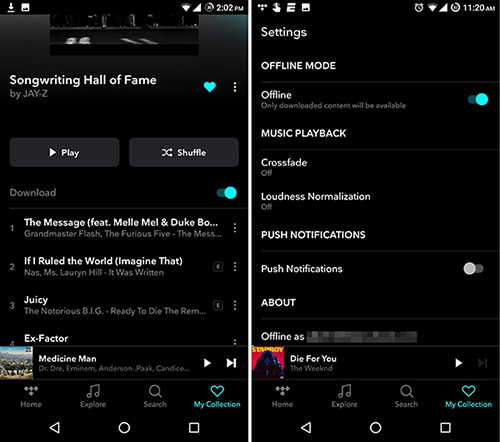
Part 2. How to Play Tidal MQA Songs on iPad without Subscriptions
Only users with a Tidal subscription can listen to and enjoy their favorite Tidal playlists and albums. It is a subscription-based platform, so you can’t play Tidal MQA songs and get music downloaded without a subscription. The only possible way is to use a powerful third party that downloads your selected Tidal music tracks to your computer.
We recommend you use the best AudKit Tidizer Music Converter designed for all Tidal users, whether Tidal HiFi, Tidal Free or HiFi Plus subscribers. With an easy-to-use and friendly interface, you can convert songs from Tidal as local files on your computer within several steps.
With its powerful converting technology, AudKit Tidizer Music Converter keeps the original ID3 tags of the songs, such as artist name, titles, etc. Also, it downloads Tidal playlists with 5X faster speed on Windows (1X on Mac). Moreover, it enables you to customize output preferences like bit rate, audio channel, and sample rate.
AudKit Tidizer Music Converter is compatible with both Mac and Windows PC. The converter downloads Tidal music in multiple audio formats such as MP3, AAC, FLAC, M4A, and more. It allows users to download Tidal HiFi and Master songs with high sound quality. After downloading Tidal songs and playlists to your local drive, you can quickly transfer them to your iPad using a USB cable.

Main Features of AudKit Tidizer Music Converter
- It converts Tidal music to multiple output formats, like MP3, FLAC
- It provides high lossless Tidal HiFi quality and keeps ID3 tags
- It enables users to play Tidal songs on multiple devices offline
- It has a 5X faster conversion speed to convert Tidal music
Follow the step-by-step guide to download and play Tidal offline on iPad using AudKit Tidizer Music Converter:
Step 1 Import Tidal playlists to AudKit Tidal Music Converter

Visit the AudKit Tidal music converter website and download its installation package. After installing the Tidal desktop app and AudKit Tidizer Music Converter on your computer, launch both of them. From the Tidal app, import Tidal songs by copy-pasting or dragging and dropping the songs on the main interface of the AudKit downloader.
Step 2 Start the customization of Tidal for iPad

At the top right corner, locate a Menu icon and click on it. Choose Preferences from the dropdown and then click Convert in the window. Here you can customize the output format, bit rate, sample rate, and channel for the selected Tidal songs. You can change the conversion speed to 5X if you are using Windows PC. Then tap on the OK button to confirm all output changes.
Step 3 Download songs from Tidal offline for iPad

Click the blue Convert button at the bottom right corner to start the process. Wait some minutes to complete the process successfully. Once the tracks are downloaded, you can locate them in the Converted folder at the bottom or in the local folder of your computer.
Now, transfer the downloaded Tidal music files from the computer to your iPad using the USB cable. You then can locate the music folder and control and play Tidal on iPad free without using the network.
Bonus Tips: How to Cancel Tidal Plans in 2 Ways
You have known the steps on how to download and listen to Tidal on iPad with MQA quality. You can have a breathing spell as there is a way to keep Tidal music after canceling subscriptions. If you have the need to expire your Tidal plans, this section provides a step-by-step guide for canceling a Tidal subscription on the Tidal web player and iOS devices such as iPhones and iPad.
Way 1. Cancel Tidal on iOS Devices
Follow the process given below to cancel Tidal on iPad, and iPhone:
Step 1. Open the “Settings” app on your iPad and tap on your name.
Step 2. Select “Subscriptions” and tap “Tidal“.
Step 3. Choose “Cancel Subscription” and confirm it.
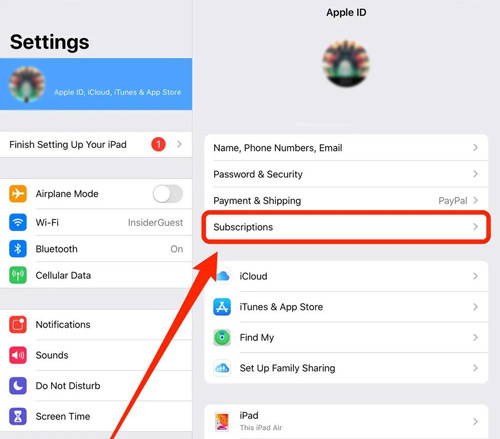
Way 2. Cancel Tidal on the Tidal Web Player
The process to cancel a Tidal subscription on the web player is as follows:
Step 1. Open Tidal Web Player on any browser and sign in to your Tidal account if it’s not already logged in.
Step 2. Click on your Account name at the top left and select “Manage Subscription“.
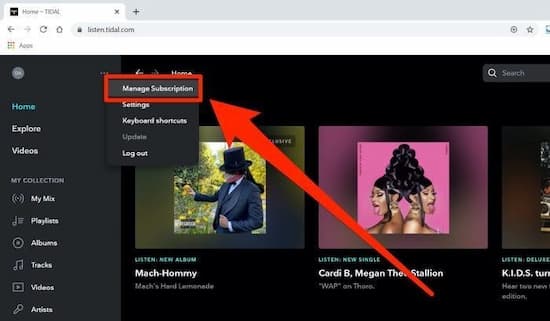
Step 3. Click “Subscription” and “Cancel my Subscription” on the subscription page.
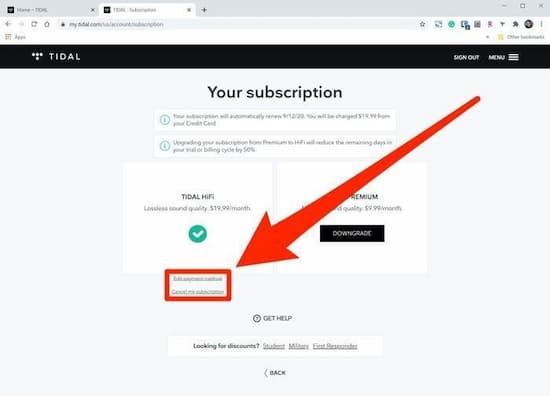
Part 4. Conclusion
As you have learned how to play Tidal Music on iPad offline, it’s now easy for you to enjoy downloading Tidal songs with high lossless quality on your iPad. Moreover, if your Tidal subscription is about to expire, you can listen to Tidal tracks with the best AudKit Tidizer Music Converter without subscriptions. It can convert Tidal songs to plain formats to remove their protection of them so that you can play Tidal on iPad without having the Tidal iPad issue. Try the methods and enjoy life with Tidal.


