Do you have any idea about OPPO Tidal and how to play Tidal music on it? If yes, you can skip this information, but if you don’t know anything about it, you have landed in the right place. We have done some extensive research for the sake of users’ ease, so they don’t have to go anywhere else in search of the correct details about OPPO Tidal app.
In this article, we will let you know all the essential information that you should know about OPPO Blu-ray player and Tidal. Moreover, from here, you can learn how to play Tidal on OPPO Blu-ray players and what needs to be done in this regard. Keep reading and find out how.
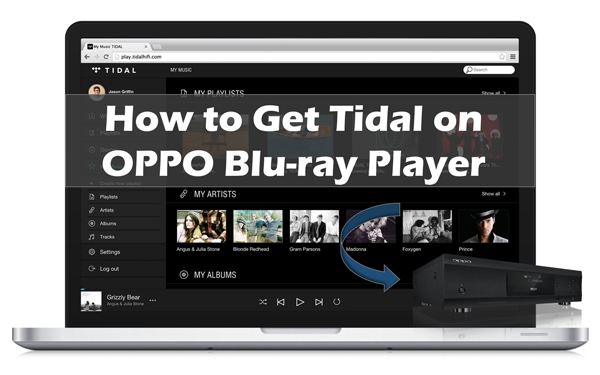
Part 1. How to Play Tidal Music on OPPO Blu-ray Player via USB Port
AudKit Tidal Music Converter, known as one of the best music converters for Tidal, this tool has everything you need to go for when choosing a reliable application that provides you with advanced features. Using this tool, you can stream Tidal over OPPO Blu-ray player without any trouble. And if your primary preference is to choose an option that lets you enjoy the lossless sound quality of original songs, then AudKit Tidizer is perfect for you to stream Tidal on OPPO Blu-ray players.
Apart from audio quality, there is no need to worry about your favorite tracks’ downloading speed, as AudKit Tidal Music Converter provides you a 5X higher and faster conversion speed rate that you will not find anywhere else. Not only in MP3, but you can also download your favorite tracks into different formats such as in M4B, WAV, AAC, M4A, and FLAC files. In this case, you will be able to transfer Tidal music to USB port and listen to Tidal music on OPPO player via the USB port.

Main Features of AudKit Tidizer Music Converter
- Support to play Tidal tracks on OPPO Blu-ray player and other devices
- Provides the finest sound quality of Tidal without losing the originality
- The conversation process is up to at a 5X fast speed rate
- A simple-to-use interface that lets you use the app without any trouble
Use AudKit Tidal Music Converter to Download and Play Tidal on OPPO Blu-ray Player
You can use Tidal with OPPO Blu-ray player with the help of AudKit Tidal Music Converter, but how all of this works? To find out, go for the following steps.
Step 1 Customize output formats of Tidal for OPPO Blu-ray player

Choose the option that says Preferences > Conversion and customize the output format to download Tidal to MP3, WAV, FLAC, and more for OPPO Blu-ray players. The window also includes sample rate, channels, and bit rate that you can adjust to the option you like. This tool arranges 5X conversion speed as its default settings.
Step 2 Upload Tidal playlists into AudKit Tidizer for OPPO Player

AudKit Tidal Music Converter has a built-in Tidal Web Player where give you the convenience to select any Tidal playlist you need to. The option of ‘Add Music’ will be shown in the lower-right corner. Tap it to choose the whole playlist or the particular songs you want and put them into AudKit Tidal Music Converter.
Step 3 Download Tidal music for OPPO Blu-ray player

In the end, press the option of Convert and you will see that AudKit Tidal Music Converter will start the process of conversion. At the time of conversion, you can include Tidal music in the converting list. Finally, when all projects are finished, a red tip will pop up the icon that says Converted, so just start it to see the converted OPPO and Tidal music files.
How to Transfer the Downloaded Tidal Music to a USB Port
To make work of Tidal stream to OPPO Blu-ray player, go for the following steps to find out how it can be done using a USB cable to save Tidal music to USB drive.
Step 1. Just plug the USB flash drive into your PC, double-click the icon of the USB to open it, and create a new folder to save the downloaded Tidal music files.
Step 2. Then look for the converted Tidal songs on your PC before you are about to copy-paste them to the new folder on your USB drive.
Step 3. In the end, you are done copy-pasting the songs, so you can play Tidal on OPPO Blu-ray player anytime using a USB drive.
How to Play Tidal Music on OPPO Blu-ray Player via the USB Port
To find out, how to play Tidal on OPPO using a USB port, go for the followings steps to find out the details.
Step 1. At the start, insert the USB drive to OPPO Blu-ray player, choose the option of Music from the Home Menu where you will see a browser window pops up and ask you to find the file folders.
Step 2. Now choose the USB drive from the window that is open. This step will take a while to read and list the media files and music on OPPO Blu-ray player.
Step 3. In the end, utilize the UP/DOWN Arrow to select any track of your choice and tap the option of ENTER/PLAY to play Tidal on Blu-ray player.
Part 2. How to Use Tidal on OPPO Blu-ray Player via OPPO MediaControl App
Step 1. At the start, connect the OPPO Blu-ray player and your mobile to the same Local Area Network(LAN).
Step 2. You can see that the OPPO MediaControl application can run on the BDP10x-75-0515 firmware version or later. Just make sure that the Blu-ray player works on that version later. You can also examine your current firmware version by choosing the option of “Set Up” > “Device Set-Up” > “Firmware information”. To update your Firmware version, choose “Set Up” > “Device Set Up” > “Firmware Update”.
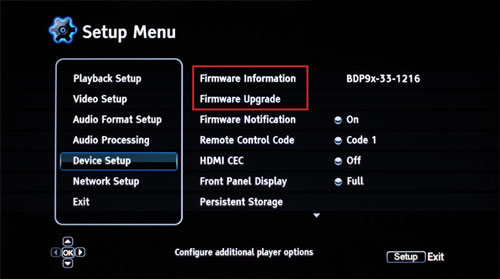
Step 3. Now continue to download the OPPO MediaControl app, and start it. You will see that an interface will be shown that displays all OPPO media players found on the network with their IP addresses.
Step 4. In the end, you can connect your MediaControl application to your OPPO Blu-ray player, and select Tidal from the media sources. It will display some commands on the screen that you need to follow to log in to your Tidal account. After you are done with that, you can begin to play and gain access to the OPPO Tidal app on the OPPO Blu-ray player.
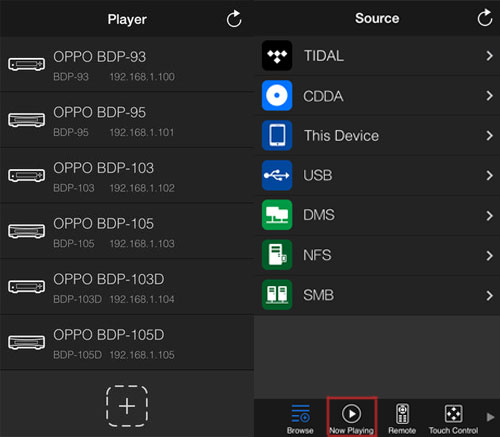
Part 3. In Conclusion
This detailed article will be of some help for users to get them to know about OPPO Blu-ray player and Tidal support properly. You can apply the methods to listen to Tidal on OPPO Sonica DAC with the assistance of AudKit Tidal Music Converter. In case you have any more questions, feel free to ask as we would love to guide you till the very end with all your queries.


