Naim is a brand that aims to design hi-fi products including music systems, amplifiers, and loudspeakers. It was first founded in 1773. And then it became more and more popular for its hi-fi quality. It offers a bridge to connect people with their music. Because there is an integration of Naim and Tidal, Naim users can easily listen to high-quality Tidal music on Naim’s streaming app. And it now can support both iOS and Android devices.
However, only the users who have a HiFi subscription can enjoy this feature. What if your HiFi subscription is expired? Can you still play Tidal on Naim devices? Yes! In this article, we will give you the best way to make Tidal connect Naim and listen to Tidal on Naim with ease.

Part 1. How to Connect Naim and Tidal with Subscription
If you are a Tidal HiFi user, you can directly enjoy Tidal music via the Naim app on your Android or iOS devices. TIDAL Connect enables you to access all the rich features of the Tidal app on your Naim player or system. Now we will show you how Tidal connect Naim with your HiFi subscription.
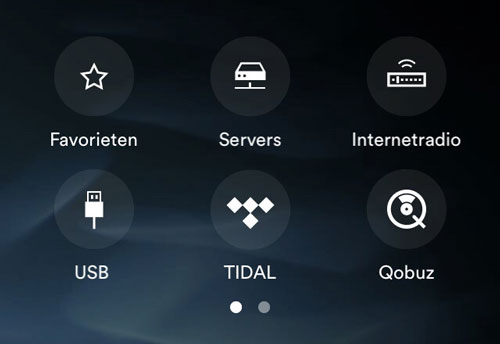
Step 1. Download and install the Naim app on your Android or iOS device.
Step 2. Open the Naim app and click “Tidal”.
Step 3. Then log in to your Tidal HiFi account.
Step 4. After logging in to your Tidal account, you can play and control the Tidal music on the Naim app.
Step 5. Now Tidal connect Naim successfully. You can select one song and click “Play” to start playing.
Part 2. How to Get Naim Tidal Connect without Subscription
Using the Naim app to connect Naim and Tidal is easy and convenient. But if you have not subscribed to the Tidal HiFi plan, you cannot use that way to play Tidal on your Naim device. Thus, in this part, we give you another way to make Tidal connect Naim without a subscription.
To listen to Tidal on Naim without a subscription, you need AudKit Tidizer Music Converter to help you. It is a professional tool to download and convert Tidal music to MP3, FLAC, AAC, M4A, etc. You don’t need to pay for a Tidal HiFi subscription, you can enjoy Tidal music on your Naim device. Also, after converting and downloading, you can play Tidal music on any device you want.
Not only this, with AudKit, you can get 100% original Tidal high-quality music after downloading. You are also able to freely customize the output quality of Tidal music if you have the needs. After downloaded, all the ID3 tags including title, artists, album art, years, and so forth are also kept.

Main Features of AudKit Tidizer Music Converter
- Help to get Naim Tidal without a HiFi subscription
- Straightforward and user-friendly interface
- Download and convert Tidal music to MP3, FLAC, etc.
- Keep 100% original sound quality and all ID3 tags
After knowing what you need to get Tidal connect Naim, now you can quickly download and install AudKit by the above “Download” button. Then here is a tutorial on how to use AudKit to play Tidal music on Naim without a subscription.
Step 1 Reset the output format for Tidal Naim

To connect Naim and Tidal without any problem, you need to choose the appropriate output format. Luckily, AudKit allows you to reset the output format per your needs. You can go to the top-right corner of AudKit. Then click “menu” > “Preferences” > “Advanced” to launch the output settings window. You can select MP3 as the output format. You can also customize the channel, sample rate, bit rate, etc.
Step 2 Add Tidal music to AudKit for Naim

You can click the “Log in” button at the main interface to log in to your Tidal free or subscription account. This will give you the convenience to add Tidal music to convert and download. Because after you log in to your account, all your Tidal playlists will show on AudKit. Just select a playlist and open it. Then the “Add Music” button at the bottom will turn blue. You can now select the songs you would like to listen to on Naim. Then just click the “Add Music” button to add them to AudKit.
Step 3 Download and convert Tidal music for Naim

Now you only need to click the “Convert” button on the adding music window. And AudKit will start downloading and converting all your songs at up to 5X speed. Just wait a moment, you can get the downloaded Tidal music on your computer. Also, you are able to get Tidal connect Naim without a subscription.
Step 4 Tidal Connect Naim
You can first transfer the downloaded Tidal music to a USB drive. Then insert the USB drive into your Naim device. In this way, you can connect Naim and Tidal without any problem. If you have met “Tidal not working on Naim app”, you can also use this way to play Tidal on your Naim device.
Conclusion
From this article, you have known how Tidal connect Naim with detailed steps. If you have a Tidal HiFi subscription, you can directly install the Naim app on your Android or iOS device to connect Naim and Tidal. If you don’t want to pay this fee, you can use AudKit Tidizer Converter to play Tidal on Naim. With the AudKit, you can listen to Tidal music on Naim without any problem. If you want to convert and download Tidal music for other devices, you can choose AudKit. It perfectly suits your need. All in all, AudKit is a good helper to enable you to enjoy Tidal on multiple devices without limitation.


