Volumio is a music player through which you can stream high-fidelity music even when you are offline. It is rapidly gaining popularity, and people are looking for ways to play Tidal on Volumio, which is also a very popular choice for music lovers. Luckily, there are multiple ways that can help you stream Tidal via Volumio.
If you were looking for ways to play Tidal on Volumio, look no further. We have compiled a detailed guide to help you enjoy Tidal with Volumio with or without the paid MyVolumio feature. Here are the two easiest ways to use the Volumio Tidal plugin. Let’s dive in.
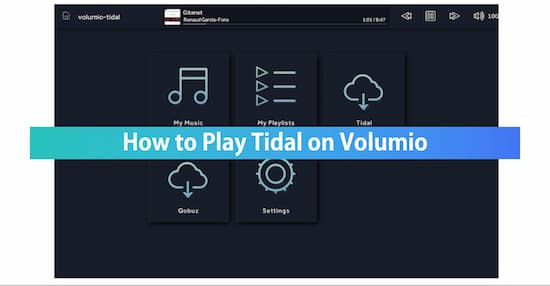
Method 1. Stream Tidal on Volumio with MyVolumio
MyVolumio Tidal plugin is a paid feature that is quite easy to set up and then enjoy limitless streaming of Tidal on Volumio. Follow these simple steps to activate the Tidal plugin for Volumio.
Step 1- Download and Sign Up
First of all, download the Volumio app for your device. Make sure that you are downloading a version that is either 2.501 or onwards. If you already have an account, please sign in. Or just create a new account for free.
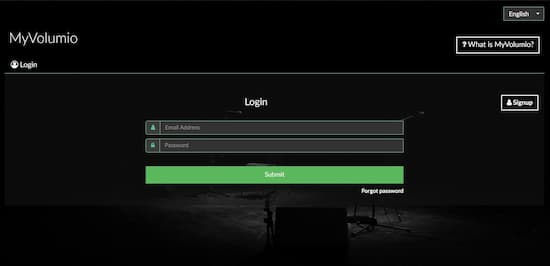
Step 2- Upgrade Subscription
The MyVolumio feature is not included in the normal subscription. These premium features will require you to choose either the Virtuoso plan at €2.99/month and €28.99/year or the Superstar plan at €6.99/month and €66.99/year. On the main interface, click on Upgrade Your Plan and choose one.
Step 3- Volumio Tidal Plugin
Sign up or sign-in on the ickStream Music Website. Then, from the bottom left screen, click on the Browse icon and then tap on the Home icon. Now you will see the Tidal option. Click it.
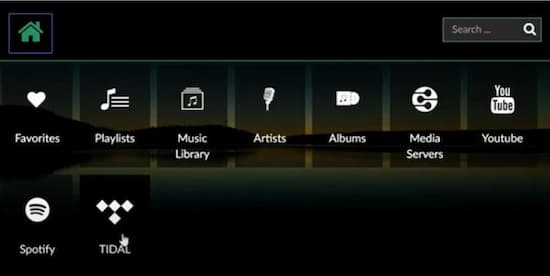
Step 4- Play Tidal on Volumio
Now, you have the Volumio Tidal plugin, and you will be able to stream Tidal via Volumio without any hassle.
Method 2. Play Tidal on Volumio without MyVolumio
In order to stream Tidal via Volumio, you will first need to convert the Tidal music into a compatible music format and save it to your device. To help with that, you can use the powerful AudKit Tidizer Music Converter. This is an easy-to-use tool that is capable to convert Tidal music to MP3, FLAC, WAV, and such commonly used formats. At a 5x conversion speed, the process is lightning fast and of high quality. AudKit ensures that the original music quality is reserved, and so is the metadata, including the ID3 tags, artists, albums, and much more.
By using AudKit Tidizer, you can also change the settings as per your requirements. You can adjust the conversion speed or change the audio quality. Furthermore, you can batch download countless Tidal track or playlists.

Main Features of AudKit Tidizer Music Converter
- High-quality music conversion without loss of metadata
- Several commonly used output formats supported
- 5X lightning-fast conversion speed
- Customizable output parameters
Now, you can convert and download all your favorite Tidal tracks. Here is how you can use this simple yet powerful converter to stream Tidal via Volumio.
Preparation Download and activate AudKit Tidizer Music Converter
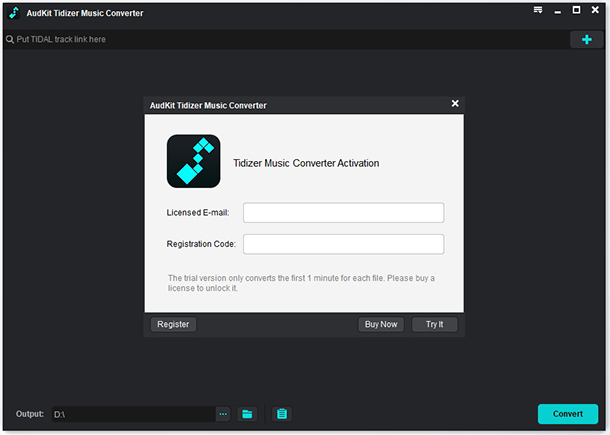
From the website, download Tidizer and launch it. This will automatically open the Tidal app. Now, in order to be able to use all the features, you must unlock them by registering. From the top-right corner, click on Menu and tap on Register. After that, enter the licensed email and registration code to access the full version.
Step 1 Import Tidal music for Volumio

You can drag and drop Tidal music to the main interface. Or, you can copy-paste the link into the search bar to add the files. Also, you can import Tidal playlists, albums, or individual tracks.
Step 2 Customize output parameters for Volumio

Before the conversion starts, you can click on the Menu icon in the top-right corner and tap on Preferences, and then on Conversion. Now, you can specify the conversion speed as you wish or change the output format, bit rate, and much more.
Step 3 Convert Tidal songs for Volumio

Once you have changed the settings, click on Convert to start the process. After conversion, the Tidal files will be displayed as Converted, and you can also click on the search icon to locate them on your device.
Step 4 Add and play Tidal With Volumio
1- Transfer Tidal Music to Volumio
In the File Manager, enter ‘//volumio.local.’ Then, drag and drop the Tidal files to this folder.
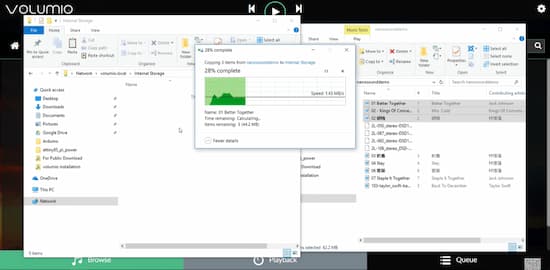
2- Stream Tidal Via Volumio
Go to the Volumio app and tap on Music Library.
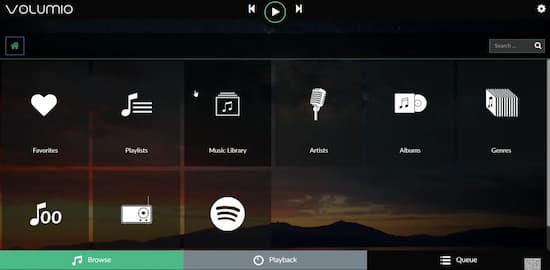
Then, click on Internal.
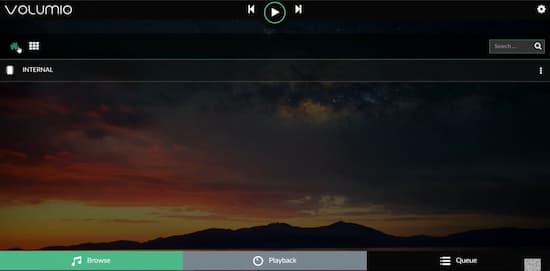
Now, you will be able to view the songs you transferred and play Tidal on Volumio. Just click on any song to play it.
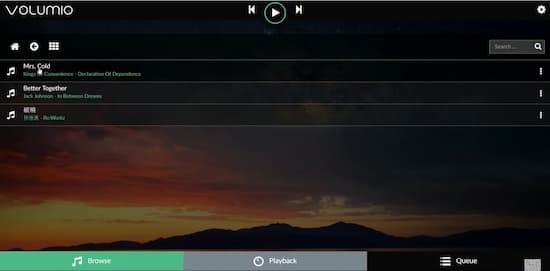
Part 3. Conclusion
The two most popular and top-notch music apps integrated into one is definitely a dream come true. And, now you can do that too. With our guide, you will be able to transfer and enjoy Tidal on Volumio.
Whether you choose to subscribe to the MyVolumio feature or not, we have a way for you to stream Tidal via Volumio. Just follow our steps to the letter, and you will be able to play Volumio Tidal without any hassle.



2 replies on “How to Enjoy Tidal on Volumio with/without MyVolumio”
“Method 2. Play Tidal on Volumio without MyVolumio”
And you tell us to rip the songs from tidal and play them offline on volumio.
Then if I want to use the suggested track on Tidal I have to do all the ripping thing again for each song Tidal suggests.
Sorry but this is not an acceptable solution, not even a solution.
Why not ditch volumio and go for piCorePlayer or mooode and at least get some Tidal integration and be done with the ripping stuff. And it’s free. I bet Tidizer isn’t.
Yes, switching to piCorePlayer or mooode is also an available way. But if you want to play Tidal music on devices that don’t support Tidal, Tidizer is the best tool for that. tidizer also has a free version for everyone to use.