Microsoft Windows phones are lauded for their user experience and for numerous music solutions on the go. Users can download and play songs, videos, or podcasts from the built-in Windows marketplace. As a result, they are widely used among audiophiles who are also computer geeks in love with the Windows OS.
On the other hand, music streaming services like Tidal are growing in popularity. With its hi-fi master audio quality and expansive music library, Tidal brings more to the music world. Having said that, unfortunately, the Tidal Windows phone app is not available as of today. That is to say that you cannot directly play exclusive Tidal music on your Windows phone.
But what if there is a secret way to make that happen? That’s right, there is, and this article is all about it. So, without further ado, read ahead to learn the best way to play Tidal on Windows phones.
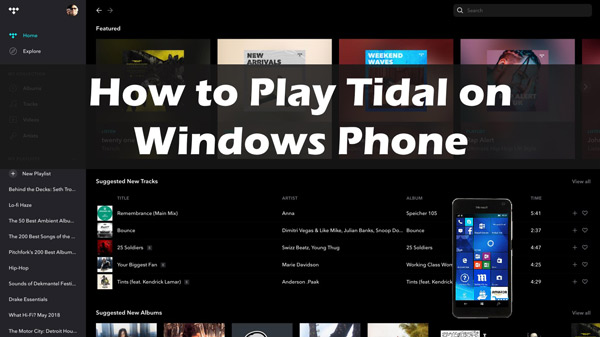
Part 1. Best Way to Play Tidal on Windows Phone
As mentioned earlier, Tidal does not work on Windows phones directly. The full Tidal version is currently nowhere to be seen on Microsoft phones. But, to surprise you, there is a third-party app that lets you stream hi-fi Tidal music on Windows phones.
Without a doubt, AudKit Tidizer Music Converter is the best way to listen to Tidal music on Windows phones. Using this top-notch tool, you can convert and download exclusive Tidal music as local files on your computer. The best part is that it supports all popular audio formats such as MP3, M4A, M4B, FLAC, AAC, WAV to name a few. Once converted, you can transfer the audio files to your Windows phone or any other device for offline listening.
With the AudKit Tidal Converter, you don’t have to worry about the output audio quality. The tool allows 100% lossless conversion for the best listening experience. More so, it also lets you customize the output settings for higher compatibility.
Another interesting feature is the smart ID3 tags editor. It identifies, captures, and retains original ID3 tags from the Tidal songs and playlists. And that’s not all, it even offers batch conversion with a high-speed processor. For instance, the 5X lightning bolt speed converts a 10-hour-long Tidal playlist in a matter of 2 hours or less.

Main Features of AudKit Tidizer Music Converter
- Download Tidal music without Premium on Windows and Mac OS
- Convert protected Tidal tracks to common audio formats like MP3
- 100% lossless audio conversion with a 5X speed
- Preserve original ID3 tags such as title, artist, album, etc.
Part 2. How to Convert Tidal Music for Windows Phone
If you want to convert and stream hi-fi Tidal music on a Windows phone, AudKit Tidizer Music Converter is the way to go. To get started, download the AudKit Tidizer software from its official website or by clicking the ‘Download’ button above. Then here is a detailed step-by-step tutorial on how to convert Tidal songs using the AudKit Tidizer Music Converter tool.
Step 1 Import Tidal music for Windows phone

After installing the AudKit Tidizer Music Converter, launch it on your PC. And you will see the Tidal app on your computer also opens. There are two simple ways for you to add the Tidal music you want into this software. Simply right-click Tidal music to select it, tap Share and copy the URL link. Then, head to the AudKit Tidizer and paste the link in the search bar. Finally, click on the + icon to add all of the tracks to the conversion window. Or, you can simply drag the selected Tidal music and drop it on the AudKit interface to import.
Step 2 Customize the output parameters

Now, head to the Menu option at the top-right corner of the screen, open Preferences and click on Convert. On the following pop-up window, customize the output parameters such as output format, bit rate, sample rate, etc. To play Tidal on a Windows phone, you can choose to convert Tidal to MP3 output format. After all the settings are done, hit OK.
Step 3 Start to convert Tidal music

Once everything is set, hit the Convert button at the lower-right corner to start the conversion process. Wait for a few minutes, then go to the Converted section to locate the downloaded Tidal music on your computer.
Voila, that was easy-peasy!
Part 3. How to Transfer Tidal Music to Windows Phone
Now that you have downloaded Tidal music on your computer, it’s time to listen to Tidal music on Windows phone. But before that, there is one last yet quick step. In order to get the best music experience, you need to transfer the converted Tidal music files from your PC to your Windows phone. Not sure how to do that? Don’t panic. We have your back. Just follow this guide and you are good to go.
Step 1: Open your PC and connect it to your Microsoft Windows phone via a USB cable. Make sure it recognizes your phone.
Step 2: Next, go to your computer’s local folder and locate the Tidal song tracks you downloaded using the AudKit Tidizer Music Converter.
Step 3: Select the required music files and press Ctrl + C to copy.
Step 4: On the mobile phone’s folder, press Ctrl + V or right-click the mouse and select Paste. Or you can simply drag and drop the selected files from the converted folder to the phone’s folder. And it’s done! Now you can play your favorite Tidal music on your Windows phone anytime anywhere.
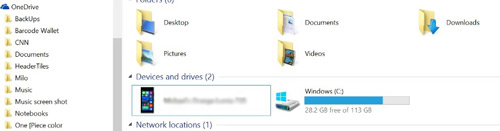
Part 4. Conclusion
Windows phones are worthwhile. Most people are crazy fans of its metro-driven user interface. Still, many users are wondering if the Tidal Windows phone app will ever be available or not. But until it’s not, we have found a way to stream Tidal on Windows phones without the Tidal app.
The AudKit Tidizer Music Converter helps you get exclusive Tidal content from the app and enjoy it on your mobile offline. Not only does it keep the original master audio quality but also converts the song within no time. So, what are you waiting for? Happy streaming!


