Services for streaming music are enjoying their peak. Various companies have emerged in the last few years, including Tidal. Tidal is among the most well-known in the crowded world of music streaming. Tidal promotes itself as an online platform that provides the best quality music at an affordable price.
If you are a Tidal HiFi/HiFi Plus user, you can download music to play offline. However, the downloaded content will be saved as standard AAC and FLAC files. Therefore, you want to know if they can download Tidal songs as WAV files. In this post, we will use the most popular Tidal converter to demonstrate how to convert Tidal to WAV step-by-step. The best part is that it doesn’t require a Premium subscription so all Tidal users can use it.
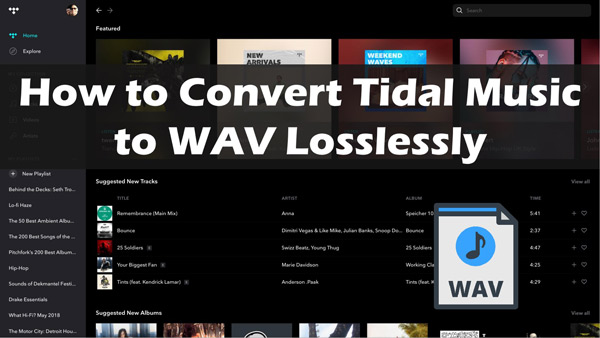
Part 1. Best Way to Convert Tidal to WAV
Firstly, we’ll present you with the most efficient Tidal to WAV converter. It lets you download and convert songs from Tidal in lossless audio quality. You can then enjoy Tidal songs anytime, anywhere. And it doesn’t require you to subscribe to Tidal HiFi/HiFi Plus.
The program is AudKit Tidizer Music Converter. Its purpose is to convert Tidal music to WAV, MP3, FLAC, and other plain formats. It retains ID3 tags and allows you to alter the audio parameters.
Furthermore, this tool can make batch conversions of Tidal files to WAV or other formats at a faster 5X speed. This way, you’ll save a lot of time. After conversion, you’ll get the Tidal audio as a WAV file. Then, you can download them on any player, device, and so on to listen offline.

Main Features of AudKit Tidizer Music Converter
- Not only convert Tidal to WAV but also download Tidal to MP3, FLAC, AAC, etc.
- Download Tidal songs, playlists, and albums without a subscription
- Save original ID3 tags, keep 100% lossless audio quality
- Convert at a 5X speed, support editing the output parameters
- Free lifetime updates and technical assistance
Guide to Use AudKit Tidizer Music Converter
You can install AudKit Tidizer after downloading it from the website. Then follow the steps below to rip lossless WAV from Tidal.
Step 1 Choose the WAV format for Tidal

Click the “Preferences” button from the “Menu” option and then select the “Convert” button. You can choose the WAV format from the ‘Format‘ tab. You can also change parameters like sample rate, codec, bit rate, and channel. If you are using the software on Windows, the conversion speed by default is 5X, which you can change to 1X if needed. If on Mac, the conversion speed is 1X by default.
Step 2 Add Tidal music to AudKit Tidizer

You can drop the songs from Spotify or copy and paste the link of a playlist, album, or song from Spotify in the AudKit Tidizer Music Converter search box. Click the “+” button to add to the interface.
Step 3 Convert Tidal to WAV losslessly

Click the “Convert” button at the bottom left to start the conversion process to download Tidal HiFi songs. While converting, you can add additional songs to the interface. When the conversion is over, you can click the ‘folder‘ icon symbol to open the folder containing the Tidal music WAV files. You can now transfer them or listen offline on any device.
Part 2. How to Convert Tidal Music to WAV for Free
Audacity is a free program to convert Tidal music to WAV files for no cost. Its straightforward operation and process allow you to easily record and edit audio tracks. It is possible to download and save songs using this on the Tidal app. Additionally, this tool can be utilized on Windows, Mac, Linux, and other operating systems. However, if you are a tech-savvy person, then it may be a little hard for you.
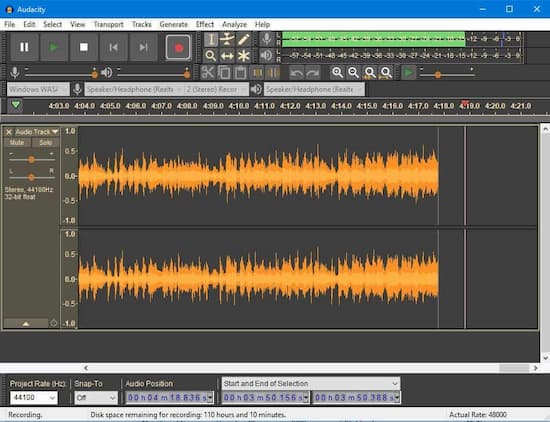
Learn how to use Audacity to download Tidal music to WAV format for free.
Step 1. Install Audacity for your PC, and then open it. After that, click the ‘Edit button‘ in the menu bar that is at the top. After that, select “Audio Host“> “Host” on the preferences page.
Step 2. Select the Reference tab and then click the Recording button. After that, turn off Software Playthrough. After that, press the “Options” button to select WAV as the output format.
Step 3. Press the Record option on Audacity. Then, open Tidal and start playing the song you want to record.
Step 4. Once you have recorded the file, press the Save button. The Tidal WAV files are saved on your personal computer.
Part 3. How to Download Tidal Music to WAV Online
Don’t want to install extra apps? Then Apowersoft Free Online Audio Recorder will help you to convert Tidal to WAV over the internet. It’s available on Windows as well as Mac computers. You can download it to your computer to use.
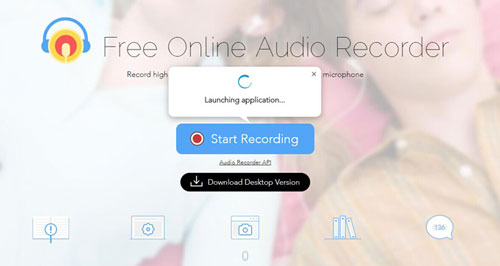
With this program, you can rip WAV from Tidal and any audio you have on your personal computer. In addition, it will save the ID3 tags for the Tidal music as well as any other tracks of audio. The steps to use it are as follows:
Step 1. On the official Apowersoft Online Audio Recorder page, start by clicking the “Start Recording” button.
Step 2. In the recording Settings section, select “Audio Input” and set it to Tidal.
Step 3. Go to the “Tools” menu and the “Options” to reset the output format to WAV. Click OK.
Step 4. Click on the record button. After that, open Tidal to listen to the track you love.
Step 5. Once the recording process has been completed, select the ‘Show in folder‘ to view for locally stored Tidal file in the WAV format.
Part 4. In Conclusion
If you download music from Tidal, it will be stored as an encoded AAC/FLAC cache file. The easiest way to convert Tidal files to WAV format is to use AudKit Tidizer Music Converter. This is a safe and reliable tool created to assist Tidal users to convert Tidal tracks to WAV, MP3, AAC, FLAC, and others. With this Tidal music converter, you can losslessly download Tidal music to WAV format without a Tidal subscription.
We have also discussed two other methods to download Tidal music to WAV. However, the free method may be a bit difficult, while the online method will lose the high music quality of Tidal. So, you can pick the right method to enjoy Tidal WAV on the go after deciding which tool is the right solution you need!


