Spotify is arguably a king of music streaming platforms with millions of music lover users from all around the world. However, it has a downside that is prevailing more and more these days. The majority of the users, including the premium subscribers, have encountered an annoying issue of Spotify waiting to download whenever they tried to download their Spotify playlist on an Android or iOS device. While some users claim to solve this issue by simply restarting the app or the uninstalling and reinstalling trick, others have not been fortunate.
Why does it keep saying waiting for download? Are you facing a similar problem? If your answer is yes, you’ll be glad to know that you are just in the right place. To save your effort and time, we did all the strenuous work to find a few solutions, one of which might work for you. Read on this article and learn how to fix Spotify stuck on waiting to download issue.
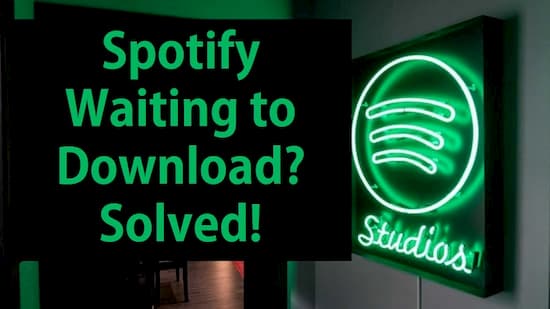
- Part 1. Spotify Waiting to Download: Common Solutions
- Part 2. Spotify Waiting to Download: One-Click Solution
- Part 3. Conclusion
Part 1. Spotify Waiting to Download: Common Solutions
The waiting to download Spotify issue could be caused by several factors like Windows firewall settings, Spotify download limit, phone storage, and more. Here we select 6 common solutions to tackle the Spotify not downloading issue. You can try them according to the actual situation.
Method 1. Check Your Network Connection
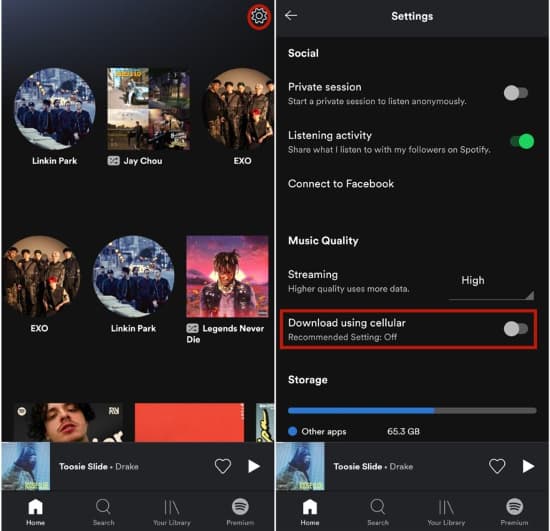
A poor network connection could be the most common reason that Spotify keeps saying “waiting to download”. You can check if your Wi-Fi connection is strong and if it is stable. If not, you may need to reset the network connection as below.
On your mobile device, open the Settings tab and click the tab that relates to the Wi-Fi connection. Relink to the Wi-Fi network or switch to a cellular data network. If you choose to use the cellular data network, please open Spotify’s Settings gear, and scroll down to Music Quality > turn on Download using Cellular. And then you can check whether Spotify waiting to download on Android and iPhone issue has been fixed well.
Method 2. Uninstall and Reinstall the Spotify App
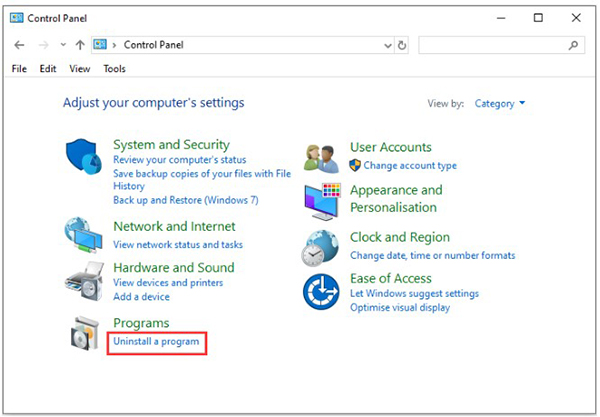
The second and simple solution is to uninstall and reinstall the Spotify app on your device. As you know, Spotify keeps updating to add new features and remove old ones. When using an older version, you might meet a “Spotify waiting to download” error.
So, please try to completely delete the Spotify app from your device, then reinstall it from the official site or app store. The latest Spotify app will work normally, and you won’t meet Spotify stuck on waiting to download problem anymore.
Method 3. Check Spotify Download Limits
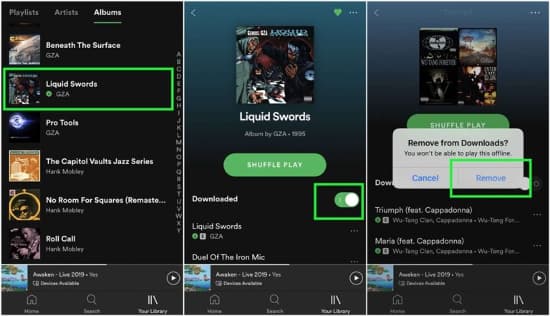
Spotify limits the number of downloading songs. Spotify Premium users can download up to 10,000 songs on up to 5 devices. So, exceeding this limit can be a “Spotify waiting to download” issue. You can check your offline tracks if it exceeds the download limits and delete a few Spotify songs from your local storage. Then click the Download toggle button to download some new tracks from Spotify again.
Method 4. Check Connected Devices
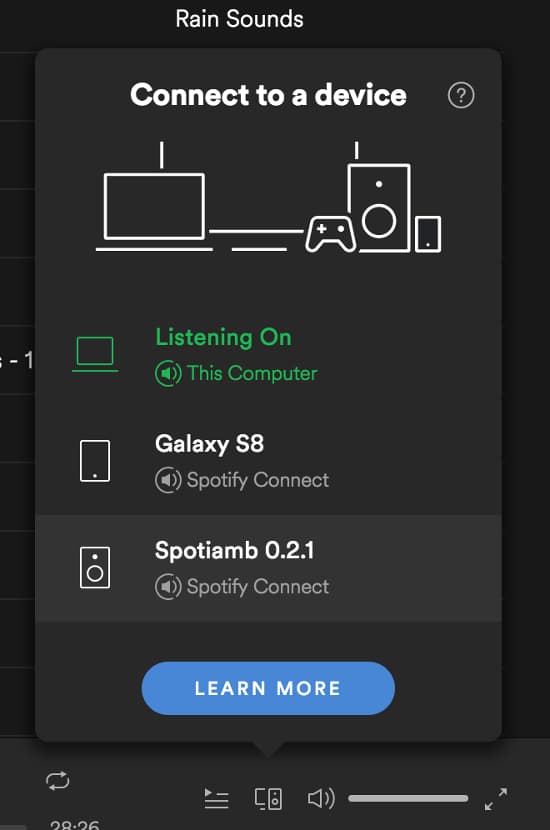
A personal Spotify account could be linked to 5 devices at most. If you are trying to download Spotify songs on the sixth device, you would encounter Spotify waiting for download. So, you can check if you have already logged into your Spotify account on 5 devices, and log out one of them then try to log in on the new device.
Method 5. Clean up Phone Storage
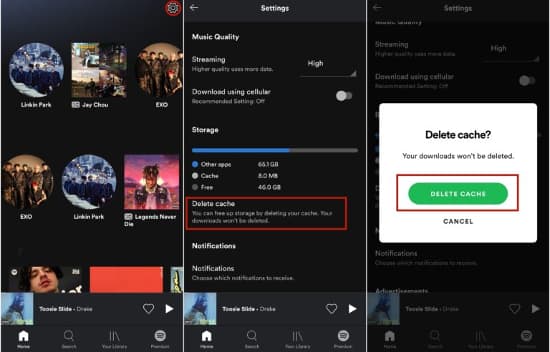
We recommend cleaning up your phone storage to make sure that there is enough space for saving offline Spotify songs. Spotify suggests leaving 1 GB at least for offline songs storage. But in fact, you may need more phone space to save songs since the cache files of a track could be more than you think.
To clear your phone storage, please open the Setting from the top-right corner of your phone. Please find Storage to check how much space is available. And click Delete Cache to free up your phone storage. Then check if the Spotify won’t download songs issue is solved.
Method 6. Disable Firewall or Antivirus
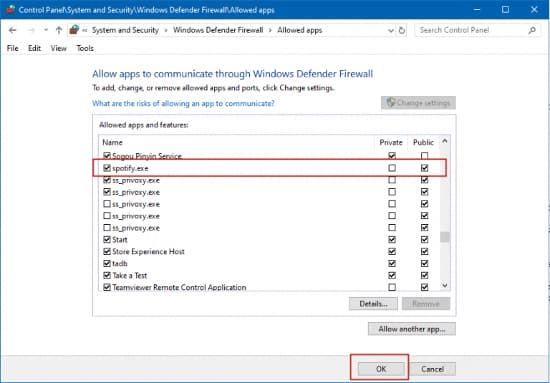
Your windows firewall settings could also cause the “Spotify playlist waiting to download” problem. Some firewall and antivirus software will stop you from downloading songs from Spotify onto the device. You can try to switch off the firewall or antivirus on your device temporarily.
For Windows users, please go to the Control Panel > System and Security > Windows Defender Firewall. Choose the Allow an App or Feature through the Windows Defender Firewall option on the upper left corner. Then scroll down to find Spotify.exe and tick both Private and Public. Finally, hit OK to save the changes.
Part 2. Spotify Waiting to Download: One-Click Solution
A one-click solution to your Spotify local files waiting to download is AudKit Spotify Music Converter. It serves as a brand-new way to help you download Spotify songs for offline listening without a Premium subscription.
AudKit Spotify Music converter is a handy third-party tool that converts Spotify to MP3, M4A, AAC, etc., and downloads them as real local music files, not cache files. The downloaded Spotify songs are out of pop-up ads, play offline for Spotify Free users.
In this way, you don’t need to download Spotify songs in the Spotify app via premium. And you will not suffer from the “Spotify waiting to download” issue anymore.
AudKit Spotify Music Downloader offers an intuitive interface that makes it easy to use with a suite of useful features. It supports importing all types of Spotify audio, such as songs, podcasts, radio, and more.

Main Features of AudKit Spotify Music Converter
- Download Spotify tracks without using the Spotify app
- The downloaded Spotify songs are offline playable without ads
- Convert Spotify music to MP3 at 5X lightning speed
- Keep 320 kbps quality and ID3 tags in the output files
How to Use AudKit Spotify Music Converter to Fix “Spotify not Downloading Songs” Issue
With AudKit Spotify Music converter, converting and downloading Spotify tracks has been more straightforward- a mere 3 step process.
Step 1 Launch AudKit & import Spotify songs

Start with installing the application. If you have a Windows system, select the free download option, or choose “Go to Mac” in case of a Mac. Launch AudKit on your device.
Step 2 Customize output settings for Spotify tracks

On AudKit’s main screen, click on Menu and then tap on Preferences. In the Convert tab, select an output format, bit rate, and even conversion speed. You can also specify how you want your converted audio files to be organized, e.g., by Artist/Album.
Step 3 Download Spotify songs without Spotify waiting to download

Once you customize the output settings, click on Convert, located on the main page’s bottom right corner. All the songs will immediately start converting and will be saved to the folder selected by you in high quality.
And voila! You’re all ready to enjoy Spotify music without the trouble of Spotify waiting to download.
Conclusion
Well, that’s all. With the solutions above, no more “Spotify waiting to download” issues occur! In case none of these solutions work, the AudKit Spotify Music converter is an excellent alternative to avoid the problem. With AudKit SpotiLab, you can not only download Spotify songs to computer for offline playback, but you can also share them with your friends and family.

