MusicBee is a fantastic app that can surely be found on almost every music freak’s mobile due to its extensive perks and vast music collection. Whether someone wants to play traditional songs, hip-hop, the latest ones, or audiobooks, MusicBee is always ready to serve; this is why it has become the center of attraction for music enthusiasts.
Despite hundreds of features, there is a limitation of MusicBee while using it to manage your library. If you’re a Tidal user, then MusicBee Tidal doesn’t work as MusicBee doesn’t support some of the music formats (such as Tidal). In this situation, you must convert your file into a MusicBee-supported format. Well, this conversion is not a big deal! If you want to add Tidal to MusicBee, you can walk through this article to get a thorough insight into the converting process with an ultra-convenient tool.
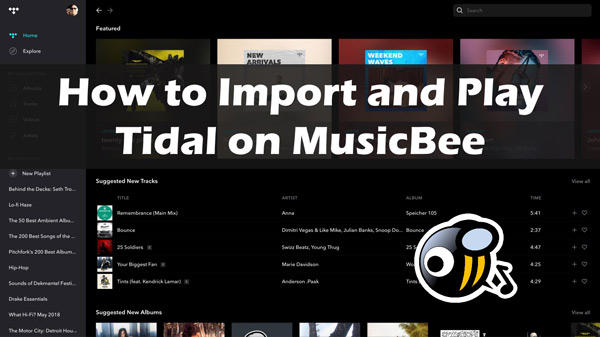
Part 1. What Audio Formats Does MusicBee Support?
MusicBee is an incredible tool most music lovers use to play music on their computers, enabling them to listen to high-quality sound without distortion or other issues. However, you must remember that playing all tracks on this media platform is impossible as it doesn’t support some music formats due to encryption issues, especially Tidal music. In order to successfully play your Tidal playlists to MusicBee, you must know what audio formats MusicBee supports.
The supported audio formats by MusicBee include MP3, OGG, FLAC, AAC, Opus, WavPack, WAV, WMA, MIDI, M4A, ALAC, and others.
Part 2. How to Download Tidal Music for MusicBee
AudiKit Tidizer Music Converter is one of the fantastic tools that assist music lovers in downloading Tidal songs for Windows and Mac. Tidal music is protected; hence it only runs efficiently on MusicBee or other media players when you convert the music files to supported formats such as MP3.
It allows music-enthusiast to download music from the Tidal app; after downloading Tidal music, you can listen to it offline on a PC, or other devices. Being an all-around music converter, it can convert Tidal music to MP3, WAV, M4A, AAC, M4B, or FLAC for easier playback and higher compatibility. It is a breeze to add music from Tidal for conversion through copying, pasting action, or dragging and dropping.
With the 5X conversion speed, the AudKit downloader can change the 10-hour playlist in just 2 hours or even less. The typical speed for the Mac version is 1X. This superb converter keeps the MQA and Tidal HiFi quality so users can experience matchless audio quality due to its state-of-the-art technology. Moreover, using its built-in ID3 tags, users can identify, and maintain 100% of ID3 tags of original Tidal playlists and songs, such as titles, albums, artists, track numbers, years, etc.

Main Features of AudKit Tidizer Music Converter
- Customize the Tidal output settings such as audio formats, channels, etc.
- Enjoy Tidal songs on various devices or players offline, such as MusicBee
- Download playlists from Tidal with high quality for free
- Offer a straightforward interface for experienced and newbies
The hassle-free conversion features of the AudKit Tidal Music Converter help music addicts transform their music lists into desired formats. Below are the steps to get Tidal tracks on your computer.
Step 1 Download and activate AudKit Tidizer Music Converter
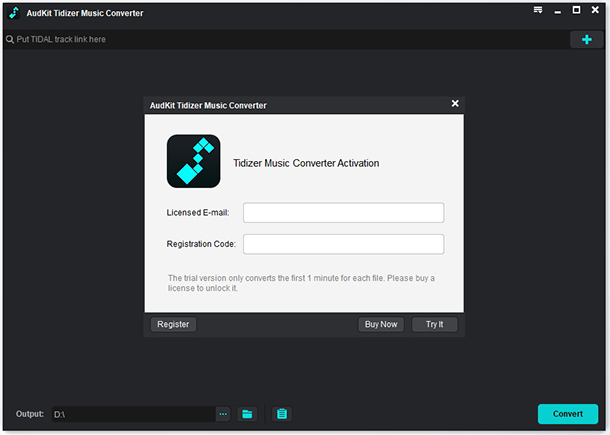
Click on the Download tab in the feature box to install AudKit Tidizer Music Converter on Windows or Mac computers. Once you open the AudKit converter, the Tidal app will launch automatically. To enjoy all the benefits of it, from the top-right taskbar, open the menu, then select Register. Copy the registration code and licensed email, and paste them to activate the full version of this converter.
Step 2 Reset the Tidal output profile for MusicBee

Move to the right menu icon, choose “Preferences“, then tap the “Convert” option. Here you can customize the output formats such as bit rate, sample rate, and archive way as needed with faster speed. You should convert Tidal to MP3, FLAC, AAC and other music formats that are compatible with MusicBee. Finally, hit “OK“.
Step 3 Import Tidal tracks for conversion

Import the Tidal songs to AudiKit Tidal Music Converter by clicking right of the Tidal song, choosing the “Share” option, then “Copy Track Link“. Paste this copied link in the search bar of the AudKit program. In the end, click on the “plus (+)” tab to import all tracks from Tidal, or users can drag and drop the Tidal playlists to this converter.
Step 4 Start downloading Tidal to MP3

Click on the bottom right on the “Convert” tab to download Tidal songs to computer. During this process, users can add more songs to the conversion list. As soon as the conversion of all chosen tracks completes, a red tip will display in front of you. Open it to see the converted Tidal music files.
In addition, a “search” symbol will appear when you will move the mouse over the file. To access the local output folder where all converted Tidal music files are saved, click it.
Now, users have all the downloaded MP3 Tidal tracks on their devices, which are easy to play on MusicBee and other media players due to supported formats (such as MP3). Music lovers can transfer, play or edit songs on different devices without Tidal integration.
Part 3. How to Add Tidal Music to MusicBee Library
After converting the Tidal songs to MP3 and storing it somewhere on the PC or Mac, it is time to play them on MusicBee and enjoy. Follow the below-mentioned ways to import Tidal to MusicBee.
Way 1:
Step 1. Open MusicBee on PC.
Step 2. Find the converted Tidal tracks, then drag and drop them to the main MusicBee screen.
Way 2:
Step 1. Launch the MusicBee on the computer
Step 2. Then from the MusicBee top menu bar, click on the File icon. Move to Menu, and select “Scan Folders for New Files“.
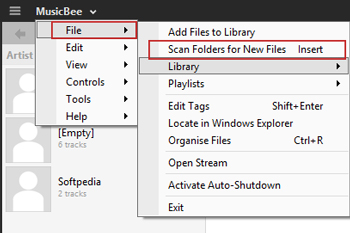
Step 3. Go to “Choose Folders“, where you store the converted Tidal tracks. Type “Proceed” to continue the process.
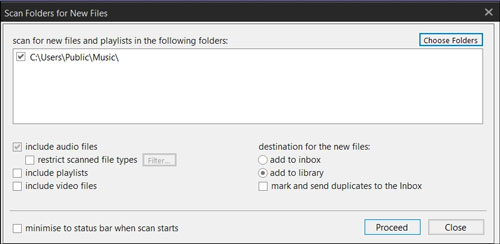
Step 4. Once the tracks are imported to MusicBee, play the music offline and enjoy it seamlessly.
So, these are the methods and steps to upload Tidal to MusicBee library. It is straightforward and speedy to change the Tidal tracks to supported formats and play them on their favorite MusicBee platform.
Part 4. In Conclusion
All the benefits and perks that MusicBee offers deserve huge appreciation – it has made the life of music freaks fun-packed. Nevertheless, there is a problem when you’re going to use Tidal on MusicBee due to the unavailability of MusicBee Tidal.
This is why this article has covered AudKt – the best Tidal downloader – that will allow you to stream Tidal songs whenever and wherever you like after converting! Eventually, all your favorite songs will be available at your fingertips. All-in-all, I can say that adding Tidal to MusicBee Mac/Windows is literally a child’s game!


