Are you a Tidal subscriber who wants to listen to music on the go with your Wear OS smartwatch? Unfortunately, there is no official Tidal for Wear OS app, leaving you with no choice but to carry your phone.
But fear not! In this article, we’ll show you how to play Tidal on Wear OS smartwatches without needing a phone or an internet connection. Whether you’re going for a run or want to listen to music on your wrist, we’ve got you covered. So, if you’re a Tidal user who wants to enjoy your music, let’s get started!
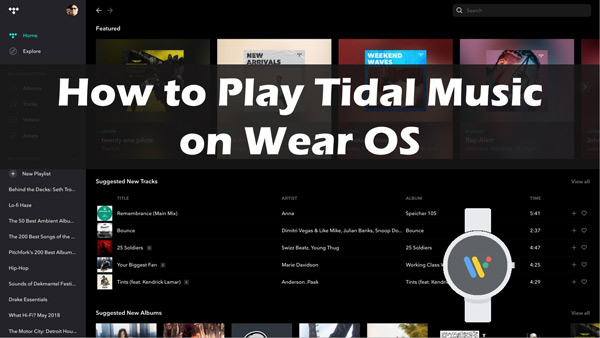
Part 1. Is There a Tidal for Wear OS App
Currently, there is no official Tidal Wear OS app. But you can use the upload feature of the Wear OS app to transfer Tidal music files to your watch. Before that, you need to convert Tidal music to a Wear OS-supported format like MP3, FLAC, M4A, AAC, etc.
Thankfully, AudKit Tidizer Music Converter allows you to download and convert Tidal music to various common output formats, including MP3, FLAC, WAV, AAC, M4A, and M4B. This means you can listen to Tidal on Wear OS smartwatches and a wide range of devices, without needing an internet connection.
The software uses advanced technology to preserve Tidal tracks’ original quality, ensuring you get the best possible listening experience. Additionally, the conversion process is lightning fast, with a 5X conversion speed that allows you to batch-convert entire albums in just a few minutes.
AudKit Tidizer also preserves the original ID3 tags of Tidal tracks, which include information such as the artist, album, and track title. This ensures that your music library stays organized and makes finding the music you want to listen to easy.

Main Features of AudKit Tidizer Music Converter
- Keep the original quality of HiFi/Master Tidal tracks intact
- Convert Tidal songs to MP3, FLAC, M4A, etc. for Wear OS
- Download Tidal tracks for offline listening without Premium
- Support batch conversion at a super-fast 5X speed
Part 2. How to Convert Tidal Music for Wear OS
Whether going for a jog or a long walk, you can now listen to your favorite Tidal tracks without an internet connection on your Wear OS device. Try AudKit Tidizer and take your Tidal music offline wherever you go!
Here are the steps to help you convert Tidal music for Wear OS using the AudKit Tidizer Music Converter.
Step 1: Begin by downloading and installing AudKit Tidizer on your computer. Once you’ve installed it, launch the software, and Tidal will open automatically.
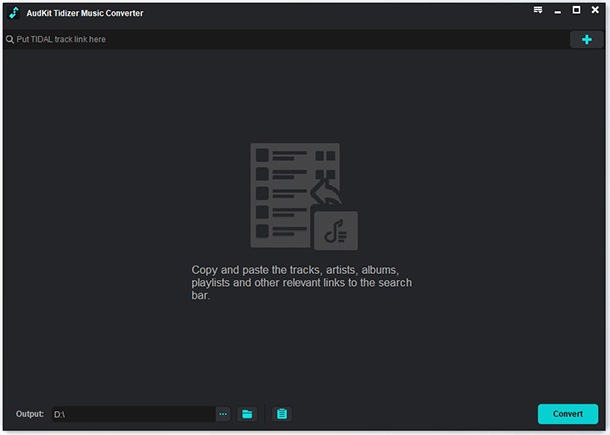
Step 2: Now go to Preferences and then Convert in the top-right menu icon. On the pop-up window, you can customize the output format, channels, sample rate, bit rate, and archive according to your preferences. After all the settings are done, click OK. To get Wear OS Tidal to work, you can reset the output format to MP3, FLAC, or M4A.

Step 3: To import Tidal songs, go to the Tidal app. After choosing the songs you wish to convert, either drag and drop them from Tidal to AudKit Tidizer or copy the track link by right-clicking on the Tidal song and selecting Share > Copy Link. Then paste the link into the search bar of AudKit Tidizer and click the “+” tab to import the songs.

Step 4: Once you’ve imported the songs, click the Convert button at the bottom-right corner of the screen. AudKit Tidizer will start the conversion process. Click on the Converted icon to see the converted Tidal music files.

Part 3. How to Play Tidal on Wear OS
Once you have successfully converted Tidal music, you can transfer, play, and edit these tracks on your wear OS. If you are not sure how to do that, don’t worry. Below we have explored different ways that can help you transfer the converted Tidal music on your Wear OS easily.
By YouTube Music
The first and most convenient way to enjoy your Tidal music on your Wear OS watch is with a little help from YouTube Music. Here’s how to do it:
Step 1: Launch the webpage for YouTube Music on your PC or mobile device. Sign into your account.
Step 2: Click on your “Profile” in the upper-right corner and then choose “Upload music“.
Step 3: Now, open the local folder on your PC. To transfer Tidal to YouTube Music, drag and drop the converted Tidal music files to the YouTube Music interface.
Step 4: Finally, launch YouTube Music on your Wear OS to listen to the tracks that have been uploaded.
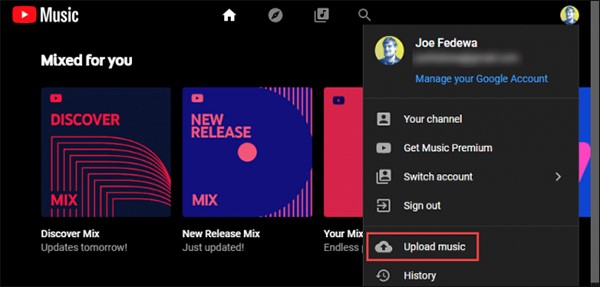
By Wear OS App
The Android Wear app was rebranded as the Wear OS app by Google in 2018. The Wear OS app is a companion app you install on your smartphone to connect and manage your smartwatch. It allows you to customize watch faces, manage notifications, control music playback, and install apps on your smartwatch.
Regarding music playback, the Wear OS app includes a built-in media player that lets you control music playback on your connected phone. You can pause, play, skip tracks, and adjust the volume using the media controls on your watch.
Here’s how you can use it to get Tidal music on Wear OS.
Step 1: First, move the converted Tidal music files to your Android mobile device.
Step 2: Download and install the Wear OS app on your phone.
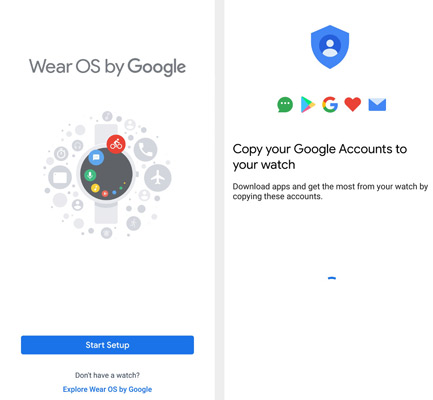
Step 3: Launch the Wear OS application and hit “Settings“.
Step 4: Choose “Add songs” after selecting “Add Content to your watch“.
Step 5: Now you can transfer and stream Hi-Fi Tidal music on your wear OS.
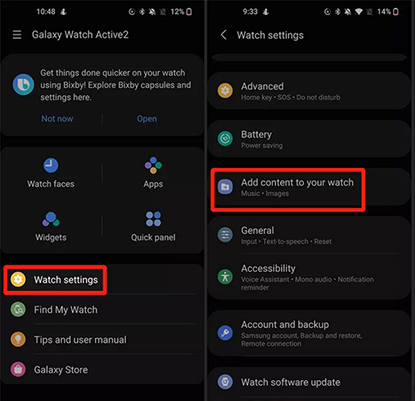
By AnExplorer File Manager
AnExplorer File Manager is a file management app for Android that allows users to browse and manage files and folders on their devices. It provides a user-friendly interface with various options for viewing, sorting, and searching files and a built-in media player that lets you play music files directly from the app. Plus, it helps you stream music on Wear OS as it’s compatible with the device.
To stream Tidal on Wear OS using AnExplorer File Manager, you need to follow these steps:
Step 1: Turn on the smartwatch and go to the Google Play Store.
Step 2: Install and launch the AnExplorer File Manager.
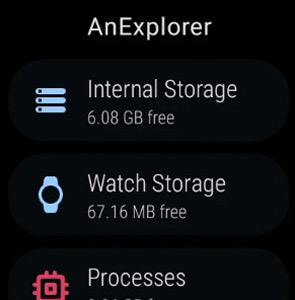
Step 3: Tap the green File Transfer icon, then scroll down to the Start button. You will then get a URL to the Web Server.
Step 4: Open a web browser and input the URL on your computer or mobile device. This enables you to access the Web Server.
Step 5: Click the Upload button in the upper-right corner of Web Server and then choose Upload a file to the device.
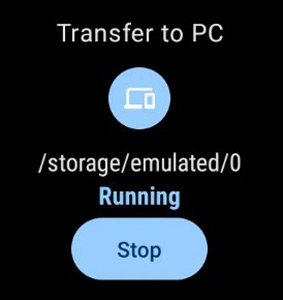
Step 6: Next, select Choose File to upload Music files from Files Explorer or Finder.
Step 7: Tap Upload to transfer your favorite Tidal Music tracks on your Wear OS.
Step 8: Open AnExplorer on your wristwatch and hit Audio to get the best listening experience.
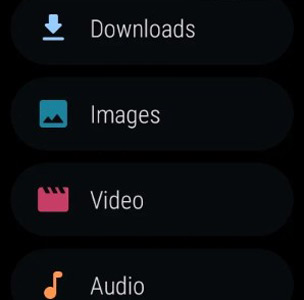
Part 4. Conclusion
Listening to your favorite Tidal tracks on your Wear OS smartwatch is now possible thanks to AudKit Tidizer Music Converter. You can use it to download Tidal music and play them offline on Wear OS via the Wear OS app, YouTube Music, or AnExplorer File Manager.


