Now, there are numerous music streaming services online and people are looking for the most suitable for themselves. Choosing between Tidal vs YouTube Music is one dilemma. If you’ve decided to add your Tidal to YouTube Music, you will need some help. They are working on a different platform and it isn’t easy to merge the playlists.
Here, in this article, you will learn about unique techniques to include Tidal songs in YouTube Music effortlessly. There are surplus applications listed in the online space to carry out this procedure. Surf the strategies carefully and connect with the perfect one that matches your needs. Quickly scroll below and discover the efficient methods to transfer Tidal playlists to the YouTube Music environment.
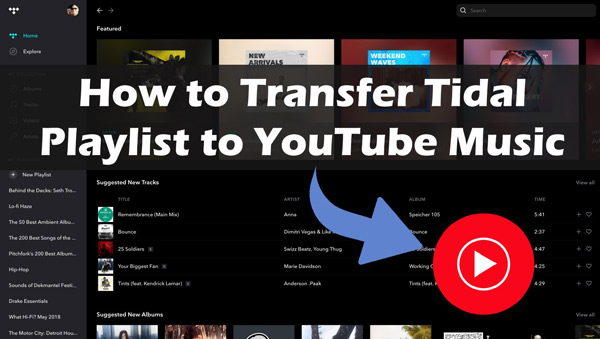
Part 1. How to Download Tidal Music Offline for YouTube Music
To add Tidal playlist to YouTube Music, you can download music from Tidal offline and upload them to YouTube Music easily using the sophisticated program, AudKit Tidizer Music Converter. It is a simple tool and gives you satisfactory outcomes in no time. Using this app, you can download the Tidal songs to your system and process them in offline mode effortlessly.
The AudKit program has in-built features that protect the quality of the Tidal music files without loss and retain the ID3 tags of the music files for future reference. The efficiency of this application seems to be appreciable, which can start the conversion at a 5X speed rate.
Apart from the Tidal songs download, you can work on its file format precisely. According to your needs, you can convert the file type of the Tidal songs to WAV, MP3, AAC, etc., and customize the conversion by optimizing its settings. AudKit Tidal Music Converter app handles any file type professionally. It works on every element in the music files and brings out the best in the content. Using this program, you can convert Tidal into local files and add them to YouTube Music.

Main Features of AudKit Tidizer Music Converter
- Convert the Tidal music files at a 5X faster rate
- Allow users to carry out batch conversion
- Customize the Tidal output format to MP3, FLAC, WAV and more efficiently
- Download the Tidal playlists to the computer for YouTube Music
Step 1 Install and activate AudKit Tidal Music Converter
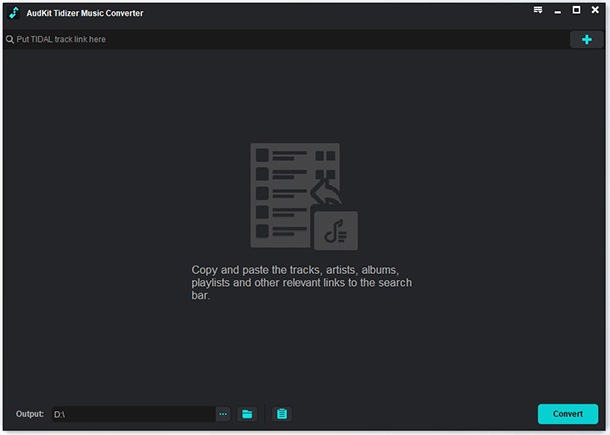
Quickly step into the official website of AudKit Tidal Music Converter and download the app on your computer. Install the program by following the on-screen instruction and then launch the app. Next, enter the credentials like Registered code and Licensed email by tapping the Register option from Menu. This step activates your account to use the full version of the application hassle-free.
Step 2 Set Tidal conversion attributes for YouTube Music

Now, press the Preferences option and choose the Convert tab from the menu to customize the output settings for Tidal tracks. You can personalize the attributes like format, sample rate, bit rate, channel, and conversion speed, etc. Save the changes by clicking the OK button.
Step 3 Add the Tidal songs and convert

Drag and drop your favorite Tidal playlists into the working space of the AudKit Tidizer Music Converter app. Or copy the song link from Tidal, paste it on the search bar, and hit the Add button to load Tidal music.
Step 4 Start to convert Tidal music

Press the Convert button and The AudKit tool starts to convert the inserted Tidal songs according to your output settings and download Tidal playlist into the system in no time. You must wait for a few minutes until the process completes successfully. Next, access the downloaded Tidal files from the local folder or the History menu in this program.
Step 5 Add and play Tidal on YouTube Music
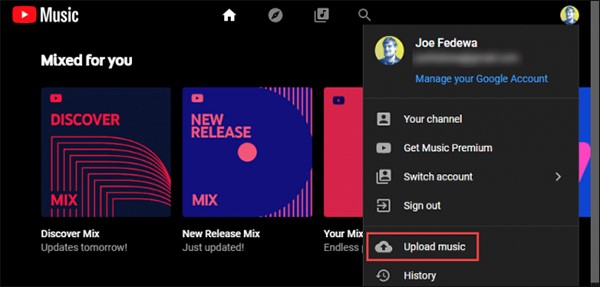
To transfer Tidal playlist to YouTube Music, go to music.youtube.com website and press your profile image. Next, hit the Upload Music button and choose the Tidal tracks in your system by navigating local folders. Finally, press Open to add the songs to the YouTube Music platform.
Part 2. How to Transfer Playlists from Tidal to YouTube Music Online
Here is the online method to transfer Tidal songs to YouTube Music. Soundiiz is a special environment that allows users to move the Tidal playlists to the YouTube Music platform effortlessly. It is enough for you to follow the below instructions carefully for a successful transfer process.
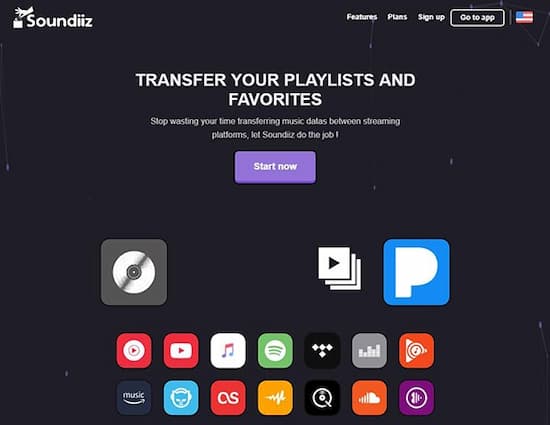
Step 1: Go to the Soundiiz website and press the Transfer tool.
Step 2: Next, establish a connection between the Tidal and YouTube Music accounts.
Step 3: Choose the desired Tidal songs from its environment and start the transfer process by hitting the Transfer button.
This process takes a few minutes and hence you must wait until all the chosen songs reach YouTube Music.
Part 3. How to Move Tidal to YouTube Music Free
There is another simple method to move Tidal to YouTube Music efficiently for free. FreeYourMusic is one of the reliable websites that allow ultra-simple transfers in no time. Check out the steps to add music from Tidal to YouTube Music.
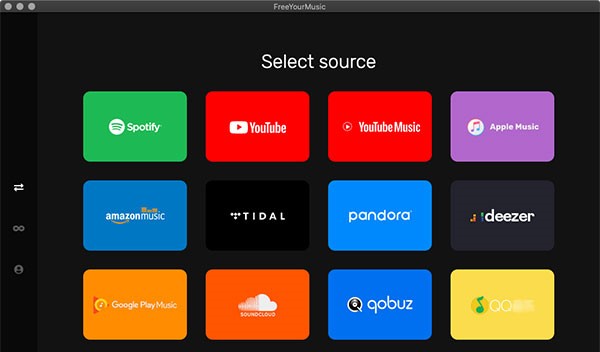
Step 1: Go to the official website, freeyourmusic.com, and download the application. Install it and open the app on your device. Then, choose Tidal as a source and YouTube Music as the destination.
Step 2: Now, choose the playlists that you want to move and begin your transfer action by tapping the Transfer button.
After a few minutes, the chosen Tidal playlists will be added to YouTube Music and you can view the songs on that platform. Start enjoying the Tidal songs at YouTube Music space hassle-free.
Part 4. Conclusion
Thus, you had an interactive discussion on different methods to transfer Tidal to YouTube Music quickly. The Tidal downloader, AudKit Tidal Music Converter is a reliable tool and works with the utmost efficiency. Use this program to convert the file types and overcome compatibility issues while playing them on any media player and platform. It is high time to connect with this app to meet your music needs professionally. Stay tuned for impressive facts on efficient music file transfers.


