“I am enjoying my new Tidal subscription and want to share my Tidal playlists with friends. Are Tidal playlists public for others?”
Besides its diverse music library, Tidal is loved for its high-quality streaming. Tidal has vastly invested in MQA technology, providing added sonic benefits to listeners. While it provides users with reasonable plans, many users have been inquiring how they can make their Tidal playlists public.
Well, sometimes you may want to share your Tidal playlists with your friends. In that case, you need to make them public. The good news is that Tidal lets you make a Tidal playlist public, thanks to its newly launched “Profile” feature, a great update in user interaction and music exploration. Users can make Tidal public playlists to show them to others and follow other users. In this article, we will talk you through the steps on how to create a public playlist on Tidal and discover new music collections through the new feature.
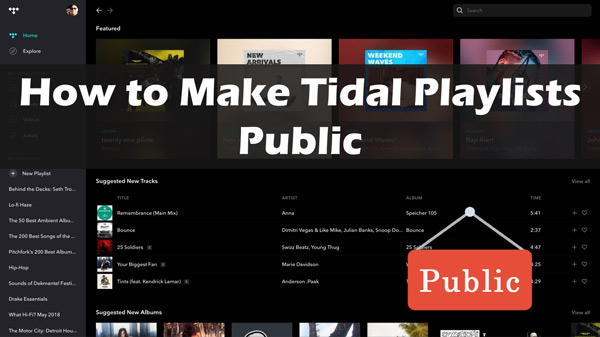
Part 1. How to Make a Public Playlist on Tidal
For a long time, Tidal has been focusing on making high-quality sound available to its users. Until today, no music streaming platform has been able to match Tidal’s sound quality. Tidal makes sure users have the best streaming experience. However, they have also been facing a lot of criticism for not providing a clear way to share and explore Tidal playlists.
The good news, however, is that they have been to catch up with their user’s needs and top competitors. Recently, Tidal rolled out its new “Profiles” feature that allows Tidal subscribers to share and make their playlists public. Thanks to the feature, it is now possible to search and follow playlists from other Tidal members. The “Profiles” feature is an improvement of the “My Collection” tab.
So, how do you go about creating a Tidal public playlist? Well, here is a quick guide for you!
Step 1: Create a Tidal account. If you already have one, please proceed with the steps below.
Step 2: Update your Tidal application to the latest available version.
Step 3: Tap the Profile icon at the bottom of the interface and choose “Continue“.
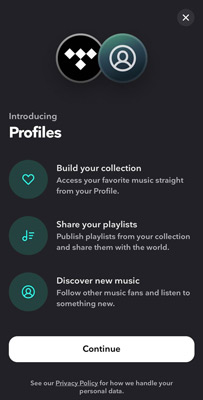
Step 4: Enter a profile name and tap “Continue“.
Step 5: Go to My Collection and create a playlist on Tidal. Or select one playlist you’ve made.
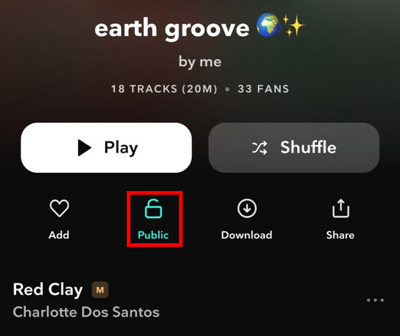
Step 6: Click the three dots and tap the “Public” options from the list. Now you can check the playlist in Public Playlists under your profile.
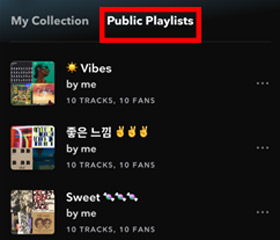
Part 2. How to Find Tidal Public Playlists
Even though the Tidal Profile feature is way overdue, the feature has enhanced user-generated content among Tidal fans. With this feature, you can find other Tidal playlists from family, friends, and top Tidal celebrities.
So, how do you find other Tidal public playlists? Well, you can find and follow other Tidal public playlists by searching the profile name, and profile links of other users. You can discover the public playlists from their profile. If you want to save the playlist to your collection, you can simply click the “Add” icon to add it to your playlist.
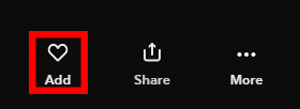
Besides, it is possible to follow someone or see who is actually following you. To do that, go to your profile page, and under your profile name, select “Followers” to see who is following you or “Following” to see who you are following. Remember, if you choose to unfollow someone, then you will not be in a position to view their profile or Tidal playlist.
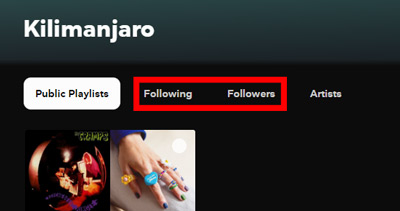
Part 3. How to Download Tidal Public Playlists to Computer
Now we have solved the question of “how do I make my Tidal playlists public” for Tidal users. Remember, Tidal is a subscription-based streaming service, and the Tidal public playlist you find online is not accessible outside the Tidal app even with the files downloaded and offline mode on. But it does not mean that there is no way to listen to Tidal music on other devices.
To be able to enjoy Tidal music offline on any device, you will have to download them to a plain audio format. But how? Well, there are hundreds of Tidal playlist downloading tools online, but AudKit Tidizer Music Converter is one of the most popular ones. The app is designed using cutting-edge technology to convert Tidal songs to different formats such as MP3, AAC, WAV, and more in high quality.
Not only that, but AudKit Tidal Music Converter also allows users to retain the original audio quality and ID3 tags of public playlists Tidal after conversion. Users can pinpoint the downloaded music files right away with the song’s name. Moreover, this app allows users to enjoy 5X faster downloading speed while converting plenty of songs.

Main Features of AudKit Tidizer Music Converter
- Convert Tidal to MP3, FLAC, WAV, and more compatible formats
- Download public playlists from Tidal with 5X batch conversion speed
- Keep 100% Tidal sound quality and ID3 tags after conversion
- Listen to Tidal songs on any device without premium
How to Download Tidal Public Playlist Offline Without Subscription
Step 1 Download and register the AudKit Tidizer app
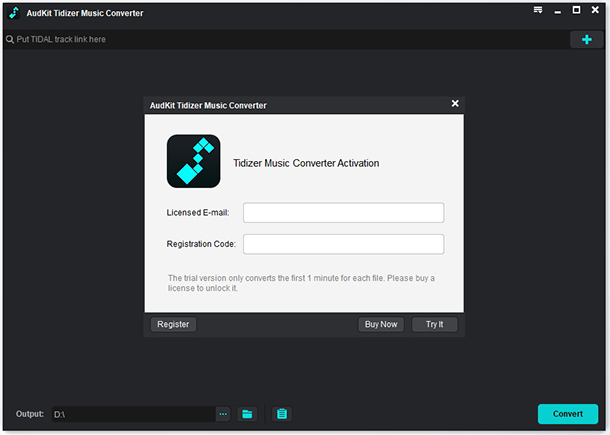
First, download the AudKit Tidizer Music Converter on your PC. Next, run the package to install it. Go ahead to launch it, and the Tidal application will automatically open. The AudKit software offers a free version. However, the version is limited, and hence you have to register for the app to access the premium version. Click on “Register” under the menu and type in your email and the software license code you received after purchase on the pop-up window.
Step 2 Modify output settings for public playlist Tidal

Tidal music is incompatible with most devices. Therefore, you need to convert it to playable formats. To do that, go to the menu icon and select the “Preferences” > “Convert” button. Here, you can customize the output format, sample rate, bit rate, conversion speed, etc. It is recommended to convert Tidal music to MP3 files, the most common-used audio format.
Step 3 Import Tidal public playlists to AudKit converter

Next, you need to add the Tidal songs for download. To do that, you can either drag and drop the playlist you want onto the converter interface or copy and paste the URL link to the playlist on the app’s search box and click the “+” button to upload playlists for download.
Step 4 Download the public playlist from Tidal

Once ready, hit the “Convert” button at the bottom of the interface to download Tidal playlist locally. When it is complete, hit the “Converted” icon to locate the downloaded Tidal songs on your computer.
Finally, you can go ahead and play the folder with Tidal music files on any device or media player. You are able to share them with your friends on many platforms as well. That’s all there is to it! Enjoy listening to your favorite Tidal tracks anytime, anywhere, without a subscription.
Part 4. Conclusion
That’s it! Now you know how to make your Tidal playlists public and how to download Tidal public playlists offline without a subscription. To ensure that the Tidal music you download is of the highest quality, use a trusted Tidal downloader like AudKit Tidizer Music Converter. With it, you can easily convert Tidal to different formats and keep the original quality intact. So, what are you waiting for? Download AudKit Tidal Music Converter today and start downloading Tidal music with ease!


