Virtual DJ is the in thing when it comes to mixing music. It’s audio and video mixing software that runs on both Mac and Windows operating systems. The fact is that you can only enjoy mixing the music you love.
However, some music streaming services does not leave that option free. Like, if you want to move Tidal to virtual DJ, it will be a tough hassle. This is because Tidal music comes in HiFi and Master sound quality that is not compatible with other devices and music players. You have to break the limitation to get Tidal on virtual DJ.

Part 1. Add Tidal to Virtual DJ: What You Need
You need a ground-breaking tool to help you play Tidal with Virtual DJ. AudKit Tidizer Music Converter works with 3 steps to convert Tidal music into popular audio formats. These include output formats like WAV, FLAC, MP3, etc. Furthermore, it will convert your files at a speed of X5, letting you work your files in batches within a limited time.
Don’t worry about the output quality of your music. AudKit has the latest technology that can capture and keep 100% ID3 tags from the original HiFi playlist. It will retain tags like the album art, artists, track number, etc. Besides, you can customize the output settings which include bitrate, conversion speed, sample rate, channel, and many more.

Main Features of AudKit Tidizer Music Converter
- Convert Tidal to FLAC and others
- Download batch files with supper 5X speed
- Import HiFi tracks to Virtual DJ and play offline
- Maintain lossless sound quality and ID3 tags
Part 2. Import Tidal Music to Virtual DJ in 4 Steps
Here are the steps to remove the restriction and import Tidal music to Virtual DJ.
Step 1 Install AudKit Tidizer Music Converter
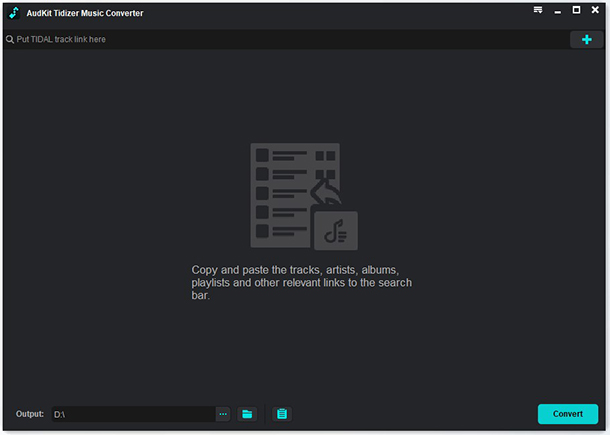
For the starters, download AudKit Tidizer Music Converter. Just hit the “Download” tab to download and then install the app on your computer. Next, launch it and begin the conversion process. To do so, go to the “Menu” tab and click on the “Register” option. This should unlock all Tidal features. Then copy and paste the licensed email and the registration code to activate the app’s full version.
Step 2 Reset the output profile of Tidal for Virtual DJ

Remember you can customize the output settings to your desire. Click on the “Menu” icon at the top-right section of the screen. Next, click the “Preferences” tab > “Conversion” option and go ahead to customize the output format to MP3. Also, set other parameters like channel, sample rate, bit rate, etc.
Step 3 Import tracks from Tidal for Virtual DJ

Now begin to import Tidal tracks by opening any Tidal playlist from the built-in Tidal app. The “Add Music” button will start glittering to enable you to start choosing and adding tracks. Click on the icon to select a playlist or a single song you wish to add.
Step 4 Download and Convert Tidal playlist for Virtual DJ

To finalize the conversion process, click the “Convert” button at the bottom-right of the screen. You can even add more songs as the conversion process goes on. Once the conversion process is complete, you will notice a red tip on the “Converted” icon. Click it open to locate the converted Tidal playlists or songs. Likewise, you can access the local output folder with the saved converted Tidal playlists via the “Search” icon. Just move the cursor to the file and you can begin to search for specific songs from the playlist. You did it! Now get ready to play Tidal through virtual DJ.
Step 5 How to import the converted Tidal tracks to Virtual DJ for use
That calls for our next topic. How do you move Tidal to virtual DJ? Well, your files are now in the common file format and you want to start enjoying them on virtual DJ. Follow these steps to DJ with Tidal.
- You have to first, set up the Virtual DJ tool on your computer.
- Then go to the bottom left of the Virtual DJ program and press on the “Local Music” option. Check out the Tidal converted music files and choose the one you wish to play.
- Then drag and drop the converted Tidal files to the Virtual DJ window.
- Now get down to playing and mixing your tracks on Virtual DJ.
Part 3. Bottom Line
It is that easy to get Tidal on virtual DJ. Nothing should limit you from mixing your favorite hits anymore. AudKit Tidizer Music Converter is the app to look up to. It can convert Tidal HIFI and Master sound quality to other common formats that you can import and play on any device.


