Tidal, a popular high-fidelity music streaming platform, has become a go-to choice for many DJs looking to access high-quality audio tracks for their performances. What about to DJ with Tidal? It’s possible! You just need the best DJ app to blend your tracks and keep your fans entertained with some hot mixes.
Then in this article, we will explore the top 9 Tidal DJ software, and discuss how to DJ Tidal music on the DJ mixing app online and offline.
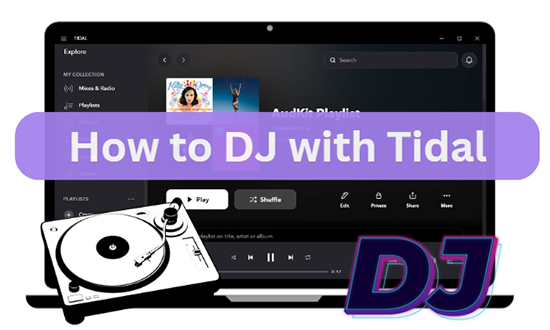
Part 1. FAQs about DJ with Tidal
Q1: Can You DJ with Tidal?
A: Yes. Actually, Tidal offers awesome MQA and HiFi music alongside spatial audio like Tidal Dolby Atmos and Tidal 360 Reality Audio for DJ enthusiasts and audiophiles. Particularly, amid the new-released Tidal subscriptions, a DJ Extension add-on priced at $9 enables users to mix 110+ tracks from Tidal on your loved DJ software or hardware.
Specifically, there are three Tidal for DJing options that require a Tidal subscription:
- Use DJ software with Tidal: Many DJ mixer apps like Rekordbox, Virtual, and Serato DJ have integrated with Tidal Music, allowing you to access and mix tracks from Tidal’s library.
- Use Tidal with DJ hardware: Some DJ mixers and DJ controllers boast inside integrations with Tidal, entitling you to load Tidal songs directly onto the mixer or controller for live DJing.
- Download Tidal music for offline DJing: It is also feasible to download your liked Tidal tracks to your local storage. Then upload and use them on a DJing app for offline mixing.
Q2: Is It Legal to Use Tidal with DJ Software for DJing?
A: Yes, it is legal to use Tidal with a compatible DJ app for DJing as long as you have a valid subscription to Tidal and are using the software for personal, non-commercial purposes.
Q3: Do You Know Some DJ Apps That Work with Tidal?
There are several DJ software that work with Tidal, including Serato DJ, Djay Pro, Rekordbox, Virtual DJ, edjing Mix, DJUCED, DEX 3, etc. To learn more details about the Tidal DJ software, please walk through the next part to select your preferred one.
Part 2. Top 9 DJ Apps That Work with Tidal Online
Actually, there are several top-notch DJ software options that integrate seamlessly with Tidal, allowing DJs to access a vast library of high-quality tracks. Let’s take a closer look at the top 9 DJ mixing apps that work with Tidal harmoniously, providing DJs with the tools they need to create unforgettable mixes and elevate their performances.
Note: To mix Tidal for DJs, please make sure you have an active Tidal subscription.
Tidal DJ Software List:
➡️ 1. Serato
Serato offers plenty of features to help you DJ professionally. It is also one of the best free DJ software recommended by many users. The user interface is simple to operate, enabling various operations like mixing two tracks simultaneously, locking tracks together for seamless grooves, and looping repeating any section, among others. You can then export your playlists to share online through your Serato profile.
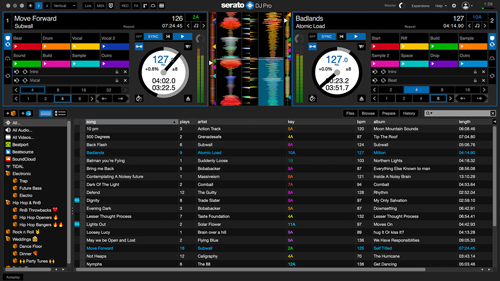
How to Use Tidal with Serato
Step 1. First, create an account on Tidal’s website and subscribe to a HiFi or HiFi Plus plan to access high-quality audio tracks.
Step 2. Download and install Serato DJ software from the official website, launch it, and open Settings.
Step 3. Go to Library > Display, and click Tidal under the Show Streaming Services option.
Step 4. After logging in, access Tidal’s extensive music library within Serato DJ and DJ Tidal music on Serato DJ online.
➡️ 2. Djay Pro by Algoriddim
This DJ software that works with Tidal offers a complete toolkit for DJing with all skills. It seamlessly integrates your music library, offering you the chance to stream millions of tracks. You can also make use of its powerful features like audio effects, four decks, and hardware integration, among others. Follow these steps to make Tidal DJ streaming.
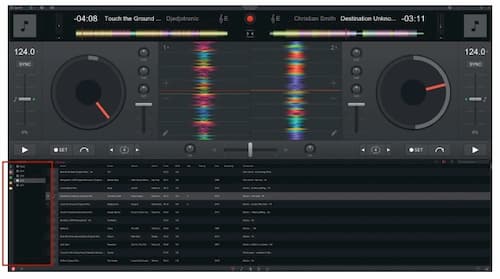
How to Use Tidal with Djay Pro
Step 1. Launch Djay Pro on your computer.
Step 2. Go to the “Library” view and select the “Source” drop-down menu on the top left.
Step 3. If you don’t see Tidal in the source menu, click on “Edit” at the top right of the menu.
Step 4. Turn on Tidal with the slider in the menu.
Step 5. Log in to your Tidal account within Djay Pro.
Step 6. Now you can access and play Tidal tracks in Djay Pro directly.
➡️ 3. Rekordbox by Pioneer DJ
Rekordbox is a DJ program designed by Pioneer DJ, a hardware producer. Serato offers DJs a powerful platform for mixing music, and its integration with Tidal opens up a world of possibilities by providing access to Tidal’s extensive collection of high-fidelity tracks. This DJ software Tidal is powerful and highly compatible with several devices. It allows users to access playlists and albums from Tidal directly.
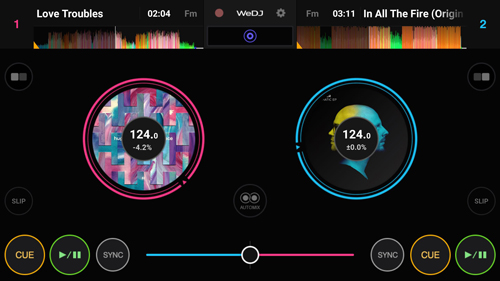
How to Connect Tidal to Rekordbox
Step 1. Make sure you have a Tidal Music account and log in to it in advance.
Step 2. Launch the Pioneer DJ Rekordbox software on your computer.
Step 3. In the left side panel of Rekordbox, click on “TIDAL” to access the Tidal music library.
Step 4. Click on the “Log in” button and follow the prompts in the browser to log in to your Tidal account using the Rekordbox program file.
Step 5. After the login process, the Tidal music library and collections will load in Rekordbox.
Step 6. Now you can freely use the songs from Tidal in Rekordbox for mixing and DJing.
➡️ 4. edjing
edjing Mix is a popular DJ program that allows users to import and mix tracks from their music collection, favorite playlists, and top charts. It also integrates with Tidal, a high-quality music streaming service. With edjing Mix Tidal DJ app, users can access and mix tracks from their Tidal library directly within the app.
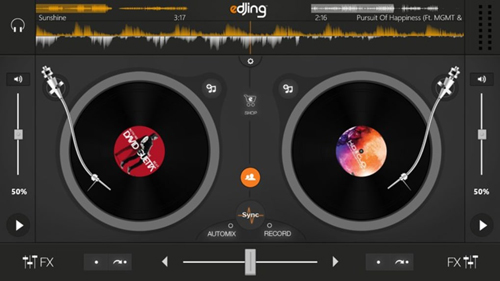
How to Mix Tidal Music with edjing
Step 1. Download and install the edjing Mix app on your device.
Step 2. Launch the DJ app for Tidal and create an account or log in if you already have one.
Step 3. Once you’re logged in, click on the “music source selector” located in the top left corner of the app.
Step 4. From the list of available music sources, select “Tidal“, then enter your Tidal credentials and log in.
Step 5. You can now start mixing and DJing with your Tidal music directly on edjing Tidal DJ controller.
➡️ 5. Denon DJ
Denon DJ (also Engine DJ) has integrated Tidal, a popular music streaming service, into its DJ systems, allowing DJs to access and stream music from the extensive Tidal catalog of high-quality tracks directly from their Denon DJ equipment. This DJ software with Tidal provides DJs with a seamless and convenient way to incorporate Tidal’s vast library of songs into their DJ sets.
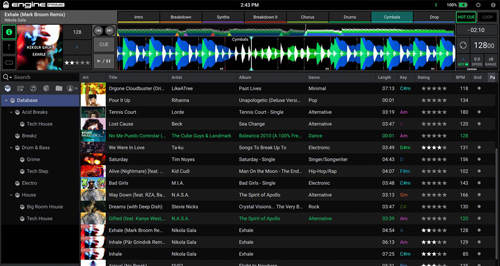
How to Use Tidal with Denon DJ
Step 1. Ensure that your Denon DJ device’s firmware is version 1.4 or later. If not, update it.
Step 2. Press and hold the view button on your Denon DJ device and select “UTILITY“.
Step 3. Open the library collection view on your Denon DJ device and click on the media device icon at the top left corner of the screen.
Step 4. On your computer, go to the Tidal website and enter the link code provided on your Denon DJ device.
Step 5. Follow the on-screen instructions to complete the setup.
Step 6. Once finished, you can now access and stream Tidal content on your Denon DJ device directly.
➡️ 6. DJUCED
DJUCED is a DJ mix app that offers integration with Tidal, a popular online music streaming service. This integration allows DJs to access and mix tracks from Tidal directly within the DJUCED software. DJUCED Tidal DJ feature integration is available for HiFi or HiFi Plus subscribers.
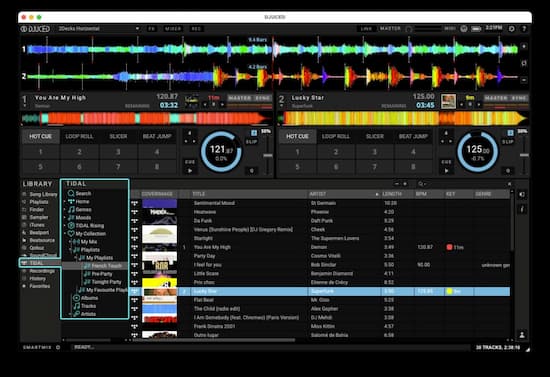
How to DJ with Tidal Using DJUCED
Step 1. Open the DJUCED application and click on the “Settings” button in the upper-right corner.
Step 2. Select “CONNECT” and click on the “Connect“ button next to the Tidal option
Step 3. Log in to your Tidal HiFi or HiFi Plus account when prompted in a browser window, and click “Open DJUCED” in the pop-up window.
Step 4. You will now see the Tidal option in the Library section of DJUCED.
Step 5. Use the search tool to find specific tracks in Tidal’s catalog or music collection and mix Tidal tracks in DJUCED.
➡️ 7. Virtual DJ
Virtual DJ has integrated Tidal into its software, allowing DJs to access and play Tidal tracks directly within the Virtual DJ platform. This Tidal DJ mixer provides DJs with a wide range of music options and enhances their mixing capabilities.
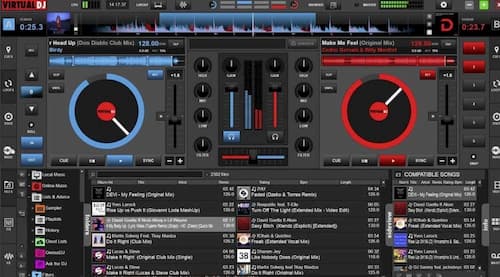
How to Integrate Virtual DJ and Tidal
Step 1. Open Virtual DJ on your device and log into your Virtual DJ account.
Step 2. At the bottom left of the Virtual DJ interface, click on the “Online Music” option.
Step 3. Choose “TIDAL” from the list of available online music options.
Step 4. Log into your Tidal HiFi or HiFi Plus account within the Virtual DJ software.
Step 5. Once logged in, you can browse your Tidal library, including playlists, albums, and tracks, directly within Virtual DJ.
Step 6. Drag and drop the desired Tidal tracks onto Virtual DJ decks for mixing.
➡️ 8. DEX 3
DEX 3 is a DJ software solution developed by PCDJ that offers a wide range of tools for DJs to create memorable and unique live performances. One of the notable features of DEX 3 is its integration with the Tidal streaming platform, which provides DJs with in-app access to a massive selection of music and music videos to enhance their sets.
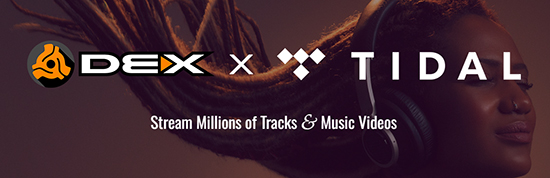
How to DJ with Tidal Using DEX 3
Step 1. Make sure you have an active Tidal subscription and have downloaded and installed DEX 3 version 3.17 or greater.
Step 2. Open the DEX 3 interface and locate the “Browser” section or panel.
Step 3. Right-click on the Tidal option and select “Log in/out“, then follow the on-screen instructions to log in to your Tidal account.
Step 4. Open the Tidal folder under the “Browser” section and click on the sub-folder called “Catalog (All Tracks)“.
Step 5. All the tracks will be available for streaming and loading in the side panel.
➡️ 9. DJ it!
DJ it! is a DJ program that allows users to mix songs and create their own mixes. This DJ software offers direct access to several top music streaming platforms directly from compatible DJ devices, including Tidal, providing access to a vast catalog of music for DJs to use in their mixes.
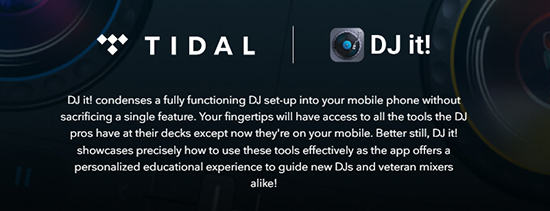
How to Use Tidal on DJ it!
Step 1. Launch DJ it! and click on ‘Soundbook‘ > ‘Tidal‘ > ‘Login‘.
Step 2. Then sign in to your Tidal account within the software.
Step 3. Once you are signed in, please browse and access your Tidal music library directly within the app.
Step 4. Select the Tidal tracks or playlists you want to play and load them into DJ it!.
Step 5. With the Tidal tracks loaded into DJ it!, you can now use the software’s features and controls to mix and play the Tidal music seamlessly.
Part 3. How to DJ with Tidal on Any DJ App Offline
While the above DJ app options offer direct integration with Tidal, there may be instances where you want to DJ with Tidal tracks offline or use a DJ mixing app that doesn’t have native Tidal support. In such cases, you can use AudKit Tidal Music Converter.
This professional software allows you to losslessly convert your Tidal playlists and make them available offline on any DJ software. It enables you to remove the protection from Tidal tracks and convert them to common audio formats like FLAC, M4A, WAV, MP3, etc. Most importantly, this tool caters to the needs of audiophiles, outputting Tidal songs in lossless quality at up to 32-bit/192kHz, which is higher than Tidal Master quality.
This app is also smart to keep 100% ID3 tags from the original HiFi playlists such as genre, artist, composer, etc. With it, you can DJ with Tidal tracks on any DJ software offline, giving you the flexibility to use your favorite DJ software with Tidal’s extensive music library.

Main Features of AudKit Tidizer Music Converter
- Convert Tidal HiFi music to FLAC, AAC, MP3, etc.
- Losslessly download Tidal tracks for offline DJing on a DJ software
- Built-in a smart ID3 tags editor that keeps 100% ID3 tags
- Work at 5X conversion speed and even faster
How to DJ with Tidal Offline on Any DJ Software
Step 1 Reset Tidal tracks’ output parameters

Install and launch AudKit Tidizer Music Converter. Open the top-right menu icon and hit on the “Preferences” > “Convert” tab. Then start to customize the output format as well as parameters like sample rate, bit rate, channels, etc.
Step 2 Import Tidal tracks for the DJ app

Browse and find the tracks or playlists you want to DJ on Tidal. Then copy the URL of the track or playlist from Tidal and paste it into the search bar of AudKit Tidal Music Converter. Click the “+” button to add the tracks or playlists to AudKit.
Alternatively, drag the track or playlist from Tidal and drop it to the AudKit tool directly.
Step 3 Download and convert Tidal tracks

Click on the “Convert“ tab in the bottom-right corner of the screen to let AudKit start the conversion process. Once the process is completed, a red tip will show on the “Converted” icon. Open it to access the converted Tidal tracks.
How to Stream Tidal Tracks to Any DJ Apps Offline
You finally have the downloaded Tidal tracks on your computer and you can now transfer them to any DJ software offline without Tidal integration. In this part, we’d like to cite the Traktor Tidal integration as a case and show how to mix Tidal music on Traktor DJ without premium offline.
Step 1. Launch the Traktor DJ 2 app on your computer.
Step 2. Click on the top-left ‘File‘ tab.
Step 3. Choose ‘Import Music Files‘ or ‘Import Folder‘ to load the converted Tidal tracks to it.
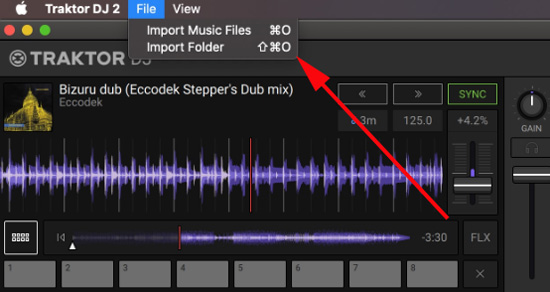
📌Note: On Traktor DJ 3, you can directly drag and drop the converted Tidal files from the “Converted” on the computer to the ‘Track Collection‘ folder on the left sidebar of this DJ program. Likewise, on any other DJ app, you can simply use the drag-and-drop action to transfer the local Tidal audio files to the Music folder of the DJ software.
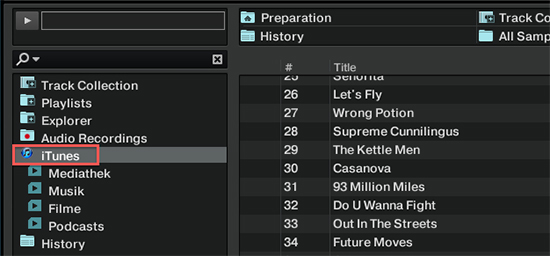
Part 4. In Conclusion
It is a good experience to learn how to DJ like a real professional. These DJ apps that work with Tidal are the bomb when it comes to giving your best. AudKit Tidal Music Converter is at your disposal to convert your Tidal tracks and enable them accessible on any DJ app offline. So, unleash your creativity and take your DJing to the next level with Tidal’s extensive music library.
Windows:
macOS:


