Can you upload Tidal music to YouTube videos? Unfortunately, no. YouTube only allows the posting of videos, not songs. But you can use Tidal music as background music for YouTube videos. How to do it? Due to digital rights protection, you cannot directly add Tidal music to videos. But we’ve found a solution for you. Read on and get a detailed tutorial on how to transfer Tidal to YouTube videos.
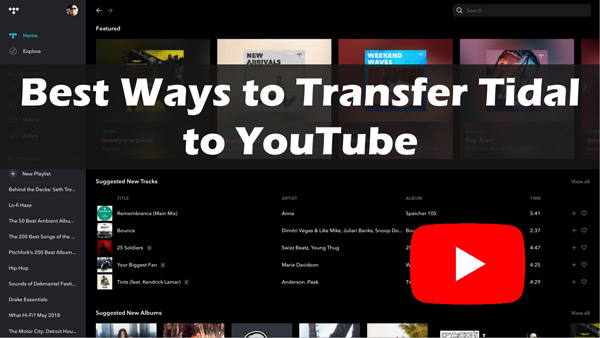
Part 1. Best Tool to Upload Tidal to YouTube Video
It’s not easy to transfer Tidal music to YouTube videos. This is because Tidal boasts exclusive content that is protected and not playable on different streaming platforms. Thankfully, a third-party tool can do it for you.
AudKit Tidizer Music Converter is one such tool, which allows you to remove the protection from Tidal. Using this powerful tool, you can covert encoded Hi-Fi Tidal music to common audio formats like MP3, M4A, FLAC, WAV, M4B, and more. Once the music is converted, the downloader saves them as local files on your PC for offline listening on different devices and platforms.
The highlight is 100% lossless output quality. That’s right, AudKit Tidizer comes with advanced technology that does not compromise on original Tidal master audio quality. In addition. AudKit Tidizer offers batch conversion with a 5x higher conversion speed. Whether you load a bunch of Tidal tracks, huge albums, or 10-hour lengthy playlists, AudKit will convert them in just 2-hours or less. All in all, it will save you precious time and effort.
Well, there’s more. This smart tool is designed to identify, capture and preserve 100% raw metadata from original Tidal content. The title, artist, album, genre, year it was recorded, or any other detail, AudKit Tidizer keeps all the exclusive ID3 tags intact to offer you an organized music library.

Main Features of AudKit Tidizer Music Converter
- Convert Tidal music to MP3, M4A, M4B, FLAC, WAV, etc.
- Download Tidal tracks for adding to YouTube videos
- 5X higher speed and batch conversion feature
- Built-in smart ID3 tags editor, works at a 5X speed
Part 2. How to Convert Tidal Music for YouTube Video
Here is a detailed guide to help you learn how to convert Tidal for YouTube videos using the amazing AudKit Tidizer Music Converter tool.
Step 1: To get started, download the AudKit Tidizer Music Converter and launch it on your PC.
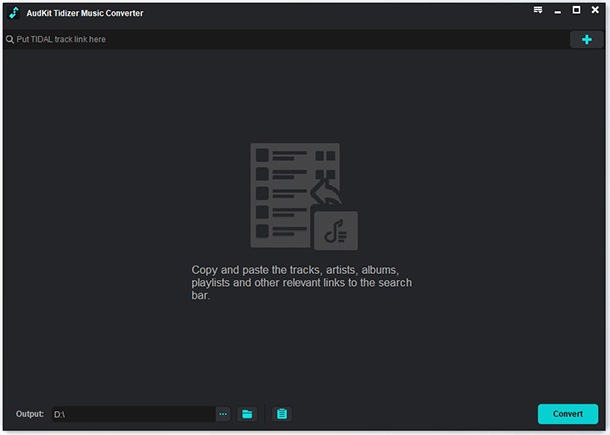
Step 2: Navigate to the menu icon located at the top-right corner and tap Preferences, then select the Convert tab. On the new window, reset the output parameters such as output format, bit rate, sample rate, archive way, etc., as required. Then hit OK.

Step 3: Now open the Tidal app and navigate your music library. Click to select the playlists that you want to transfer and tap Share to copy the playlist link. Following, head to the AudKit interface, paste the URL in the search box and click the + icon to import the Tidal playlist. Alternatively, simply drag and drop the selected Tidal music to the AudKit screen.

Step 4: Finally, press the Convert button to start the conversion process. Once finished, your Tidal playlist or tracks will be saved as common audio files. You can locate them on your computer by following the ‘Output‘ path at the bottom. Or you can directly click on ‘Converted‘ to find them.

Part 3. How to Add Tidal Music to YouTube Video
Now you have got local audio files with Tidal songs. They are compatible with YouTube videos and can be easily added to them. To set Tidal music as background music in your video, you need a video editing tool. And here we will show you iMovie as an example. Follow the steps below to add music to videos for uploading to YouTube.
Step 1: Open iMovie and upload the video you want to use Tidal music as background music.
Step 2: Drag and drop the converted Tidal music files from Finder or your computer desktop into your video.
Or you can use another way:
Click on ‘Audio‘ at the top and choose ‘Music‘ to browse your downloaded Tidal files. Then select your desired Tidal music and drag it to the timeline.
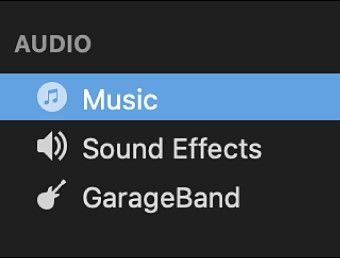
Note: For iOS users, you need to first move the converted Tidal music files to your iPhone.
Part 4. Conclusion
Moving Tidal to YouTube videos is not as difficult as you think when you use AudKit Tidizer Music Converter. It is a professional Tidal downloader that promises efficient and smooth music conversion. When you want to use Tidal music on other platforms or devices, you can think about it.


