Q: I recently downloaded a copy of an Audible book in AAXC format on my Android device. To ensure easy access to any audio player, I’m looking for a solution to convert AAXC to MP3 that is compatible with more devices. Is there a way to do this?
Actually, you may have noticed that the books saved by the Audible app for Android or iOS use the AAXC format. But what exactly is Audible AAXC and why is Audible using this new format? Is it possible to download an Audible AAXC file to MP3 for backup or playback on devices that don’t support Audible? In this article, we will tell you the best answer to convert AAXC to MP3 for PC, Mac, online and for free.
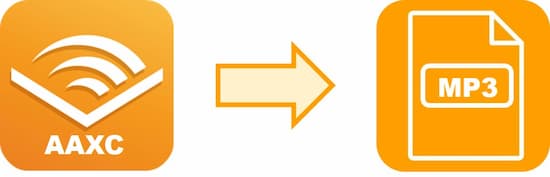
Part 1. What Is an AAXC File
AAXC is a file extension designed to provide stronger copyright protection for Audible audiobooks. It has been available to Audible books since June 2019, which can only be played in the Audible app for Android or iOS.
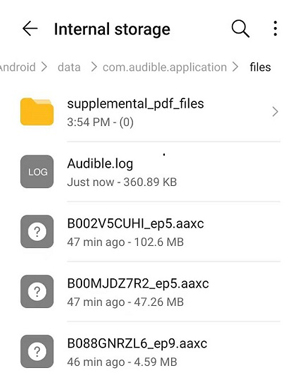
Specifically, the audiobooks downloaded from the Audible mobile app will be saved in the new AAXC format instead of AAX. Also, AAXC is an updated version of AAX but its encryption scheme differs from AAX, which means it is more difficult to move the downloaded Audible books to non-Audible devices.
🔔Note: The Audible books downloaded from the computer are still stored in AAX.
Part 2. Why Convert AAXC to MP3
📌AAX vs AAXC vs MP3
AAX is a DRM-protected M4B container with AAC sound, which is widely used for Audible audiobooks on Windows and Mac. The bitrate for it is 32-128kb/s.
AAXC is almost identical to AAX but with a newer and better DRM system, which is used for Audible books downloaded through the Audible mobile app.
MP3 is a widely used and non-DRM audio format known for its compact file size, good sound quality, and compatibility with various devices.
📌Key Benefits of Converting Audible AAXC to MP3
- Low data size: A smaller file size lets you rip a large number of files onto a disc.
- Low cost: The distribution of your music or Audible audiobook is less expensive while in MP3 format.
- Online promotion: It’s easy for music companies and other individual artists to promote their music online.
- File sharing: MP3 is a bomb when it comes to file sharing. You can do this through a physical or an online medium.
- Reduced download time: The time you’ll take to download and upload an MP3 file is reduced to fewer minutes.
- Compatibility: MP3 files are highly compatible with several devices like CD players, Media players, and Apple iPods.
- ID3 tags storage: MP3 files also store the genre, song title, artist name, and other metadata information.
Part 3. How to Convert AAXC to MP3 Online Free
Many people are seeking an online and free way to convert Audible AAXC to MP3 files. If you are one of them, please never miss this part.
ACONVERT.com – Free AAXC to MP3 Converter Online
If you don’t want to install extra apps, you can try ACONVERT.com, an online AAXC to MP3 converter. It is a free website that converts documents, images, icons, videos, audio, and archive files. With it, you can easily convert Audible AAXC format to MP3, FLAC, WAV, AAC, MA4, etc.
Although the tool supports a wide range of file types and allows for conversion from various sources such as local storage, Dropbox, and Google Drive, it has limitations. It converts files at a slow speed with low success rates. Additionally, the tool only allows you to convert files at a maximum file size limit of 200MB, which may restrict the conversion of larger AAXC files.
How to Convert AAXC to MP3 Free Online by ACONVERT.com
Step 1. Visit the official website of ACONVERT.com on a browser.
Step 2. Select the Audio section from the left sidebar.
Step 3. Then click the Choose File button to open your computer’s local folders.
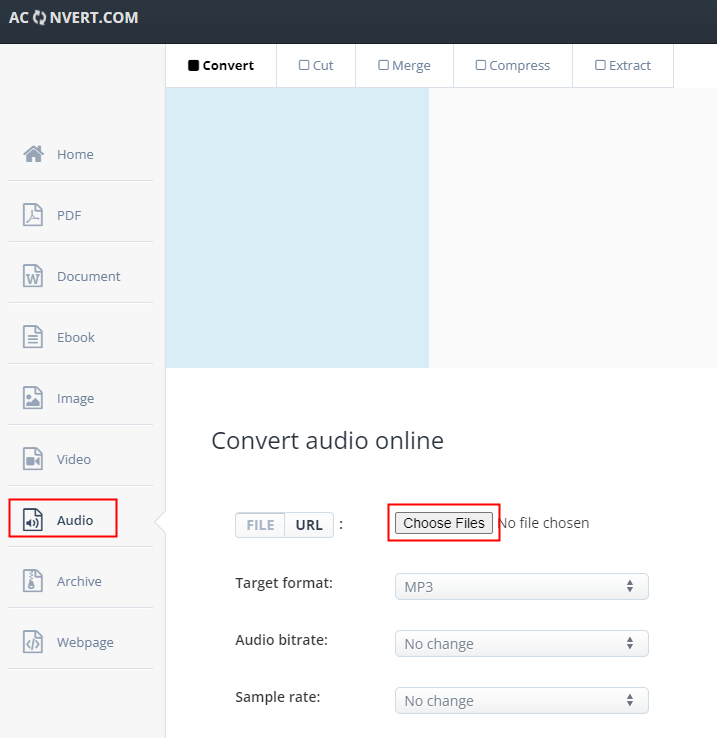
Step 4. Pick the folder that contains your Audible AAXC downloads. Afterward, click on Open.
Step 5. Later, change the Target format to MP3.

Step 6. Finally, tap on the Convert Now button to convert AAXC books to MP3 online for free.
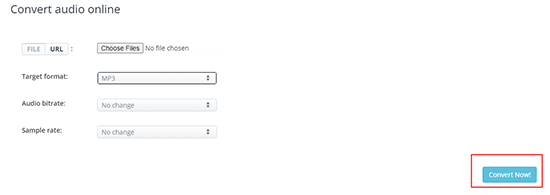
Part 4. Best Alternative to Convert AAXC to MP3 on PC
In case you search for an AAXC converter, you may find many Audible AAX to MP3 converters, none of which is a specialized AAXC to MP3 converter online. Though you can’t change the original AAXC file type, you can purchase and download AAX/AA books from the Audible app or website to your computer. So, why not convert AAX to MP3 on your Windows PC or Mac directly?
When it comes to this, you can use the AudKit Audible AAX Converter, an all-around and all-in-one tool dedicated to converting Audible AA/AAX to up to 14 popular file types including MP3, AAC, M4A, AIFF, OGG, etc. at a faster 100X speed. Particularly, it retains lossless audio quality and all audiobook ID3 tags, such as title, author, cover, etc.
Besides, this powerful Audible converter endows you with the ability to split large-size audiobooks into small clips by chapter or time. This way, you can manage your Audible books in a more convenient way.
After downloading the AudKit Audible Converter on your computer, you can follow the steps below to convert Audible AAX audiobook to MP3 for playing on any device.
How to Download Audible AAX Books on PC/Mac
Before using this AudKit Audible to MP3 converter, you need to download Audible AAX/AA books on your computer first.
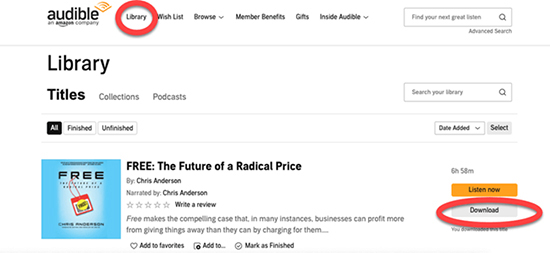
Step 1. Go to Audible.com and log in to your Audible Plus or Premium Plus account on your PC.
Step 2. Click the Library tab from the top menu.
Step 3. In the Library > All Titles section, find the audiobook you have purchased and would like to download.
Step 4. Then click the Download button on the right.
Step 5. When the download is finished, you will get an Audible AAX file.
How to Convert Audible AAX to MP3 Losslessly
Step 1
Step 1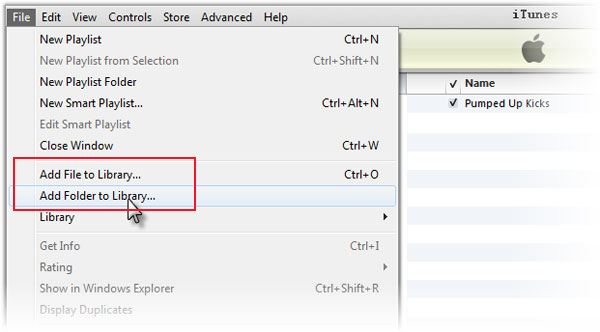
Open the iTunes app. In the menu bar, click on “File” and then “Add File to Library” or “Add Folder to Library“. Navigate to the location to add the downloaded Audible file or folder to iTunes.
Step 2
Step 2
In order to add Audible AAX audiobooks, click the “Add Files” icon in the AudKit app, then select the downloaded audible AAX files from the iTunes app. Your files will then be added to the AudKit main interface. Also, you can drag and drop the downloaded Audible files to the converter app window.
Step 3 Choose Audible output format as MP3

Click the “Lossless” tab from the bottom-left Format section. When the Format Setting pane is open, you can reset the Format as MP3 and edit other parameters like channel, sample rate, bit rate, audio codec, etc. to enhance quality.
Moreover, to split the Audible books by chapter or time into small segments, please hover over the added files and click the “Edit“ icon to start the splitting process.
Step 4 Convert Audible AAX audiobooks to MP3

Check that your settings are well selected then press the “Convert” button. The AudKit software will then convert Audible AAX to MP3 within a short time. When all is done, click the default Output folder to allocate your MP3 files. You can now listen to your Audible audiobooks offline on MP3 players and other devices with ease.
How to Transfer Converted MP3 Files to Android/iPhone
Part 5. How to Convert AAXC to MP3 Android/iOS
At present, there is no feasible AAXC to MP3 converter for Android or iOS. However, you can transfer your converted MP3 files from the computer to your mobile for offline playing using a USB cable or other file transfer methods.
On Android
Step 1. Pair your Android with your computer using a USB cable and click ‘Allow to connect‘ on the phone.
Step 2. On your computer, open File Explorer to find the removable storage Android device.
Step 3. Then go to the folder on the PC where the converted MP3 files are stored.
Step 4. Drag and drop those MP3 files to the ‘Music‘ folder on the removable Android device.
Step 5. Once completed, safely disconnect your Android device from the PC.
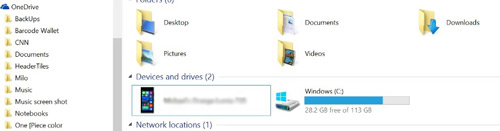
On iPhone
Step 1. Connect your iOS device to the PC using a USB-C cable or Lightning cable.
Step 2. Open iTunes on your Windows PC or launch Finder on your MacBook.
Step 3. Later, pick your iOS device from the device list on iTunes or Finder.
Step 4. Then tap on ‘Music‘ > ‘Sync Music” > ‘Entire music library‘ or ‘Selected playlists, artists, albums, and genres‘.
Step 5. Finally, hit the bottom ‘Apply‘ tab to start transferring the MP3 files to your iPhone.
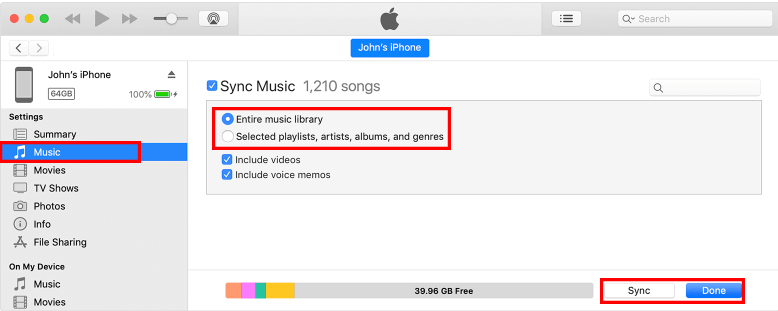
Part 6. FAQs about AAXC to MP3
Q1: How Does Audible AAXC Differ from Other Audible Formats?
A: AAXC is a new audio format developed by Audible to protect their audiobooks. It’s the same format as AAX but with stronger copyright protection. AAXC files are less likely to be cracked than AA or AAX files.
Q2: Can I Listen to Audible AAXC on Any Device?
A: Audible AAXC files can only be played in the Audible app on Android or iOS devices. They cannot be played with other media players.
Q3: Are All Audiobooks Available in the Audible AAXC Format?
A: Audible files downloaded from Windows and Mac computers are still in AAX format. The AAXC format is only used for audiobooks downloaded from the Audible app on mobile devices.
Part 7. In Conclusion
Both AudKit Audible Converter and ACONVERT.com offer effective ways to convert AAXC to MP3. In this comparison, we will evaluate the features, pros, and cons of both tools to determine which one is the best solution.
| Pros | Cons | |
| AudKit Audible Converter | ✔️Download Audible books locally ✔️Run at a faster 100X conversion speed ✔️Offer quality customization and ID3 info preservation ✔️Support various output formats such as MP3, AAC, M4A, and FLAC | ❌The trial version limits you to convert the first minute of each track |
| ACONVERT.com | ✔️Offer a free conversion service ✔️No need to install any software | ❌Conversion speed can be slow ❌Limited supported formats and editing features ❌Can be time-consuming and may fail to convert at times |
While ACONVERT.com provides a free online service to convert AAXC to MP3, it has limitations such as slower conversion speed, very low success rates, limited supported formats, and potentially time-consuming and failure issues.
In contrast, the AudKit Audible Converter offers a faster conversion speed, output settings customization, lossless audio quality, and multiple output formats, making it a more comprehensive and efficient tool for AAX to MP3 conversion. This solution is more effective than the way for AAXC to MP3
Part 5. FAQs about AAXC to MP3
Part 6. In Conclusion
Converting AAXC to MP3 is essential if you want to listen to your audiobooks on a wider range of devices. AudKit Audible Converter and ACONVERT.com are two great AAXC converters for converting Audible AAXC books to MP3. Choose the one that works best for you and enjoy your audiobooks on any device.


4 replies on “How to Convert AAXC to MP3 Online/Free/PC/Android/iOS”
Note that each audiobook is not more available for downloada from site.
Whato should I do?
You can still download Audible AAX audiobooks on your computer. Then convert those AAX files to MP3 files then transfer to your mobile phone or any other player.
Doesn’t seem to convert aaxc type files. Doesn’t see them as aaxc, doesn’t convert if I change the extention to just aax. Am I missunderstanding?
Currently, AudKit AAX Converter only supports to convert AA/AAX files. Please open the Audible site via the browser on the computer. Then search for the book you need and use AudKit to convert them to MP3.