First released in 2020, the PlayStation 5 (PS5) is the follow-up model to the PlayStation 4. It replaces PS4 as the most powerful home video game console. PS5 has a better CPU, GPU, and an internal NVMe SSD. As a capable game console, PS5 is also compatible with some entertainment applications including Netflix, Disney+, Apple TV, etc.
Is Spotify on PS5? Yes! You can easily play Spotify music on your PS5 after connecting your Spotify account to PS5. You can even listen to Spotify music while playing games. Scroll down to get the full tutorial on how to play Spotify while playing PS5 in two ways.
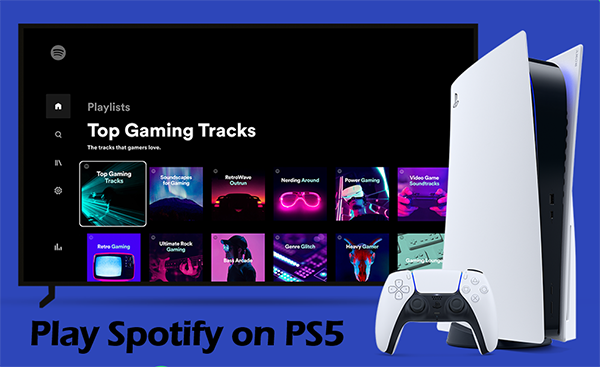
- Part 1. Download Spotify on PS5
- Part 2. Play Spotify while Playing PS5
- Part 3. Connect Spotify to PS5 from Phone
- Part 4. Play Spotify on PS5 Offline without Ads
- Part 5. Extra Tips
Part 1. How to Download Spotify on PS5
There is Spotify for PS5, so you can directly download Spotify on PS5 for listening. Here is how to do it:
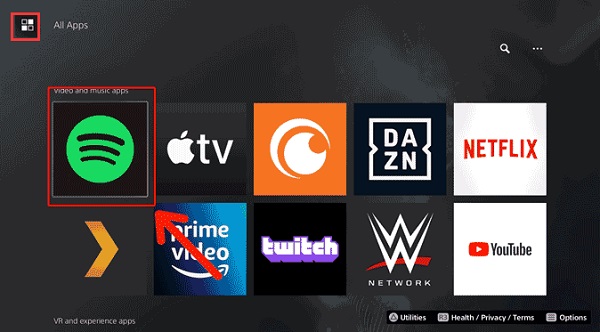
Step 1. Turn on your PS5.
Step 2. From Media home, choose All Apps.
Step 3. Scroll down with your controller and click on Spotify. Then click Download to install it on your PS5.
Step 4. Once installed, Open Spotify and click Sign up or Log in to enter your Spotify account details.
Step 5. Click Link Accounts to link Spotify to PS5.
Part 2. How to Play Spotify while Playing PS5
Remember you need to sign in to your Spotify account after installing Spotify on PS5. Then you can use Spotify freely. Next are the steps to listen to Spotify music while gaming:
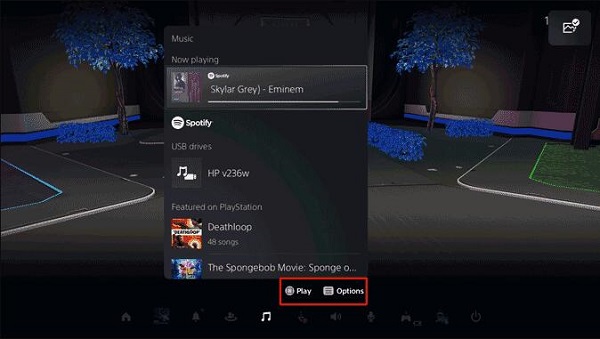
Step 1. Start playing a game.
Step 2. In your controller, press the PS button and then select Music.
Step 3. Choose a song you want to listen to.
Step 4. Press the PS button to return your game. Now your PS5 will play Spotify while playing games.
Part 3. How to Connect Spotify to PS5 from Phone
In addition to playing and controlling your Spotify on PS5, you can also manage the playback from your mobile phone. To do this, you will need Spotify Connect. Next are the steps:
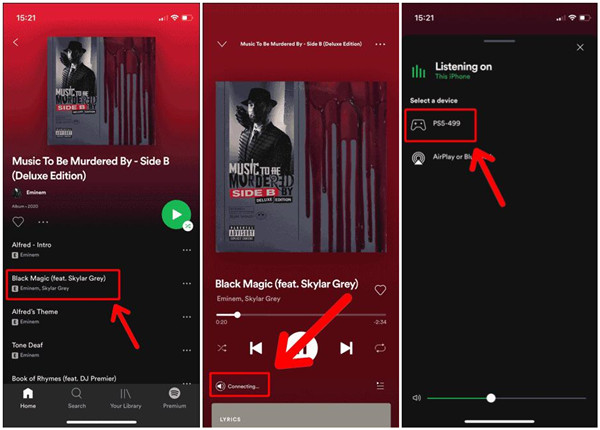
Step 1. Use the same Wi-Fi connection for both PS5 and your mobile phone.
Step 2. Download, install, and open the Spotify app on your mobile phone.
Step 3. Choose any song to play.
Step 4. On the now playing page, click on the Spotify Connect icon at the bottom-left corner.
Step 5. It will show which device can play Spotify. Choose your PS5 from the list.
Step 6. Once you select PS5, the song will start playing on your PS5. You can now control song playback on your mobile phone.
Part 4. How to Play Spotify on PS5 Offline without Ads
The PS5 can also support playing music from external sources. Thus, you can use a USB drive to import your Spotify music files and offline listen to Spotify on PS5. In this way, you don’t need to worry about Spotify not working on PS5 issues due to a poor network connection or Spotify PS5 errors.
To get your Spotify music file on a USB drive, you need a tool to help you download Spotify music as local files. AudKit SpotiLab Music Converter is your best choice. It can not only download music from Spotify as local files but also convert Spotify music to multiple kinds of audio formats. You can use it to download any song, playlist, or podcast in batch with a high speed of 5X.
The original sound quality and all ID3 tags will be kept for you. You can enjoy high-quality Spotify music on your PS5 with a wonderful gaming experience. Now, install AudKit software on your computer and follow the tutorial on how to use Spotify on PS5 offline.

Main Features of AudKit Spotify Music Converter
- Play Spotify on PS5 offline without ads
- Download and convert Spotify to MP3, AAC, etc.
- Keep original sound quality and all ID3 tags
- Listen to Spotify music on any device you want
Step 1 Add Spotify music to AudKit for PS5

Open the AudKit software and it will launch the Spotify app on your computer. Discover the song you would like to listen to on your PS5, and then drag and drop it to AudKit’s interface. Or you can paste the song link into the search bar at the top of AudKit. Then click + to load them.
Step 2 Customize the output settings for Spotify PS5

Click the menu icon at the top right of AudKit. Then select the Preferences > Convert option to open the output settings window. To play Spotify on PS5, you can set the output format as MP3. Other parameters like bitrate, channel, sample rate, etc. can also be customized according to your needs.
Step 3 Download and convert Spotify songs for PS5

Click the Convert button at the bottom, all your added songs will be downloaded at a 5X rate. When it is done, you can find them on your computer. Also, you can locate them by clicking the Converted icon. You are ready to use Spotify on your PS5.
Step 4 Play Spotify on PS5 offline
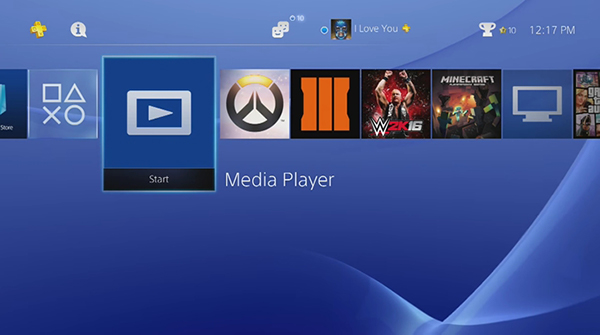
Transfer your downloaded music from Spotify to USB drive. Then plug this USB drive into your PS5 system. On your PS5, choose Library > USB Music Player in the content area. Then you can select the song you want to play and press OPTIONS to play the song offline without ads.
Part 5. Extra Tips about PS5 Spotify
Above are the tips on how to play Spotify on PS5 while gaming. In this section, we will give you more tips about PS5 Spotify.
Spotify on PS5 Not Working – How to Fix
“Why is my Spotify not working on PS5?” Spotify PS5 error may occur due to many reasons such as faulty cache data, unstable network connection, and so on. You can solve it in these ways:
- Restart your PS5 console
- Check the PS5 server status
- Check your internet connection
- Reinstall Spotify
- Play Spotify from another device
- Use another DNS
Can’t Download Spotify on PS5 – How to Solve
If you cannot download and install the Spotify app on your PS5, you can use a USB drive to listen to Spotify music on PS5 with in virtue of AudKit Spotify Music Converter.
How to Unlink Spotify from PS5?
Open the Spotify app on your PS5. Then select your account at the top right. Select Log out. After logging out, your Spotify account is no longer linked to your PS5.
IS Spotify Free on PS5?
Yes. Spotify is totally free on PS5. You can directly download and install the Spotify app on your PS5. You can see the detailed steps in Part 1.
Conclusion
Spotify is a music streaming service that you cannot miss on PS5. You can directly listen to Spotify on PS5 while gaming. So, quickly download and install Spotify on your PS5. If you would like to listen to Spotify offline, you can use AudKit SpotiLab Converter. Using it, you can listen to Spotify music on PS5 without worrying about poor internet connection.

