Tidal is a popular streaming music service that offers a vast library of songs, albums, and playlists for its subscribers. However, downloading music from Tidal for offline listening can be a challenge for free users. Enter Tidal DL and Tidal GUI, also known as Tidal Media Downloader, two open-source applications that allow users to download Tidal music and videos to their local files for offline use. In this article, we will provide a comprehensive review of Tidal DL and Tidal GUI, including their features, how to use them, and a comparison with a safer alternative.
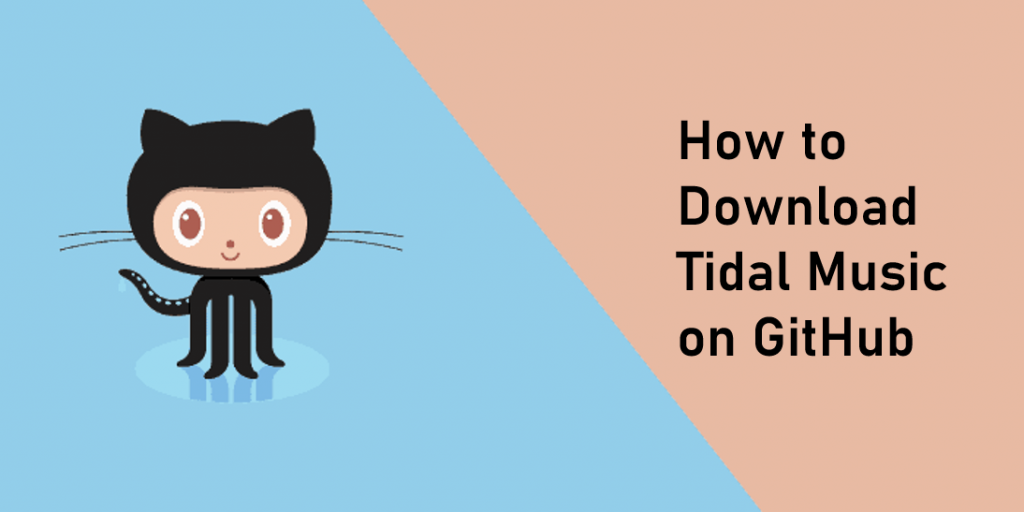
Part 1. A Brief Introduction to Tidal-dl and Tidal-gui
Tidal Media Downloader
If you are in the tech field, you may have heard of GitHub more or less. It is the largest and most advanced development platform where millions of developers and companies build, ship, and maintain their software. And Tidal-Media-Downloader is one of the programs of GitHub. It also known as Tidal DL and Tidal GUI, is a set of open-source projects available on GitHub that enables users to download Tidal tracks to their computer. Both tools are developed independently by different contributors and are not affiliated with Tidal or its parent company.
Tidal DL
Tidal-dl is a simple command-line tool that supports Windows, macOS, Linux, and Android operating systems. It is a version of the Tidal-Media-Downloader released on GitHub and lets users download Tidal albums, tracks, videos, playlists, and artist discographies on computers and Android devices.
-
Pros
- Multi-platform support: Windows, macOS, Linux, and Android.
- Ad-free experience.
- Download multiple Tidal tracks at once.
- Hi-Fi output quality with up to 320kbps audio quality.
- Free to use.
-
Cons
- Require technical knowledge.
- Require Tidal HiFi or HiFi Plus subscription.
- Have Python installed on computer.
- Privacy concerns.
Tidal GUI
Tidal-gui is a more user-friendly graphical interface tool with additional features, but it is only available for Windows. It serves as another version of the Tidal-Media-Downloader Pro and allows users to download music and videos from Tidal.
-
Pros
- Easy-to-use interface for beginners.
- Support high-quality and lossless FLAC files.
- Download entire albums and playlists with just one command.
-
Cons
- Only available for Windows computers.
- A Tidal Tidal HiFi subscription is necessary.
- Lack of official support by Tidal.
- Potential download failures.
Part 2. How to Use Tidal Downloader GitHub
Both Tidal-dl and Tidal-gui are designed to help users download Tidal music and videos for Tidal offline listening and use. But they require a Tidal HiFi or HiFi Plus subscription to use. If you don’t mind, follow the tutorial below to get started.
How to Download Tidal-dl and Tidal-gui from GitHub
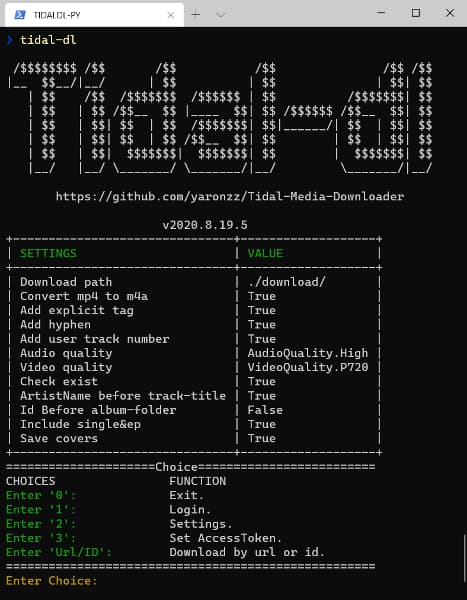
Step 1. Go to the Tidal-Media-Downloader repository on GitHub.
Step 2. Click on the ‘Code‘ tab and then click ‘Download ZIP‘ to download the source code or the .exe file icon directly.
Step 3. Depending on your operating system, install the necessary packages:
Windows: Download and run the tidal-dl.exe file.
Linux: Open the terminal and install the required packages:
- pip3 install angry –upgrade
- pip3 install tidal-dl –upgrade
- pip3 install tidal-gui –upgrade
macOS: Follow the same steps as Linux, but replace `pip3` with `pip`.
Android: Install Termux from the Google Play Store, open permission by running `termux-setup-storage`, and then install Python and tidal-dl.
How to Use Tidal-dl to Download Tidal Music
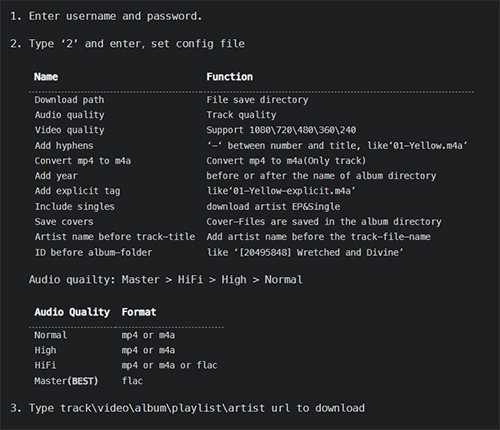
Step 1. Download the Tidal-dl Tidal Media Downloader on GitHub without requiring installation.
Step 2. Log in to your Tidal Hi-Fi account on Tidal-dl.
Step 3. Type “2” and enter to adjust the settings according to your requirements.
Step 4. Copy and paste the URL of Tidal music to download.
Step 5. Now Tidal-dl will download Tidal music for you.
How to Use Tidal-gui to Download Tidal Music
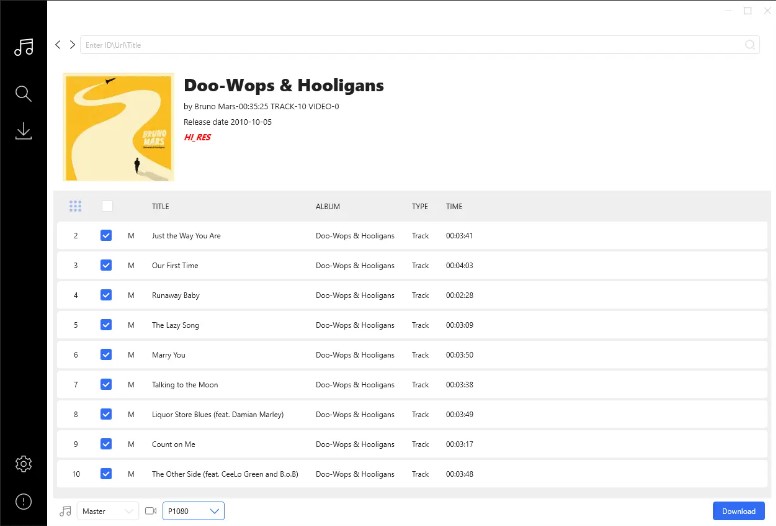
Step 1. Launch the Tidal-gui application, and you will see the interface.
Step 2. Enter your Tidal account credentials when prompted by the application.
Step 3. In the Tidal-gui interface, you can choose the output format for the downloaded music, such as MP3 or FLAC.
Step 4. Copy the URL of the track, album, or playlist you want to download from Tidal.
Step 5. Paste the URL into this Tidal to MP3 converter, and it will start downloading the music in the chosen format.
Part 3. Safest Alternative to Tidal Media Downloader
Using the Tidal-gui/Tidal-dl to download Tidal music on GitHub is the easiest way, but you cannot use them to distribute or pirate music. And you need a Tidal HiFi subscription. In such cases, it’s worth considering an alternative tool like AudKit Tidal Music Converter. It’s specially designed for free users to download Tidal music, playlists, albums, etc. on their computer. After downloading, all your downloaded Tidal music is lossless, and they will be stored as local files on your computer.
Besides, it’s a perfect Tidal music converter. It can convert Tidal music to MP3 and other universal formats including AAC, M4A, WAV, FLAC, and M4B to become compatible with your desired playback devices. That’s to say, you can play Tidal music on any kind of player or device you want. The outstanding features of the AudKit tool are the 5X conversion speed, lossless Tidal quality, and batch download, making it the best alternative to Tidal-dl and Tidal-gui.

Main Features of AudKit Tidizer Music Converter
- Download Tidal MQA music on computers for offline playback
- Retain the original sound quality of Tidal HIFI songs
- Keep all ID3 tags like title, artists, years, album art, etc.
- Convert and download Tidal music at 5X high speed
Step 1 Register on AudKit Tidal Converter
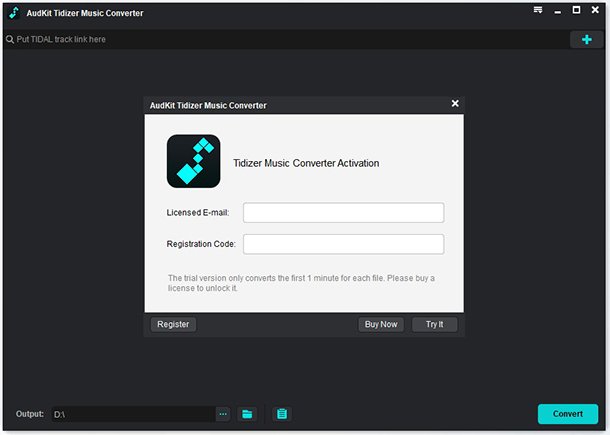
After installing the AudKit on your computer, you can activate it to unlock all its wonderful features. Open the “Menu” window at the top of the AudKit. Choose the “Register” option to register with your licensed email and registration code. Note that the free version lets you download one-third of each Tidal track. You can click “Buy Now” to purchase the whole download.
Step 2 Set Tidal music output format

Similarly, open the “Menu” window again and select “Preferences“. On the pop-up window, you can adjust general settings and advanced settings for Tidal music. Click the “Convert” button to customize the output format, channels, sample rate, bit rate, and output path as you like.
Step 3 Add Tidal music to AudKit

Browse the Tidal music library to find your favorite songs, playlists, or albums. Click the target Tidal track and locate the “three dots” icon. From the pull-down menu, go to “Share” > “Copy Track Link“. Paste the copied track link into the search field of the AudKit software and tap “+” to load the music.
Step 4 Download Tidal music locally

After choosing all your Tidal music, simply click the “Convert” button at the bottom right to start the download process. AudKit will quickly start to download Tidal music without lowering the original quality. After downloading, you can find them in your computer’s local folder or just by clicking the “Converted” button of the AudKit. Then you can keep Tidal music forever, even after canceling your subscription.
Part 4. Tidal-dl/Tidal-gui vs Alternative
Both Tidal Media Downloader and AudKit Tidal Music Converter allow users to download and convert Tidal music to various formats locally. However, there are some differences between the two that may influence your choice. Let’s compare these two options to determine which one is better suited for your needs.
| Tidal Media Downloader | AudKit Tidal Music Converter | |
| Compatible OS | Win, Mac, Linux | Win, Mac |
| Tidal HiFi Subscription | ✔️ | ❌ |
| Input Format | Tidal music, video | All Tidal content |
| Output Format | MP3/FLAC/AAC | MP3, FLAC, AAC, WAV, M4A, M4B |
| Conversion Speed | 1X | 5X |
| Customize Quality | ❌ | ✔️ |
| Output Quality | Lossy | Lossless |
| Retain ID3 Tags | ✔️ | ✔️ |
| Easy to Use | ❌ | ✔️ |
| Security | ❌ | ✔️ |
| Recommends | ⭐️⭐️⭐️ | ⭐️⭐️⭐️⭐️⭐️ |
AudKit Tidal Music Converter appears to be the better option. It offers a similar range of features and supports multiple output formats and high-quality Tidal music conversion. Additionally, it provides a user-friendly interface and regular updates, ensuring a smooth and reliable experience.
Conclusion
Tidal-dl and Tidal-gui are useful tools for downloading Tidal music and videos on GitHub for offline use. However, to use the Tidal Media Downloader, you have to subscribe to the Tidal HiFi plan. And it’s only used for private use, you cannot use it to distribute or pirate music.
Therefore, we give you another better solution to download your favorite Tidal music. That is using the perfect AudKit Tidal Music Converter. Even if you have no Tidal HiFi subscription, you can use it. You can get 100% original sound and all the ID3 tags. You can also use this Tidal converter to convert Tidal music to multiple universal formats to fit your desired devices to play Tidal on multiple devices you like.
Windows:
macOS:


