“How do I turn off shuffle on Tidal?” As the first streaming service to offer high-quality music, Tidal has attracted a large number of music lovers. Not only that, Tidal shuffle is available to all users. It is different from Spotify, where only those with Spotify Premium membership can turn on and turn off shuffle play on Spotify.
If you are new to Tidal and are having trouble turning shuffle on and off, just keep reading. In the following sections, we will guide you on how to turn off shuffle on Tidal. You will also get a powerful tool that will allow you to enjoy Tidal on any device.
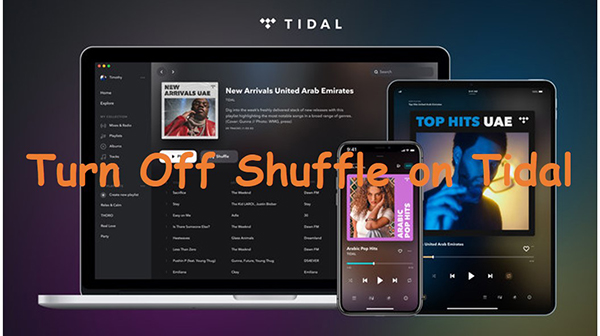
Part 1. How to Turn Off Shuffle on Tidal on Mobile
Tidal shuffle controls can initially be confusing if you are a new user. Because when you use Tidal, you’ll find a button labeled “Shuffle” in the middle of the screen, just to the right of the “Play” button. If you click this button, your music will be randomly shuffled. However, if you tap on it again, it will not turn off the shuffle. Here is how to turn off shuffle on Tidal on mobile devices:
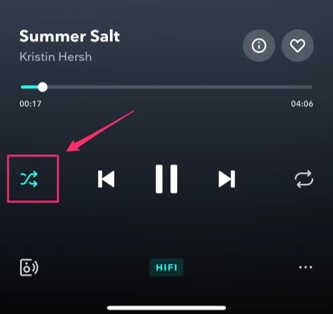
Step 1. Launch the Tidal mobile app.
Step 2. Open a playlist/album and start playing.
Step 3. To turn on the shuffle, tap on the big “Shuffle” button in the middle of the screen, next to the “Play” button.
Step 4. To turn off the shuffle, go to the now playing screen of the song. Then tap on the “shuffle” icon on the far left of the screen.
Step 5. Once you see the “shuffle” icon turns gray, Tidal shuffle mode is turned off.
Part 2. How to Turn Off Shuffle on Tidal on Desktop
Similar to mobile Tidal, the large “Shuffle” button only turns on the Tidal shuffle. You can turn off the shuffle on the Tidal desktop app by following the steps below.
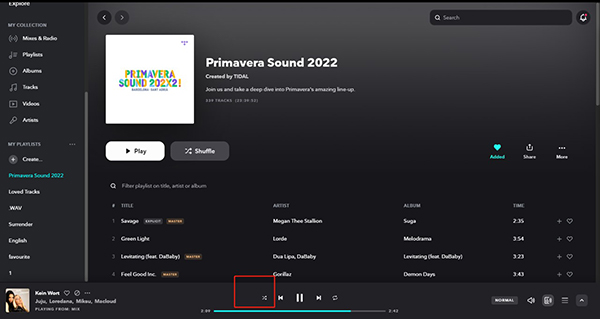
Step 1. Open the Tidal desktop app or Tidal Web Player.
Step 2. Find a playlist that you want to shuffle play.
Step 3. To turn on Tidal shuffle, play this playlist and click on the “Shuffle” icon at the top of the page, next to the “Play” button.
Step 4. To turn off the shuffle, click on the “shuffle” icon at the bottom of the control strips. You can also use this icon to turn on the shuffle.
Part 3. How to Turn Off Shuffle on Tidal on All Devices
Now you have known how to turn on and turn off the Tidal shuffle, do you want to control the Tidal music shuffle to play on other devices that are not compatible with the Tidal app? Fortunately, you can do this with the AudKit Tidizer Music Converter.
Just download Tidal music and then you can use Tidal on the device you want. you will be able to control Tidal music freely on any music player. This AudKit Tidal Converter can help you download and convert Tidal music to many popular audio formats like MP3, FLAC, and so on.
After downloading, you will get the original Tidal music with all ID3 tags preserved. Whether you are a Tidal Free user or a HiFi or HiFi Plus user, you can use this converter. Download it and enjoy the Tidal music you want!

Main Features of AudKit Tidizer Music Converter
- Download Tidal music at 5X speed for offline playing
- Convert Tidal music for playing on multiple devices
- Keep 100% original sound quality and all the metadata
- Albe to download Tidal MQA music with high quality
How to Turn Off Tidal Shuffle on Any Media Player
Now let’s see how to use AudKit Tidal Converter to download Tidal music and control it on any device:
Step 1 Add Tidal music for downloading and shuffle

When you open the AudKit Tidizer, the Tidal desktop app will automatically launch. You can drag and drop the songs/playlists/albums you want to download to AudKit Tidizer. In addition, you can copy and paste the links of the tracks into the search bar of AudKit Tidizer and click +.
Step 2 Choose output format for Tidal music

The AudKit Tidizer allows you to choose the output format and other output settings. Click the menu icon on the first icon in the upper right corner. Then select the “Preferences” option and click on “Convert” to go to the output settings window. You can reset the output format to MP3 as it is compatible with most media players. You can also make all the changes you need.
Step 3 Download Tidal music and control Tidal shuffle anywhere

Once you click the “Convert” button at the bottom right, this converter will download Tidal music without Premium up to 5X faster. Once downloaded, you can click on the “Converted” button to find the Tidal downloads. You’ll be able to play them anywhere. You can turn Tidal shuffle on and off on any media player.
Part 4. FAQs about Tidal Shuffle
We have selected 4 frequently asked questions about the Tidal shuffle.
Q1. How do you shuffle on Tidal?
To turn on shuffle on Tidal, you can first find the playlist or album you want to play, then open it and click on the Shuffle button near the Play button on the page.
Q2. Is there Tidal Android Auto shuffle?
Yes, just click on the three-dot icon on the right and a shuffle option will be displayed. You can click on it to turn Tidal Android Auto shuffle on and off.
Q3. How can Tidal shuffle all music?
You can only shuffle the music on a playlist or album. So, you can add all the music you want to listen to in a playlist, then shuffle that playlist.
Q4. How can I turn on the Tesla Tidal shuffle?
There is no Tidal shuffle Tesla, so unfortunately you can’t shuffle Tidal on the Tesla. But you can connect Tidal to Tesla via the AudKit Tidizer Music Converter. You can then shuffle Tidal music on the Tesla via Tesla’s media player.
Part 5. Final Thoughts
Tidal allows you to randomly shuffle playing playlists and albums. However, there are many devices available for Tidal doesn’t support shuffle playing. If this is the case, you can use AudKit Tidizer Music Converter to download and play Tidal music on the device you want. You will be able to enable Tidal shuffle through the local media player.



1 reply on “How to Turn Off Shuffle on Tidal”
can’t get this to work :-/ Shuffle is turned off, but Tidal just keeps on playing a random song after the one I selected. Shuffle icon is gray. A bit frustrating, since the songs Tidal suggest usually isn’t that great…