Tidal, a popular music streaming service, provides not only over 100 million high-definition music but also spoils you with podcasts, videos, and more. This is a great deal to not miss. But the issues of using Tidal are increasing. Users reported that Tidal stops playing when the screen is off on iPhone and Android.
If you are suffering from such a situation that Tidal keeps pausing on the lock screen, please don’t fret. We are here to unravel that misery and offer valid 9 solutions to step out of the mud and keep sojourning with Tidal.
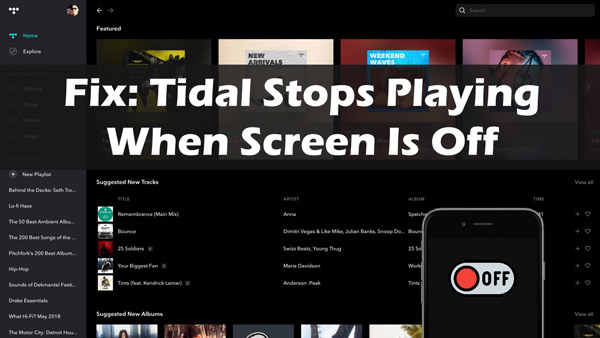
Part 1. Why Does Tidal Stop Playing When Phone Locks
“Why does Tidal stop playing when I leave the app and lock screen?” To deal with the issue that Tidal stops playing when the screen is off on iPhone or other OS devices, you must first know the possible reasons.
1. Enabled Power Saving Mode: This may contribute to the issue as it reduces the battery power supply on your phone.
2. Restricted Tidal Background Battery Activity: The stable running of Tidal requires lots of battery drain. Once restricted, Tidal won’t play in the background. So, please check whether your device locks some apps and whether Tidal is one of them.
3. Activated Data Saver Mode of Tidal: Tidal also requires lots of data for stable running. If you enabled the data saver mode of Tidal on your mobile, then Tidal stops playing when screen is off iPhone or Android.
4. Obsolete Tidal Version: Your Tidal app should be updated as required. If not, it will limit certain functions like streaming music.
5. Active Sleeping Mode of Todal: The sleeping mode works by terminating the background functionality of several apps which may include Tidal. This will pause any playing songs in the background.
6. Excessive Cache Files: Your device could be overloaded with cache files, resulting in crowding of bugs and slowing Tidal performance. Under this circumstance, you need to clear the Tidal cache to fix it.
Part 2. Tidal Stops Playing When Screen Is Off iPhone/Android – Common Fixes
Maybe even though you have tried clearing the Tidal cache, restarting the Tidal app and the phone, updating the app and your device, or checking Internet status, none of them works. They may be valid to fix common Tidal not working on Android or iPhone issues but isn’t always avail to fix this specific Tidal not playing on locked screen problem.
Amid this, please walk through the following 8 working solutions to get rid of the “Tidal stops when screen locks” issue on iPhone and Android.
Solution 1 Remove Tidal from Sleeping Apps
Adding Tidal to the Sleeping apps list will prevent Tidal from playing once you lock your screen on Android. Here is how to let Tidal not be among the sleeping apps.
Step 1. Go to the Settings section on your phone and tap on the Device Care > Battery option.
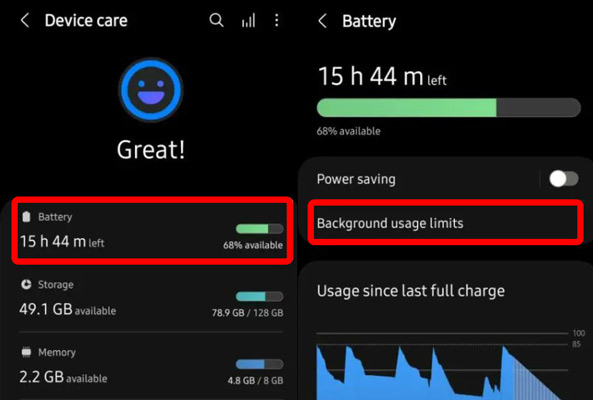
Step 2. Then click on the Background usage limits > Sleeping apps and choose Tidal. Next, click on the Remove button at the bottom-right corner.
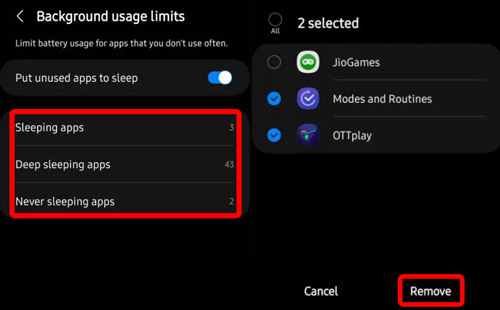
Solution 2 Adjust Data Saver Settings
Tidal stops when screen locks iPhone issue can also be solved by adjusting the data saver settings.
Step 1. Click on the Settings tab and select the Apps option.
Step 2. Then, choose the Tidal app and tap on the Mobile data option.
Step 3. Enable the button that’s located near the Allow background data usage section to adjust the settings.
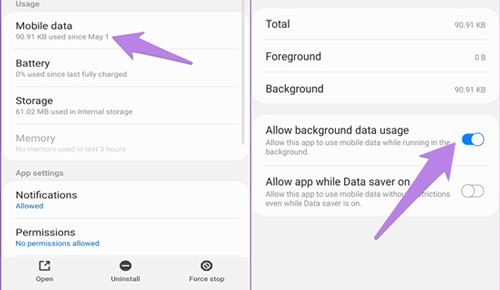
Solution 3 Disable the Power/Battery Saver mode
A power-saving mode will disable some functions. Check the steps below to fix the Tidal stops playing when screen is off Android.
Step 1. Click on the Settings app on your phone, then select the Battery & Performance option.
Step 2. Next, click on the Battery Saver option mode then switch off the right button.
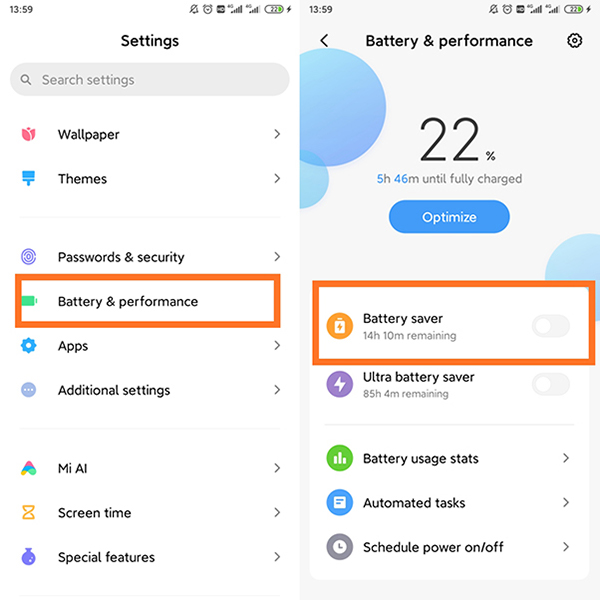
Note: Some settings may vary on different mobile phones, you can also look into the following steps to make it.
Step 1. Go to the Settings app on your phone.
Step 2. Then, tap on the Battery option.
Step 3. Next, toggle off all three modes which are Ultra Power Saving, Performance and Power Saving modes.
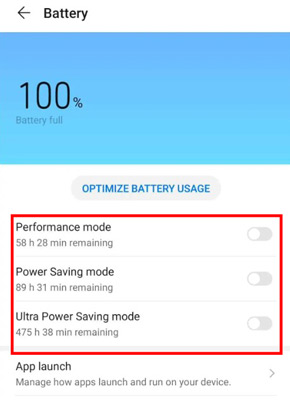
Solution 4 Allow Background Activity/Playback of Tidal
Many users complain that they get stuck in the Tidal not playing in the background when the screen is off problem. Behind this issue, the disabled background activity of Tidal should also be blamed for it. Therefore, it is highly recommended to allow background playback of the Tidal app on your phone’s settings as follows
On iPhone
Step 1. Open Settings on iPhone.
Step 2. Go to General > Background App Refresh.
Step 3. Then scroll down to find the Tidal app and toggle its button on.
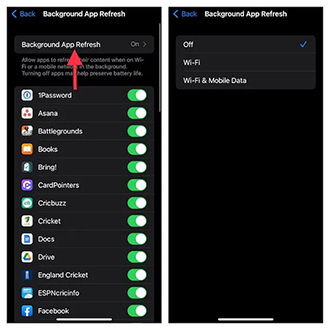
On Android
Step 1. Open Settings on Android phones.
Step 2. Choose Apps > Tidal > Battery.
Step 3. Then switch on the Allow background activity option.
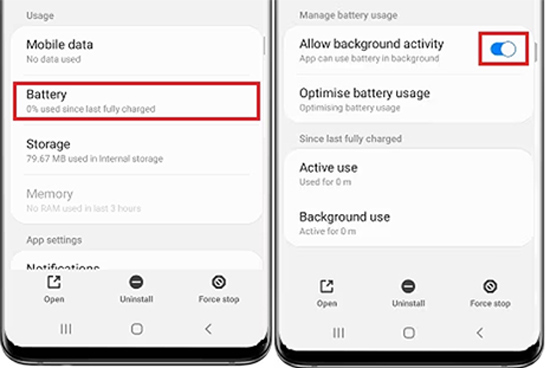
Solution 5 Enable Unrestricted Battery Usage of Tidal
Aside from disabling data & power saver mode for Tidal and allowing background activity, it is significant to enable unrestricted battery usage for Tidal. This way, you can keep Tidal playing in the background even though your phone locks the screen.
Just go to Settings > ‘Apps‘ > Tidal > ‘Battery‘ on your phone.
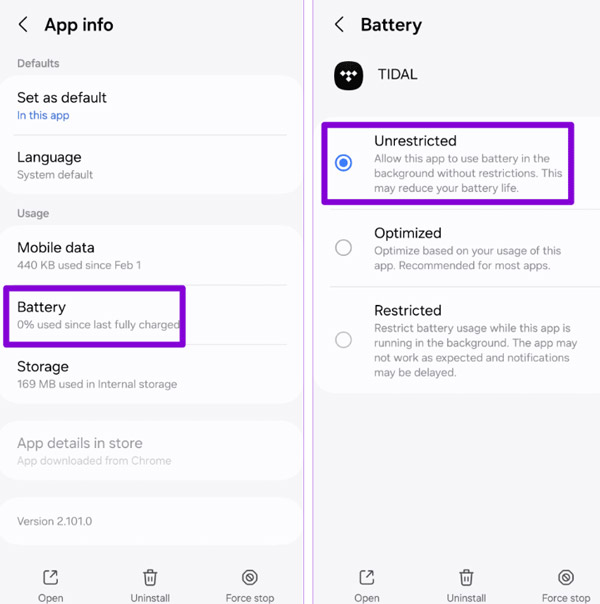
Solution 6 Check Tidal Playback Options
Playback options also matter a lot. If you’re using high streaming quality, the music playback may be hindered when the lock screen is off. You can adjust the options to get the optimal status of your playback on Tidal.
Step 1. To check it out, go to the Setting tab on the Tidal app.
Step 2. Scroll down and find the options under Quality.
Step 3. You can adjust the Streaming quality options to a lower one. And also toggle the “Optimized Playback” option.
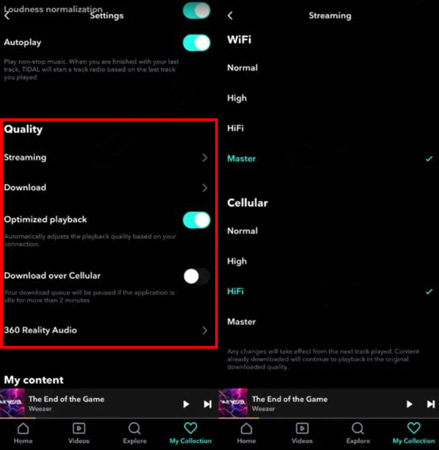
Solution 7 Turn On Music Widget for Tidal
Tidal keeps stopping when the phone locks especially on Samsung. Many Samsung users complain that they have encountered such a playback issue. To get it around, you can give the following steps a try to turn on the Music Widget settings for Tidal on your phone:
Step 1. Go to the Settings app on your phone.
Step 2. Select Lock screen > Widgets (on Samsung, select ‘FaceWidgets‘.
Step 3. Toggle the Music option on.
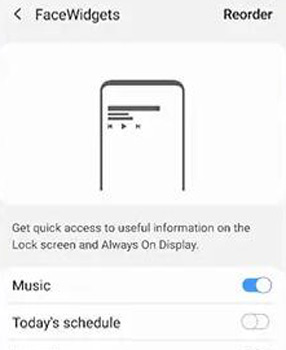
Solution 8 Connect Tidal Developer
If the issue persists, you can ask for help from the Tidal developer. Contact the support from the Tidal website to get more information should offer you a new perspective to solve the issue.
Part 3. Tidal Stops Playing When Screen Is Off – Best Method
You can also work smart to solve Tidal stops playing when the screen is off Mac or Windows by engaging a third-party tool. AudKit Tidial Music Converter is a sophisticated tool aimed at losslessly converting and downloading Tidal playlists, albums, and other music to your computer for offline listening.
The AudKit app will equally convert MQA and HiFi playlists from Tidal to other common output formats like FLAC, MP3, AAC, M4B, etc. for easier playback. You can hence play your files on numerous devices and media players with the best audio experience. It will carefully keep up to 100% sound quality and ID3 tags of Tidal tracks. With Tidal HiFi, you can download your playlists from Tidal onto your computer at 5X speed and then use them elsewhere successfully without worrying about any issues.

Main Features of AudKit Tidal Music Converter
- Download Tidal offline with lossless quality for free
- Convert Tidal music to WAV, AAC, M4A, and other formats
- Organize Tidal music playlists with ID3 tags intact
- Prevent Tidal from stopping playing or encountering other issues
Visit the official website and download the AudKit Tidal Music Converter on your computer. You can move a step higher and register the AudKit Tidal app. Go to the top-right Menu > Register option then copy and paste the licensed email and the registration code to complete its activation.
Step 1 Alter the audio output settings for Tidal

Choose the Menu icon on AudKit Tidal Music Converter, go to the Preferences tab, and click on the Convert option. Then customize the output format for Tidal as you require. You can opt to convert Tidal to MP3, FLAC, WAV, and more local files. Also, change the parameters like sample rate, channel, bit rate, etc. to enhance the Tidal output quality.
Step 2 Drag Tidal playlists into the AudKit app

Other than dragging and dropping the Tidal songs to the AudKit Tidal Music Converter, you can right-click on the Tidal track and then select the Share > Copy Track Link option. Next, paste the link into AudKit’s search bar. Finally, click on the + button to add your Tidal selection.
Step 3 Get Tidal music files on your PC

Hit on the Convert button and let the AudKit Tidal Music Converter begin to convert your files into the set common output format. Once the process is completed, locate the converted icon with a red dot and open it to find the downloaded Tidal tracks. You just downloaded and converted Tidal music that you can play without encountering the Tidal stops even when the screen is off trouble.
Part 4. In Conclusion
You may face disappointment when playing your music and suddenly Tidal stops playing when the screen is off. But with this article, you have the possible solutions to arrest the situation. Most definitely, AudKit Tidal Music Converter can eliminate the issue smartly by downloading music from Tidal for offline playback. Download it and try how it works well for you.


