Tidal is a popular music service with music lovers, especially audiophiles, offering both listening and watching experiences with millions of songs and thousands of high-definition music videos. However, many people may want to delete Tidal account and move to other music platforms for various reasons.
If you are sick of Tidal services, subscription prices, or other factors and hope to remove your Tidal account, then you come to the right place. We will walk you through 3 working methods on how to delete Tidal account permanently without subscriptions as well as how to download Tidal music for backup forever.
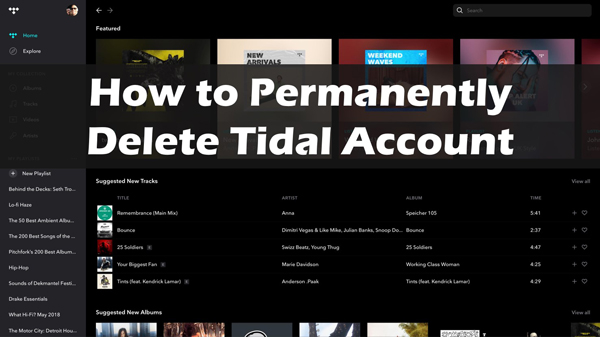
Part 1. How to Delete Tidal Account from the Website
A commonly used way to delete a Tidal account is to submit your request from Tidal’s website. Here is the stepwise guide to make it:
Step 1. Navigate to account.tidal.com and then log in to the Tidal account you want to deactivate.
Step 2. Please scroll down and tap the ‘Help‘ tab from the left sidebar.
Step 3. From the new page, scroll down to find the ‘Submit a request‘ button. Then tap it.
Step 4. Under the ‘What can we help you with today?‘ tab, select ‘I am a subscriber and have a question‘.
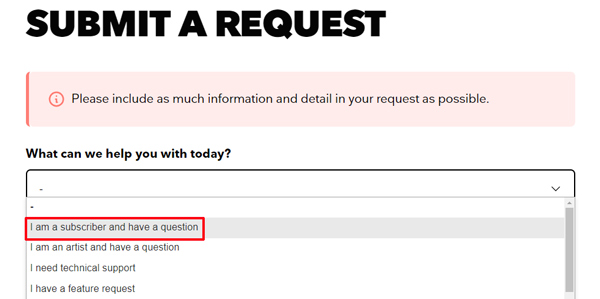
Step 5. Then more requirements will be displayed. Please enter the relevant info as required. Particularly, type ‘Delete my Tidal account‘ from the ‘Subject‘ section while writing the reason in the ‘Tell us more…‘ section.
Step 6. Once done, tap the bottom ‘Submit‘ button. Afterward, the account will be deleted in 24 hours and you will receive a confirmation email from Tidal.
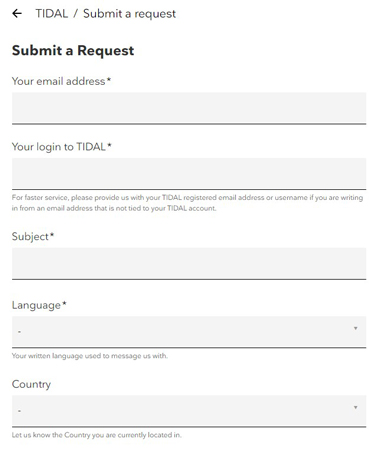
Part 2. How to Close Tidal Account from Tidal iOS App
People who download the Tidal app from the App Store on their Apple devices have an option to delete their Tidal accounts within the Tidal iOS app. Please take a look at the following steps if you don’t know how to find the option.
Step 1. Open the Tidal app on your Apple device. Go to My Collection > Settings (tap the top-right cog icon).
Step 2. Later, select ‘Manage account‘ > ‘Delete account‘.
Step 3. Then enter the Verification code you received and click ‘Confirm‘.
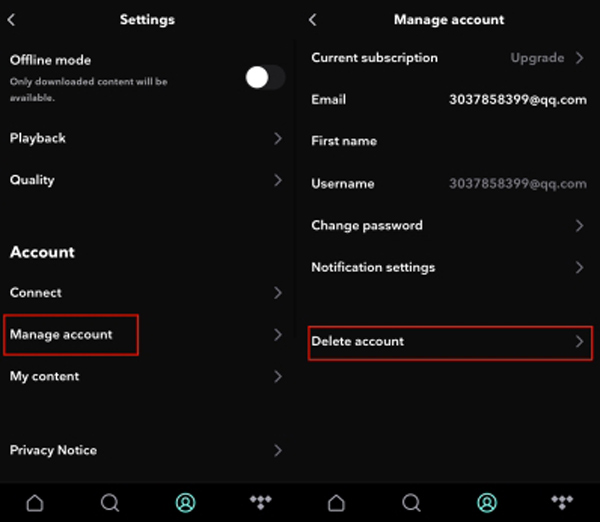
Part 3. How to Remove Tidal Account via Email
If you created your account with an email address, you could delete it by contacting support@tidal.com. Upon sent, you should receive a response from Tidal within 24 hours confirming that your account has been deleted.
How to remove Tidal account by sending an email:
Step 1. Open your email address that was used to register to your Tidal account.
Step 2. Go to your email and write an email to support@tidal.com, including the subject ‘Delete My Tidal account‘, your username, your email address, and the reason why you close your Tidal account.
Step 3. You will then need to wait for a response from Tidal customer service confirming that your account has been deleted.
💫Note: Once your Tidal account is closed, your stats of the account including your liked playlists, followers, etc. will be deleted at the same time. To reserve your info, you can opt to cancel your Tidal subscription: How to Cancel Tidal Subscription.
Part 4. Download Tidal Music Before Account Deletion for Backup
If you’re a Tidal user, especially a subscriber who have decided to delete a Tidal account, you might be wondering how to download Tidal music to MP3, FLAC, or other local files so that you can keep it permanently.
However, although Tidal allows subscribers to download their favorite playlists, they don’t truly own them, let alone keep them forever. But don’t worry, in this section, you will be guided on how to download Tidal songs to keep them permanently even if you close your account.
All you need is the AudKit Tidizer Music Converter. It enables you to download Tidal HiFi and MQA music to MP3, FLAC, AAC, M4A, and more local audio files on your computer so that you can keep the downloads forever. Besides, working with cutting-edge decoding technology, this great tool is up to keeping lossless Tidal HiFi and Master quality and full track ID3 tags.
Moreover, this feature-rich software allows you to customize output settings such as the bit rate, sample rate, channel, etc. This way, you can enhance sound quality at up to 32-bit/192kHz and retain spatial audio effects. Just do it manually according to your desire!

Main Features of AudKit Tidizer Music Converter
- Batch download & convert Tidal HiFi/Master music at 5X
- Preserve original quality and ID3 tags after conversion
- Convert Tidal music to MP3/AAC/FLAC/WAV/M4A/M4B
- Customize the output quality and other output settings
Here is an example to get Tidal HiFi download to FLAC at 24-bit/192kHz on your computer.
Step 1 Download and install AudKit Tidal Music Converter
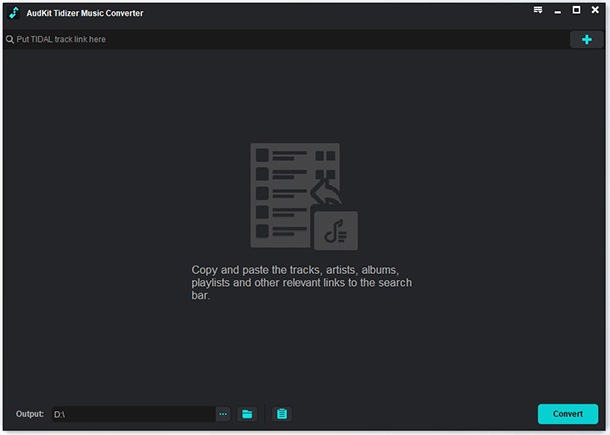
First, click on the above Download button to install the Tidal music converter on your computer.
Step 2 Add your Tidal HiFi playlists to the downloader

Here are two ways to add Tidal songs to the AudKit app. On the one hand, drag and drop your playlist from the Tidal app into AudKit directly. On the other hand, copy the URL link of the playlist, paste it into AudKit’s address box, and finally tap the Plus button on the right.
Step 3 Select the output format and other output settings

Click the menu icon on the top side of AudKit and pick Preferences from the drop-down list. Then touch on the Convert option from the new window where you can choose the output format as FLAC and change other output settings like the bit rate, sample rate, or channel to reset quality at 24-bit/192kHz alongside retaining Tidal Dolby Atmos or 360 Reality Audio.
Step 4 Start downloading and converting Tidal songs before deleting account

Press the Convert button at the bottom. Those added Tidal playlists will be downloaded and saved to your device in the targeted FLAC format. Upon downloading, you can keep Tidal music after subscription or account deletion permanently.
Part 5. FAQs about Tidal Delete Account
Q1: Does deleting Tidal account cancel subscriptions?
A: Yes. Once you close your Tidal account, you will lose all subscription services and benefits.
Q2: How to close Tidal account on Android?
A: Tidal doesn’t provide an option to delete account within the Tidal Android app. Thus, you can remove Tidal account via Tidal’s website or email.
Part 6. Conclusion
Deleting your Tidal account is a process that can be completed in a few simple steps. Once you have decided to delete Tidal account, you will need to access the website or app and follow the instructions provided. However, your downloaded Tidal tracks will also be deleted.
So, we have provided you with a solution to download Tidal music before deleting your Tidal account. You can use AudKit Tidal Music Converter to download your Tidal songs on your computer. In this way, you can backup your Tidal playlists to keep forever and listen to Tidal music offline permanently.
Windows:
macOS:


